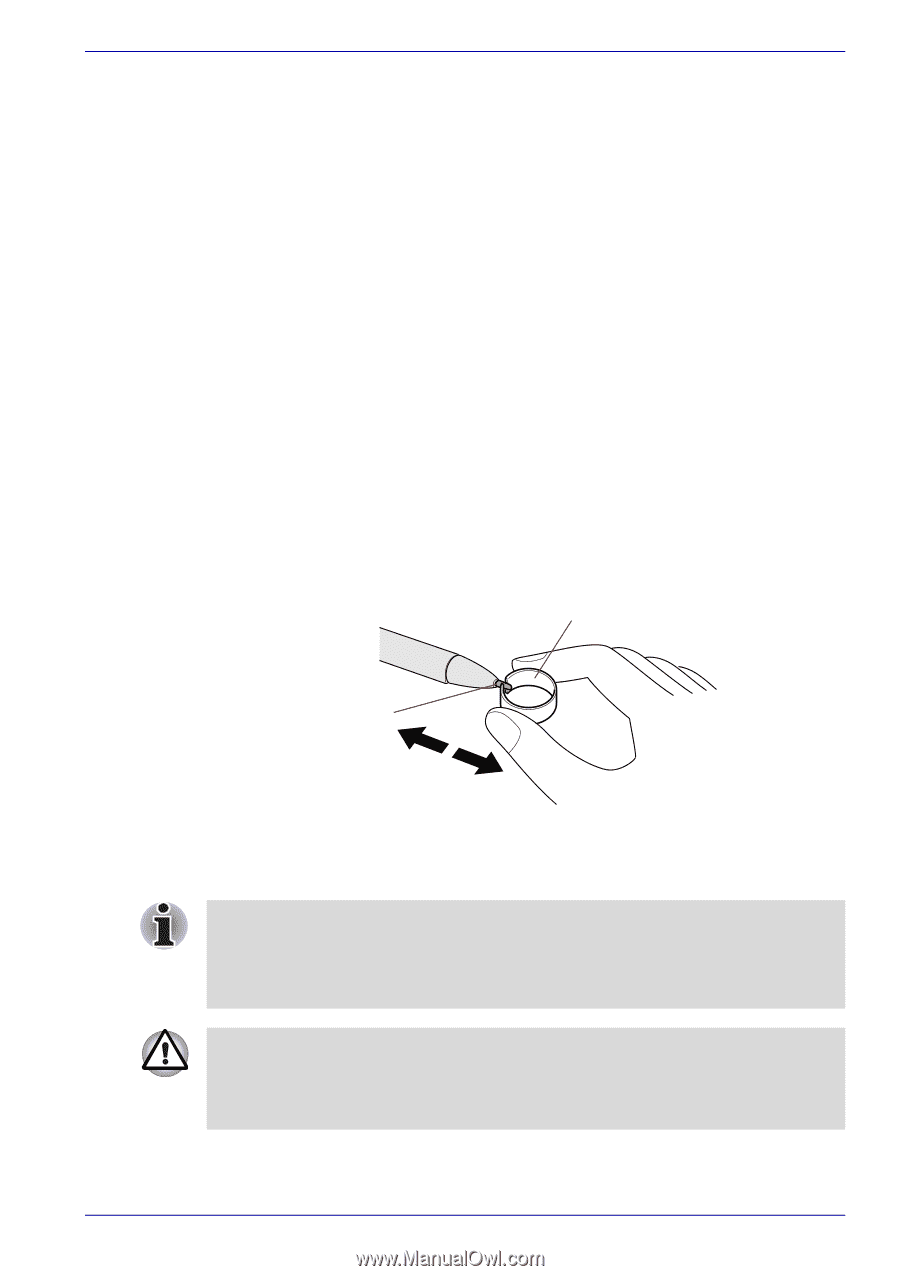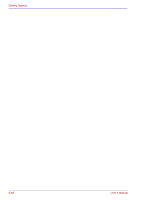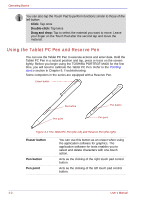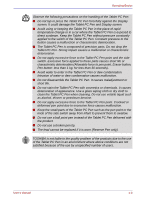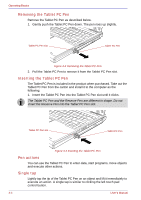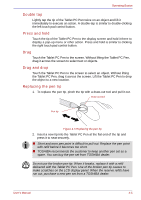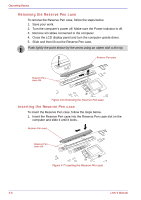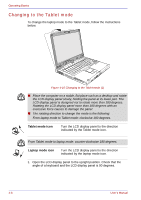Toshiba Portege M400 PPM40C-TD30TEF Users Manual Canada; English - Page 87
Double tap, Press and hold, Drag, Drag and drop, Replacing the pen tip
 |
View all Toshiba Portege M400 PPM40C-TD30TEF manuals
Add to My Manuals
Save this manual to your list of manuals |
Page 87 highlights
Operating Basics Double tap Lightly tap the tip of the Tablet PC Pen twice on an object and lift it immediately to execute an action. A double-tap is similar to double-clicking the left touch pad control button. Press and hold Touch the tip of the Tablet PC Pen to the display screen and hold it there to display a pop-up menu or other action. Press and hold is similar to clicking the right touch pad control button. Drag Touch the Tablet PC Pen to the screen. Without lifting the Tablet PC Pen, drag it across the screen to select text or objects. Drag and drop Touch the Tablet PC Pen to the screen to select an object. Without lifting the Tablet PC Pen, drag it across the screen. Lift the Tablet PC Pen to drop the object to a new location. Replacing the pen tip 1. To replace the pen tip, pinch the tip with a draw-out tool and pull it out. Draw-out tool Pen tip Figure 4-5 Replacing the pen tip 2. Insert a new tip into the Tablet PC Pen at the flat end of the tip and press it to seat securely. ■ Short and worn pen point is difficult to pull out. Replace the pen point with refill before it becomes too short. ■ TOSHIBA recommends the customer to keep another pen set as a spare. You can buy the pen set from TOSHIBA dealer. Do not use the broken pen tip. When it breaks, replace it with a refill delivered with the Tablet PC Pen. Use of the broken pen tip causes to make scratches on the LCD display panel. When the reserve refills have run out, purchase a new pen set from a TOSHIBA dealer. User's Manual 4-5