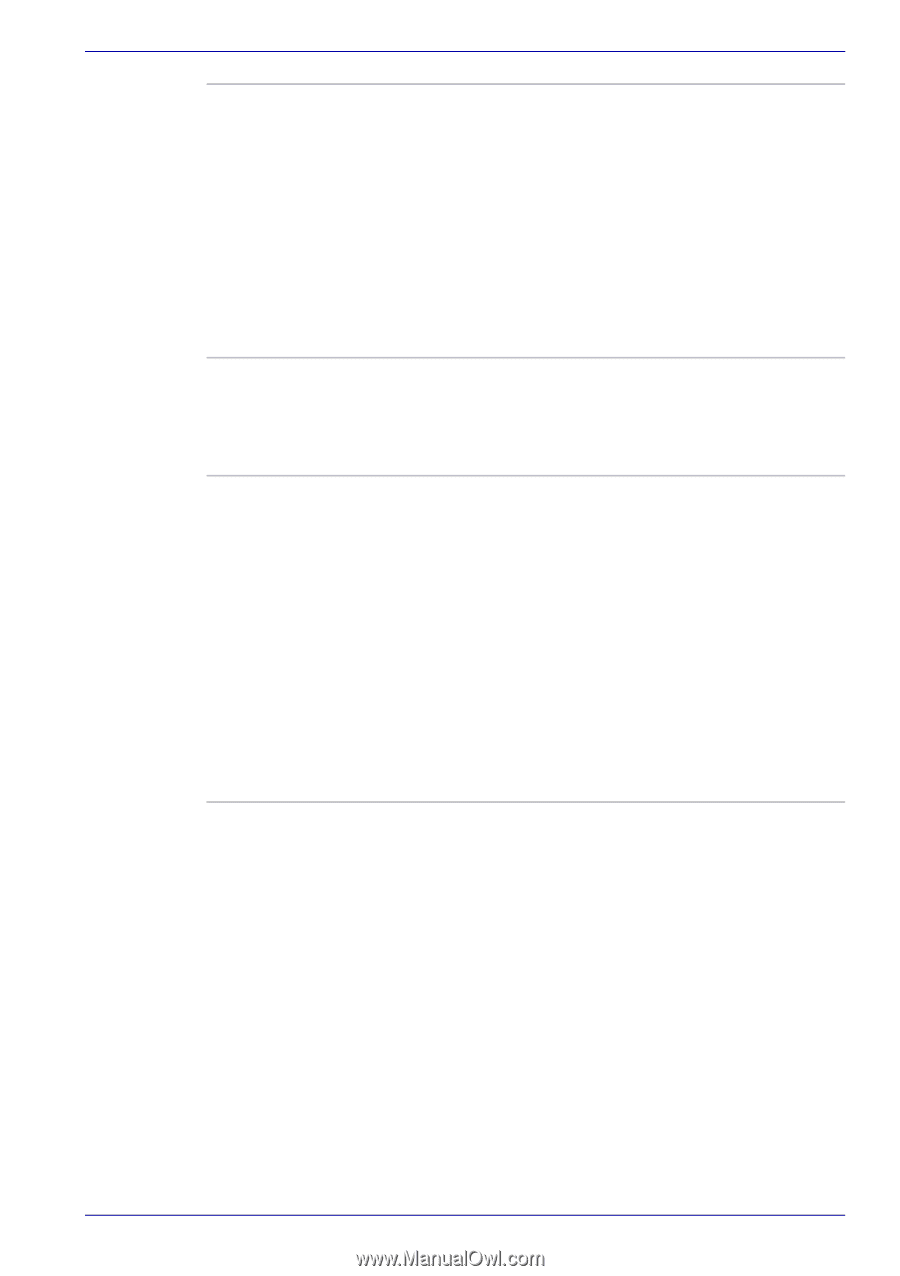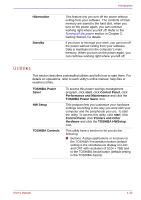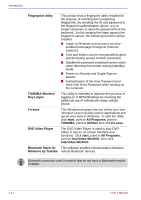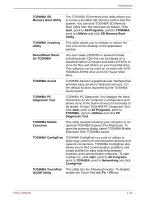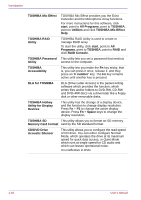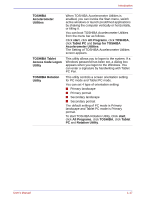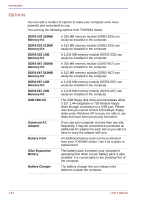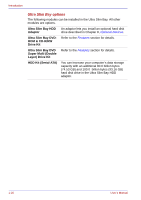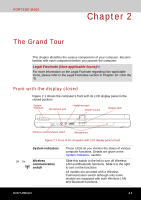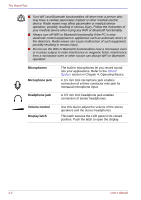Toshiba Portege M400 PPM40C-TD30TEF Users Manual Canada; English - Page 43
Access Code Logon, Setup for TOSHIBA
 |
View all Toshiba Portege M400 PPM40C-TD30TEF manuals
Add to My Manuals
Save this manual to your list of manuals |
Page 43 highlights
Introduction TOSHIBA Accelerometer Utilities When TOSHIBA Accelerometer Utilities is enabled, you can invoke the Start menu, switch active windows or launch predefined applications by shaking the computer vertically or horizontally, or tilting it. You can boot TOSHIBA Accelerometer Utilities from the menu bar as follows. Click start, click All Programs, click TOSHIBA, click Tablet PC and Setup for TOSHIBA Accelerometer Utilities. The Setting of TOSHIBA Accelerometer Utilities screen appears. TOSHIBA Tablet Access Code Logon Utility This utility allows you to logon to the system. If a Windows password has been set, a dialog box appears when you logon to the Windows. You can enter a signature by handwriting with Tablet PC Pen. TOSHIBA Rotation Utility This utility controls a screen orientation setting for PC mode and Tablet PC mode. You can set 4 type of orientation setting; ■ Primary landscape ■ Primary portrait ■ Secondary landscape ■ Secondary portrait The default setting of PC mode is Primary landscape and Tablet PC mode is Primary portrait. To start TOSHIBA Rotation Utility, Click start, click All Programs, click TOSHIBA, click Tablet PC and Rotation Utility. User's Manual 1-17