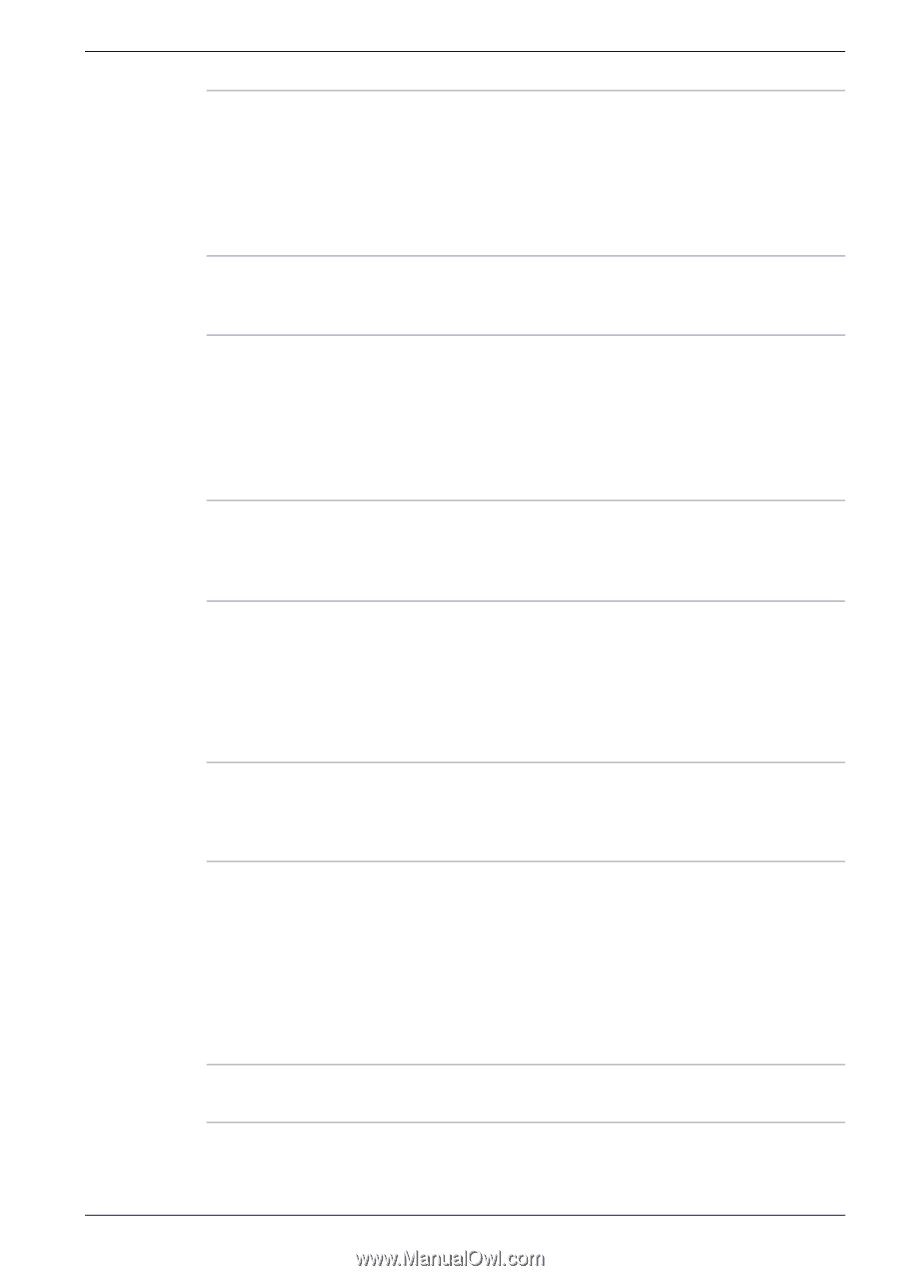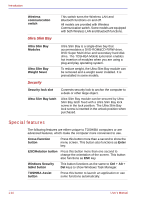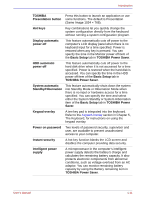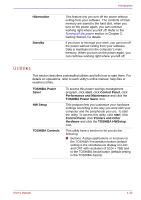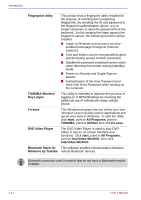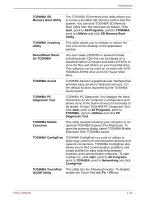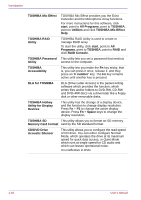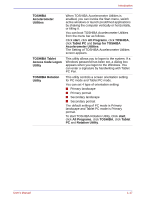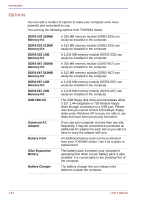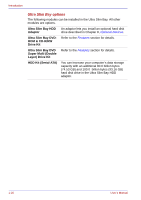Toshiba Portege M400 PPM40C-TD30TEF Users Manual Canada; English - Page 41
SD Memory Boot, Memory Boot Utility
 |
View all Toshiba Portege M400 PPM40C-TD30TEF manuals
Add to My Manuals
Save this manual to your list of manuals |
Page 41 highlights
Introduction TOSHIBA SD Memory Boot Utility The TOSHIBA SD memory boot utility allows you to create a bootable SD memory card to start the system. You can boot TOSHIBA SD Memory Boot Utility from the menu bar as follows. Click start, point to All Programs, point to TOSHIBA, point to Utilities and click SD Memory Boot Utility. TOSHIBA Zooming Utility This utility allows you to enlarge or reduce the icon size on the desktop or the application window. RecordNow! Basic for TOSHIBA You can create CD/DVDs in several formats including audio CDs that can be played on a standard stereo CD player and data CD/DVDs to store the files and folders on your hard disk drive. This software can be used on a model with DVDROM&CD-R/RW drive and DVD Super Multi drive. TOSHIBA Assist TOSHIBA Assist is a graphical user interface that provides easy access to help and services. It is the default function launched by the TOSHIBA Assist button. TOSHIBA PC Diagnostic Tool TOSHIBA PC Diagnostic Tool displays the basic information on the computer's configuration and allows some of the built-in devices functionality to be tested. To start TOSHIBA PC Diagnostic Tool, click start, point to All Programs, point to TOSHIBA, point to Utilities and click PC Diagnostic Tool. TOSHIBA Mobile Extension This utility supports docking your computer to an optional TOSHIBA Express Port Repricator. To open the property dialog, select TOSHIBA Mobile Extension from TOSHIBA Assist. TOSHIBA ConfigFree TOSHIBA ConfigFree is a suite of utilities to allow easy control of communication devices and network connections. TOSHIBA ConfigFree also allows you to find communication problems and create profiles for easy switching between locations and communication networks. To start ConfigFree, click start, point to All Programs, point to TOSHIBA, point to Networking and click ConfigFree. TOSHIBA TouchPad This utility has the following function. To disable/ On/Off Utility enable the Touch Pad with Fn + F9 key. User's Manual 1-15