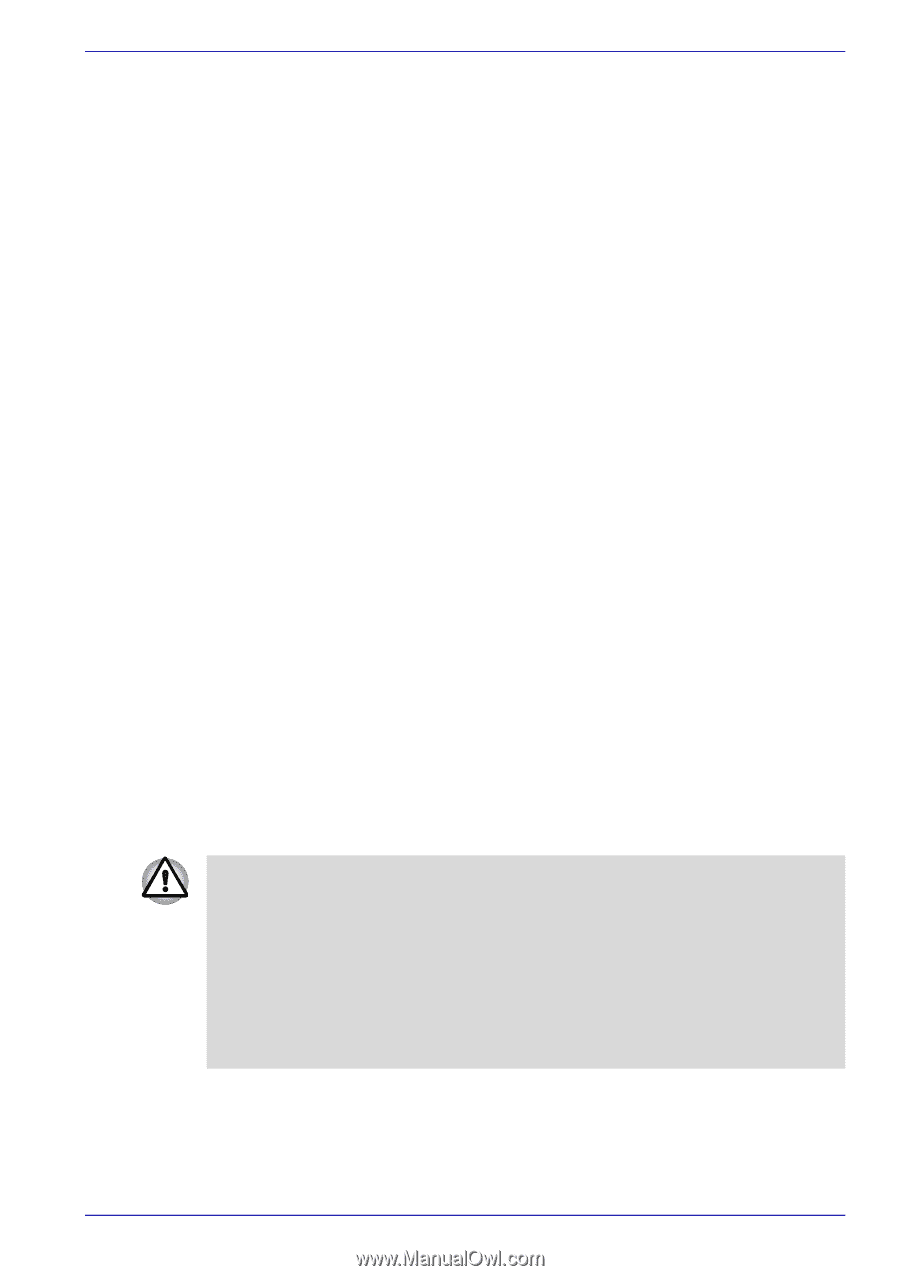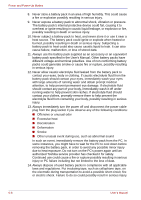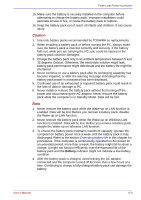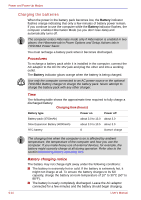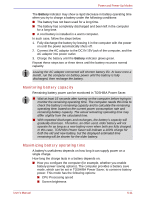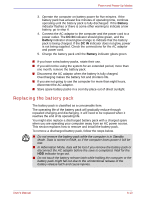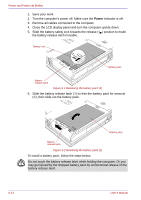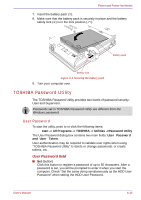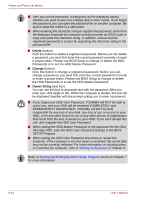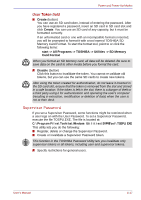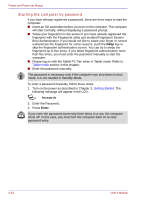Toshiba Portege M400 PPM40C-TD30TEF Users Manual Canada; English - Page 159
Replacing the battery pack, Connect the AC adaptor to the computer and the power cord to
 |
View all Toshiba Portege M400 PPM40C-TD30TEF manuals
Add to My Manuals
Save this manual to your list of manuals |
Page 159 highlights
Power and Power-Up Modes 3. Operate the computer on battery power for five minutes. If the battery pack has at least five minutes of operating time, continue operating until the battery pack is fully discharged. If the Battery indicator flashes or there is some other warning to indicate a low battery, go to step 4. 4. Connect the AC adaptor to the computer and the power cord to a power outlet. The DC IN indicator should glow green, and the Battery indicator should glow orange to indicate that the battery pack is being charged. If the DC IN indicator does not glow, power is not being supplied. Check the connections for the AC adaptor and power cord. 5. Charge the battery pack until the Battery indicator glows green. ■ If you have extra battery packs, rotate their use. ■ If you will not be using the system for an extended period, more than one month, remove the battery pack. ■ Disconnect the AC adaptor when the battery is fully charged. Overcharging makes the battery hot and shortens life. ■ If you are not going to use the computer for more than eight hours, disconnect the AC adaptor. ■ Store spare battery packs in a cool dry place out of direct sunlight. Replacing the battery pack The battery pack is classified as a consumable item. The operating life of the battery pack will gradually reduce through repeated charging and discharging. It will need to be replaced when it reaches the end of its operating life. You might also replace a discharged battery pack with a charged spare when you are operating your computer away from an AC power source. This section explains how to remove and install the battery pack. To remove a discharged battery pack, follow the steps below. ■ Do not remove the battery pack while the computer is in Standby Mode. Data is stored in RAM, so if the computer loses power it will be lost. ■ In Hibernation Mode, data will be lost if you remove the battery pack or disconnect the AC adaptor before the save is completed. Wait for the HDD indicator to go out. ■ Do not touch the battery release latch while holding the computer or the battery pack might fall out due to the unintentional release of the battery release latch and cause injuries. User's Manual 6-13