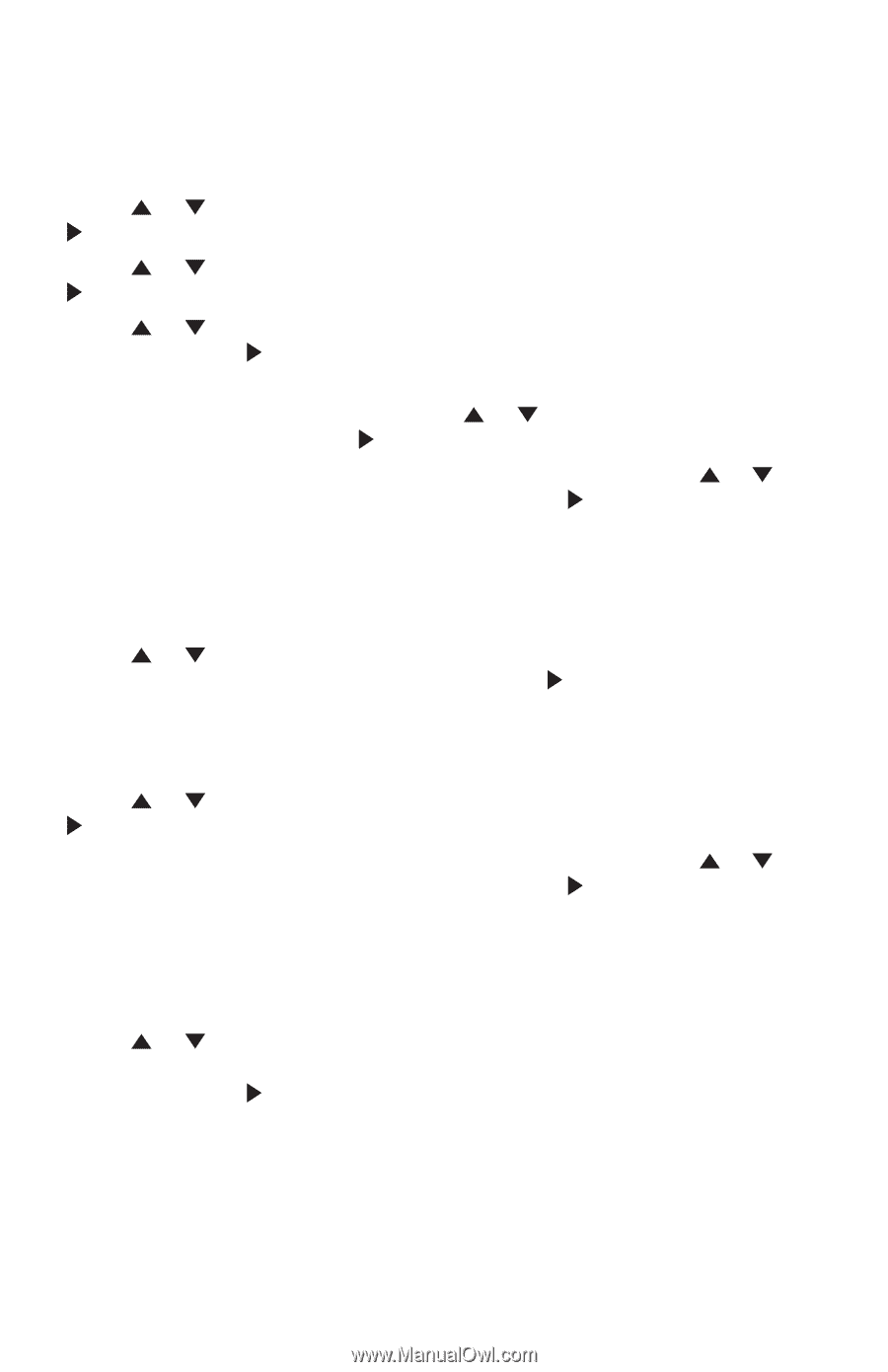Vtech CM18445 User Manual - Page 27
User anncment
 |
View all Vtech CM18445 manuals
Add to My Manuals
Save this manual to your list of manuals |
Page 27 highlights
Answering system basic setup Auto attendant setup To record the daytime or nighttime announcement: 1. When the console is idle, press MENU/SELECT. 2. Press or to scroll to Ans sys setup, then press MENU/SELECT or /SKIP. 3. Press or to scroll to Auto att setup, then press MENU/SELECT or /SKIP. 4. Press or to choose Daytime annc, Night time annc, then press MENU/SELECT or /SKIP. 5. The pointer (>) indicates whether the default or user-recorded announcement is used currently. Press or to scroll to User anncment, then press MENU/SELECT or /SKIP. • If you have recorded your own announcement before, press or to scroll to Change, then press MENU/SELECT or /SKIP. 6. Press MENU/SELECT to start recording. Lift the handset or face the console to record your announcement. 7. Press MENU/SELECT again to stop recording. You hear the playback of the recording. 8. Press or to choose OK to save the recording, or choose Change to record again if desired. Pr�e��s�s� MENU/SELECT or /SKIP. To record a directory announcement: 1. Follow steps 1-3 above. 2. Press or to choose Record directory, then press MENU/SELECT or /SKIP. • If you have recorded your own announcement before, press or to scroll to Change, then press MENU/SELECT or /SKIP. 3. Press MENU/SELECT to start recording. Lift the handset or face the console to record your announcement. 4. Press MENU/SELECT again to stop recording. You hear the playback of the recording. 5. Press or to choose OK to save the recording, choose Change to record again if desired, or choose Clear to clear the recording. Pr�e��s�s� MENU/SELECT or /SKIP. 18