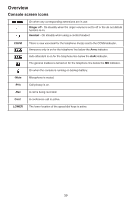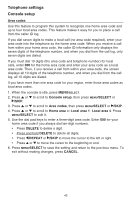Vtech CM18445 User Manual - Page 51
Telephone settings, Console setup
 |
View all Vtech CM18445 manuals
Add to My Manuals
Save this manual to your list of manuals |
Page 51 highlights
Telephone settings Console setup Ringer tone Use this feature to choose one of the ten ringer tones for incoming calls. You can choose different ringer tones for different lines so you can easily identify which line is calling. 1. When the console is idle, press MENU/SELECT. 2. Press or to scroll to Ringer setting, then press MENU/SELECT or /SKIP. 3. Press or to scroll to Ringer tone, then press MENU/SELECT or /SKIP. 4. Press or to select the desired line (Line 1-Line 4), then press MENU/SELECT or /SKIP. 5. Press or to select the desired ringer tone. 6. Press MENU/SELECT or /SKIP to save the setting and return to the previous menu. To exit without making changes, press CANCEL or /REPEAT. 7. Repeat steps 4-6 above to choose ringer tones for other lines if desired. Do not disturb (DND) Use this feature to silence your console. When you activate the do not disturb function, the icon appears on the console screen. You will not receive any paging call and you will not hear rings of incoming call or intercom call. Instead, the LINE 1-LINE 4 indicator flashes to signal an incoming call. If you receive an intercom call, the extension number of that intercom call appears on the screen display. 1. Press DND to prevent interruptions. The DND indicator turns on. 2. Press DND again to resume normal call alerts. The DND indicator turns off. 42