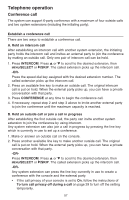Vtech CM18445 User Manual - Page 66
Conference call
 |
View all Vtech CM18445 manuals
Add to My Manuals
Save this manual to your list of manuals |
Page 66 highlights
Telephone operation Conference call The system can support 6-party conference with a maximum of four outside calls and two system extensions (including the initiating party). Establish a conference call There are two ways to establish a conference call. A. Hold an intercom call After establishing an intercom call with another system extension, the initiating party holds the intercom call and invites an external party to join the conference by making an outside call. Only one pair of intercom call can be held. 1. Press INTERCOM. Press or to scroll to the desired extension, then MENU/SELECT or /SKIP. The called extension picks up the intercom call. -ORPress the speed dial key assigned with the desired extension number. The called extension picks up the intercom call. 2. Press an available line key to make an outside call. The original intercom call is put on hold. When the external party picks up, you can have a private conversation with that party. 3. Press CONFERENCE at any time to begin the conference call. 4. If necessary, repeat step 2 and step 3 above to invite another external party to join the conference until the maximum capacity is reached. B. Hold an outside call or join a call in progress After establishing the first outside call, the party can invite another system extension to join the conference by using intercom. Any system extension can also join a call in progress by pressing the line key which is currently in use to set up a conference. 1. Make or answer an outside call on the console. 2. Press another available line key to make another outside call. The original call is put on hold. When the external party picks up, you can have a private conversation with that party. -ORPress INTERCOM. Press or to scroll to the desired extension, then MENU/SELECT or /SKIP. The called extension picks up the intercom call. -ORAny system extension can press the line key currently in use to create a conference with the console and the external party. • If the call privacy of your console is set to On, follow the instructions of To turn call privacy off during a call on page 29 to turn off the setting temporarily. 57