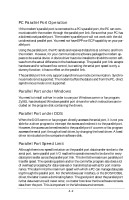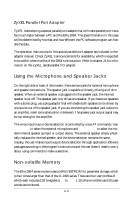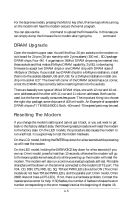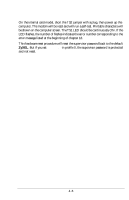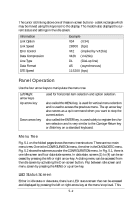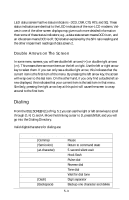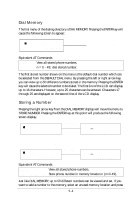ZyXEL Elite 2864 User Guide - Page 57
Quick Start
 |
View all ZyXEL Elite 2864 manuals
Add to My Manuals
Save this manual to your list of manuals |
Page 57 highlights
Chapter 5 Fig. 5.1 Fig. 5.2 2864 QUICK START This chapter explains how to dial and answer using a modem. If you use this modem with a PC, you probably don't need to worry about modem settings. The factory default should be just right for you. Connect the modem according to the instructions in chapter 3, install the communication software, make the modem dial as instructed in this chapter, and you're all set. Furthermore, an introduction to the panel operation of the Supreme 2864L is presented. The Supreme 2864L comes with a menu driven 20×2 LCD display. All functions of the modem are displayed and selectable from this menu. Finally, this chapter will familiarize the user with the menu tree structure. It properly categorizes the modem operations. Non-LCD model modem users can also consult the Supreme 2864L panel menu operations, but must use the equivalent AT commands listed in this chapter instead. LCD Panel The modem's actions, options, and parameters can be set, changed, and viewed from the front panel, or viewed and changed through AT commands by the computer or terminal connected to the modem. We will discuss panel operations in this chapter with reference to equivalent AT commands. Note that in most cases you will use your communication software to send AT commands to your modem. Only in very rare circumstances will it be necessary to use the modem's panel. Once turned on, the modem goes into the Idle Screen state (except if leased line is selected). It then waits for commands from a computer/terminal or any key pad operation from the front panel. On the LCD screen, there are four on-screen buttons: D Dialing operation with submenus R Redial last number O Originate mode on-line A Answer mode on-line 5-1