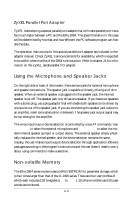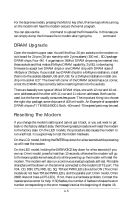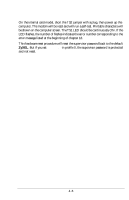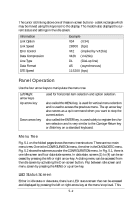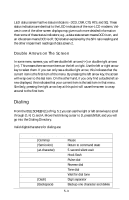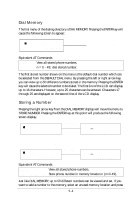ZyXEL Elite 2864 User Guide - Page 58
Panel Operation
 |
View all ZyXEL Elite 2864 manuals
Add to My Manuals
Save this manual to your list of manuals |
Page 58 highlights
The cursor is blinking above one of these on-screen buttons - a dark rectangle which may be moved using the keys next to the display. The modem also displays the current status and settings in the idle screen: Information Link Option Link Speed Error Control Data Compression Line Type Data Format DTE Speed Example V34 (V.34) 28800 (bps) V42 (implied by V.42bis) V42b (V.42bis) DL (Dial-up line) AS (asynchronous) 115200 (bps) Panel Operation Use the four arrow keys to manipulate the menu tree. Left/Right arrow keys Up arrow key Down arrow key used for horizontal item selection and option selection. also called the MENU key, is used for vertical menu selection and is used to access the previous menu. The up arrow key also serves as a quit command when you want to stop the current action. also called the ENTER key, is used solely to register the chosen selection and is very similar to the Carriage Return key or Enter key on a standard keyboard. Menu Tree Fig. 5.1 on the folded pages shows the menu tree structure. There are two main menu trees. One is the CONFIGURATION menu, the other is the DIAGNOSTIC menu. Fig. 5.2 shows the submenus under the CONFIGURATION menu. In Fig. 5.1, there is one idle screen and four data state screens. In data state, screens (1) to (4) can be accessed by pressing the left or right arrow key. A dialing menu can be accessed from the idle screen by activating the D on-screen button. Flip between idle screen and menu screen by pressing the MENU or up arrow key. LED Status Screen Either in idle state or data state, there is an LED status screen that can be accessed and displayed by pressing the left or right arrow key at the menu's top level. This 5-2