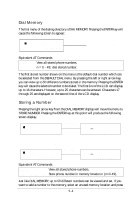ZyXEL Elite 2864 User Guide - Page 65
Panel Lock
 |
View all ZyXEL Elite 2864 manuals
Add to My Manuals
Save this manual to your list of manuals |
Page 65 highlights
On-line Status Screen 4 Status FRN ( Fast Rate reNegotiation) Granted FRN Requested Blocks Retransmitted FCS (Frame Check Sum) Errors Display Unit 0 0 0 0 Pressing the left or right arrow key in any one of the ON-LINE STATUS screens will cause the LCD to scroll through the four screens. We will discuss the ON-LINE STATUS screens 2, 3, and 4 in more detail in chapter 18. Pressing the ENTER key while in any ON-LINE STATUS screen will cause the LCD to display the following: DISCONNECT ? YES NO DISCONNECTING......... IDLE SCREEN (1) Equivalent AT Commands +++ Escape sequence code; causes the modem to return to command mode. Enter escape sequence in the data state and wait for the mo- dem to respond. ATH Go on-hook (hang up); disconnect the modem. Pressing the up arrow key (MENU) or selecting NO will switch the screen back to the ON-LINE STATUS screen 1 and the modem remains on-line. Pressing ENTER will hang up the line and cause the modem to revert to the IDLE STATUS screen to await your next command. Pressing the up arrow key (MENU) in any of the four data state screens will change your current screen to the CONFIGURATION menu. This will be discussed in chapter 6. Panel Lock The panel keyboard can be locked to prevent inadvertent changes in modem settings. This is done by setting the S-register S28 bit 1 to 1 or using the PANEL LOCK menu from the panel, or by issuing the AT*L1 command from the terminal. Issuing the AT*L0 command will return the key operation to normal. Alternatively, pressing the left and right arrow keys simultaneously will unlock the panel. In locked panel mode, the ENTER key will lose its effectiveness in changing or saving settings; panel command execution is also disabled. However, viewing in the panel is not affected. 5-9