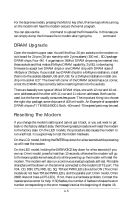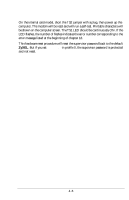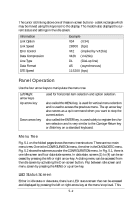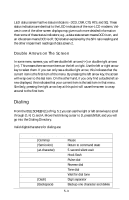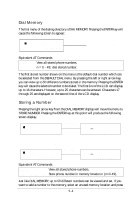ZyXEL Elite 2864 User Guide - Page 59
Dialing
 |
View all ZyXEL Elite 2864 manuals
Add to My Manuals
Save this manual to your list of manuals |
Page 59 highlights
LED status screen has five status indicators - DCD, DSR, CTS, RTS, and SQ. These status indicators are identical to the LED indicators of the non-LCD modems. Values in one of the other screen displays may give much more detailed information than some of these status indicators; e.g., a data state screen means DCD is on, and an idle screen means DCD is off; SQ is better explained by the S/N ratio reading and the other impairment readings of data screen 2. Double Arrows on The Screen In some menu screens, you will see double left arrows (). This means there are more items on the left or right. Use the left or right arrow key to select them. If you can only see a double right arrow, this indicates that the current item is the first item of the menu. By pressing the left arrow key, the screen will wrap over to the last item. On the other hand, if you only find a double left arrow displayed, this indicates that your current item is the last item in that menu. Similarly, pressing the right arrow key at this point will cause the screen to wrap around to the first item. Dialing From the IDLE SCREEN (1) of Fig. 5.1 you can use the right or left arrow key to scroll through D, R, O, and A. Move the blinking cursor to D, press ENTER, and you will go into the Dialing Directory. Valid digits/characters for dialing are: 0 1 2 3 4 5 6 7 8 9 * # , (Comma) Pause ; (Semicolon) Return to command state @ (at-character) 5 second silent wait ! Hook flash P Pulse dial R Reverse dial T Tone dial W Wait for dial tone - (Dash) Digit separator ← (Backspace) Backup one character and delete 5-3