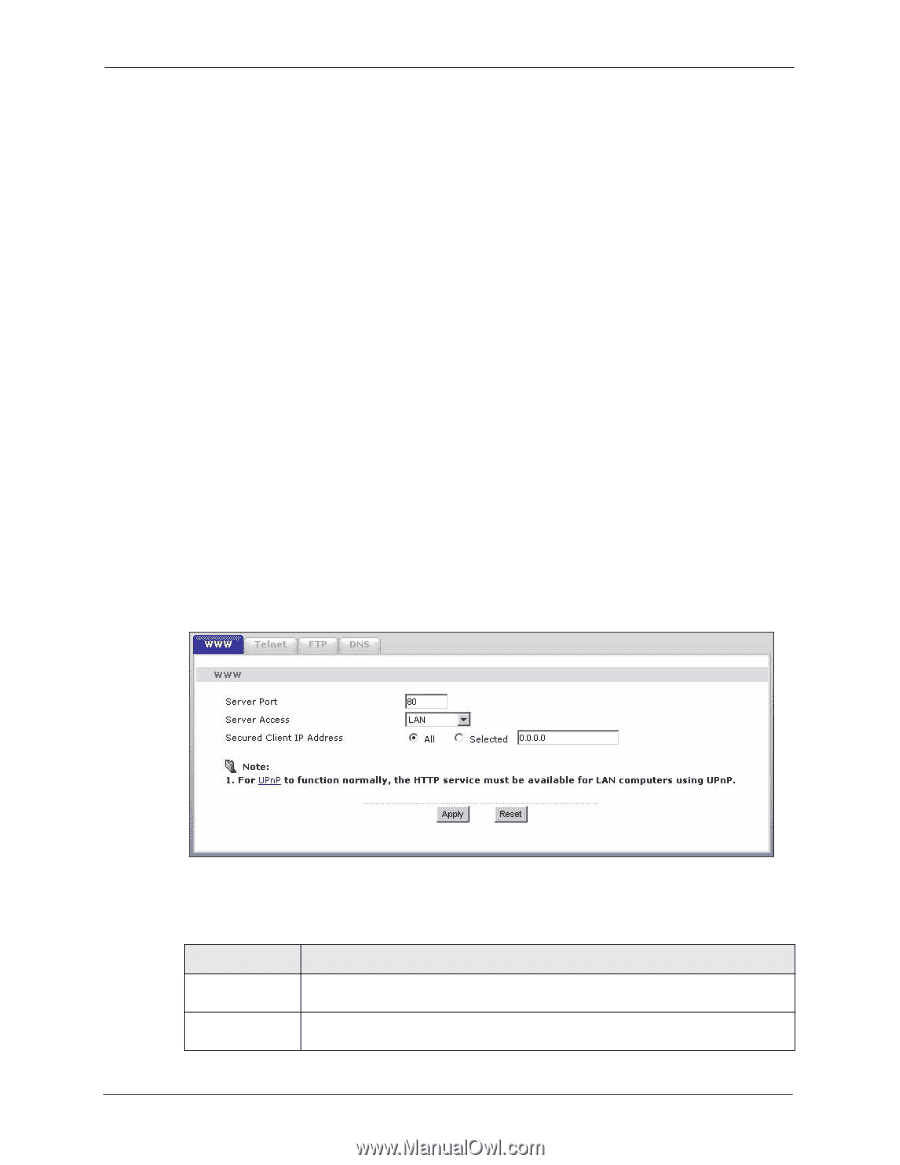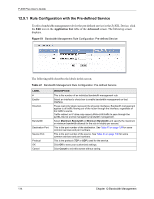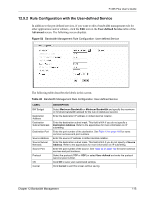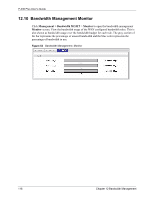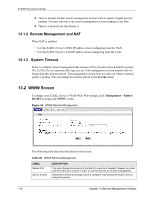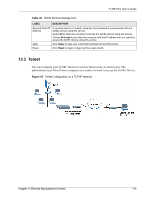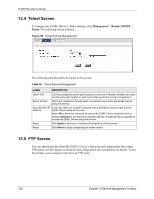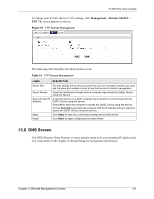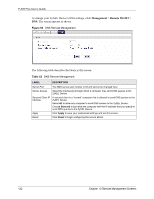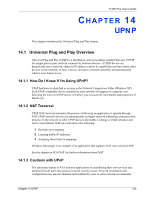ZyXEL P-335 Plus User Guide - Page 118
Remote Management and NAT, System Timeout
 |
View all ZyXEL P-335 Plus manuals
Add to My Manuals
Save this manual to your list of manuals |
Page 118 highlights
P-335 Plus User's Guide 3 There is already another remote management session with an equal or higher priority running. You may only have one remote management session running at one time. 4 There is a firewall rule that blocks it. 13.1.2 Remote Management and NAT When NAT is enabled: • Use the ZyXEL Device's WAN IP address when configuring from the WAN. • Use the ZyXEL Device's LAN IP address when configuring from the LAN. 13.1.3 System Timeout There is a default system management idle timeout of five minutes (three hundred seconds). The ZyXEL Device automatically logs you out if the management session remains idle for longer than this timeout period. The management session does not time out when a statistics screen is polling. You can change the timeout period in the System screen 13.2 WWW Screen To change your ZyXEL Device's World Wide Web settings, click Management > Remote MGMT to display the WWW screen. Figure 54 WWW Remote Management The following table describes the labels in this screen. Table 49 WWW Remote Management LABEL Server Port Server Access DESCRIPTION You may change the server port number for a service if needed, however you must use the same port number in order to use that service for remote management. Select the interface(s) through which a computer may access the ZyXEL Device using this service. 118 Chapter 13 Remote Management Screens