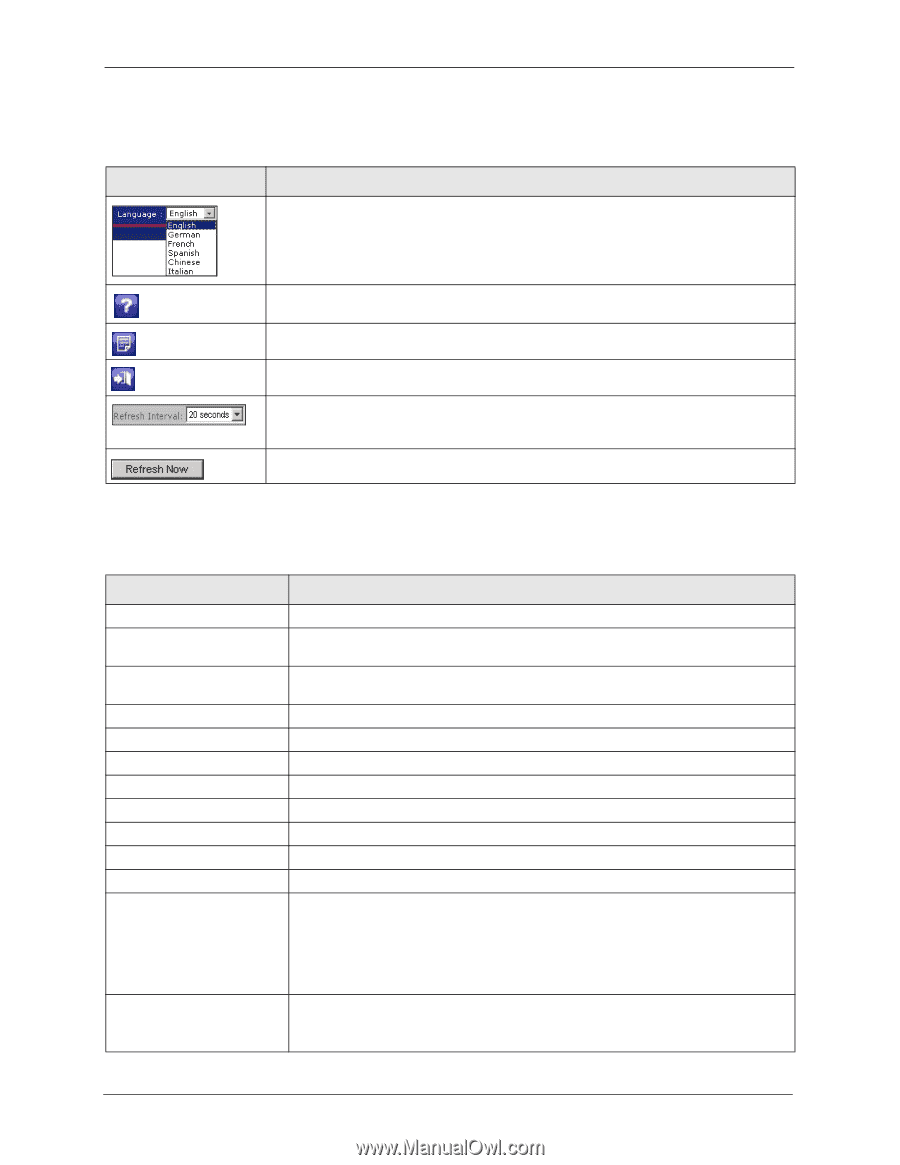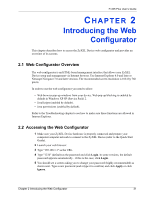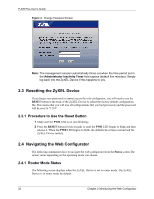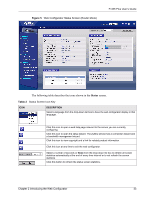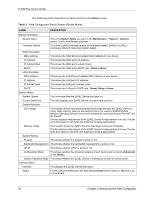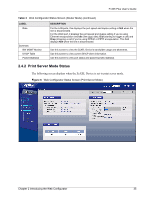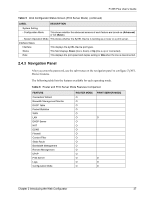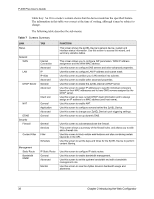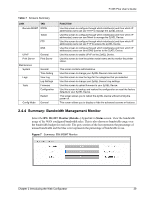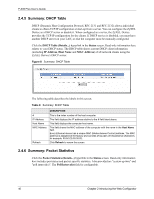ZyXEL P-335 Plus User Guide - Page 36
P-335 Plus User's Guide, Introducing the Web Configurator, Status Screen Icon Key, Web
 |
View all ZyXEL P-335 Plus manuals
Add to My Manuals
Save this manual to your list of manuals |
Page 36 highlights
P-335 Plus User's Guide The following table describes the icons shown in the Status screen. Table 4 Status Screen Icon Key ICON DESCRIPTION Select a language from the drop-down list box to have the web configurator display in that language. Click this icon to open a web help page relevant to the screen you are currently configuring. Click this icon to view copyright and a link for related product information. Click this icon at any time to exit the web configurator. Select a number of seconds or None from the drop-down list box to refresh all screen statistics automatically at the end of every time interval or to not refresh the screen statistics. Click this button to refresh the status screen statistics. The following table describes the labels shown in the Status screen. Table 5 Web Configurator Status Screen (Print Server Mode) LABEL Device Information System Name Firmware Version LAN Information - MAC Address - IP Address - IP Subnet Mask System Status System Uptime Current Date/Time System Resource - CPU Usage - Memory Usage DESCRIPTION This is the System Name you enter in the Maintenance > System > General screen. It is for identification purposes. This is the ZyNOS firmware version and the date created. ZyNOS is ZyXEL's proprietary Network Operating System design. This shows the LAN Ethernet adapter MAC Address of your device. This shows the LAN port's IP address. This shows the LAN port's subnet mask. This is the total time the ZyXEL Device has been on. This field displays your ZyXEL Device's present date and time. This number shows how many kilobytes of the heap memory the ZyXEL Device is using. Heap memory refers to the memory that is not used by ZyNOS (ZyXEL Network Operating System) and is thus available for running processes like NAT and the firewall. The bar displays what percent of the ZyXEL Device's heap memory is in use. The bar turns from green to red when the maximum is being approached. This number shows the ZyXEL Device's total heap memory (in kilobytes). The bar displays what percent of the ZyXEL Device's heap memory is in use. The bar turns from green to red when the maximum is being approached. 36 Chapter 2 Introducing the Web Configurator