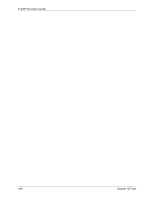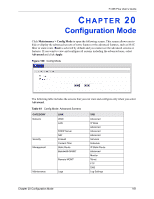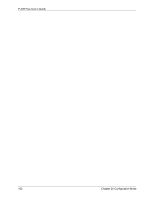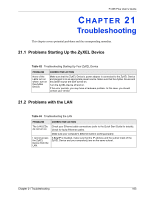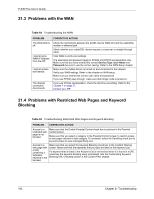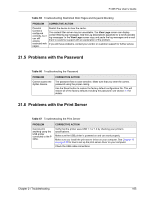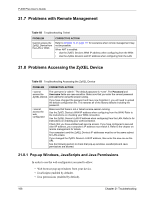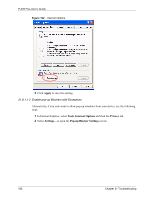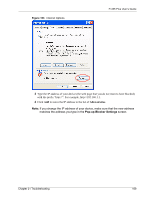ZyXEL P-335 Plus User Guide - Page 165
Problems with the Password, Problems with the Print Server
 |
View all ZyXEL P-335 Plus manuals
Add to My Manuals
Save this manual to your list of manuals |
Page 165 highlights
P-335 Plus User's Guide Table 65 Troubleshooting Restricted Web Pages and Keyword Blocking PROBLEM CORRECTIVE ACTION Parental Control is configured correctly, but I can still access restricted web pages. Restart the device to clear the cache. The content filter server may be unavailable. The View Logs screen can display content filtering log messages. See the Log Descriptions appendix for a list of possible log messages. In the View Logs screen copy and paste the log messages and e-mail them to customer support with an explanation of the problem. If you still have problems, contact your vendor or customer support for further advice. 21.5 Problems with the Password Table 66 Troubleshooting the Password PROBLEM Cannot access the ZyXEL Device. CORRECTIVE ACTION The password field is case sensitive. Make sure that you enter the correct password using the proper casing. Use the Reset button to restore the factory default configuration file. This will restore all of the factory defaults including the password; see section 2.3 for details. 21.6 Problems with the Print Server Table 67 Troubleshooting the Print Server PROBLEM CORRECTIVE ACTION Cannot print anything using the USB printer connected to the P335U. Verify that the printer uses USB 1.1 or 1.0 by checking your printer's specifications. Make sure the USB printer is powered on and can work properly. Make sure you install the print server driver on your computer. See Chapter 16 on page 133 for how to set up the print server driver on your computer. Check the USB cable connections. Chapter 21 Troubleshooting 165