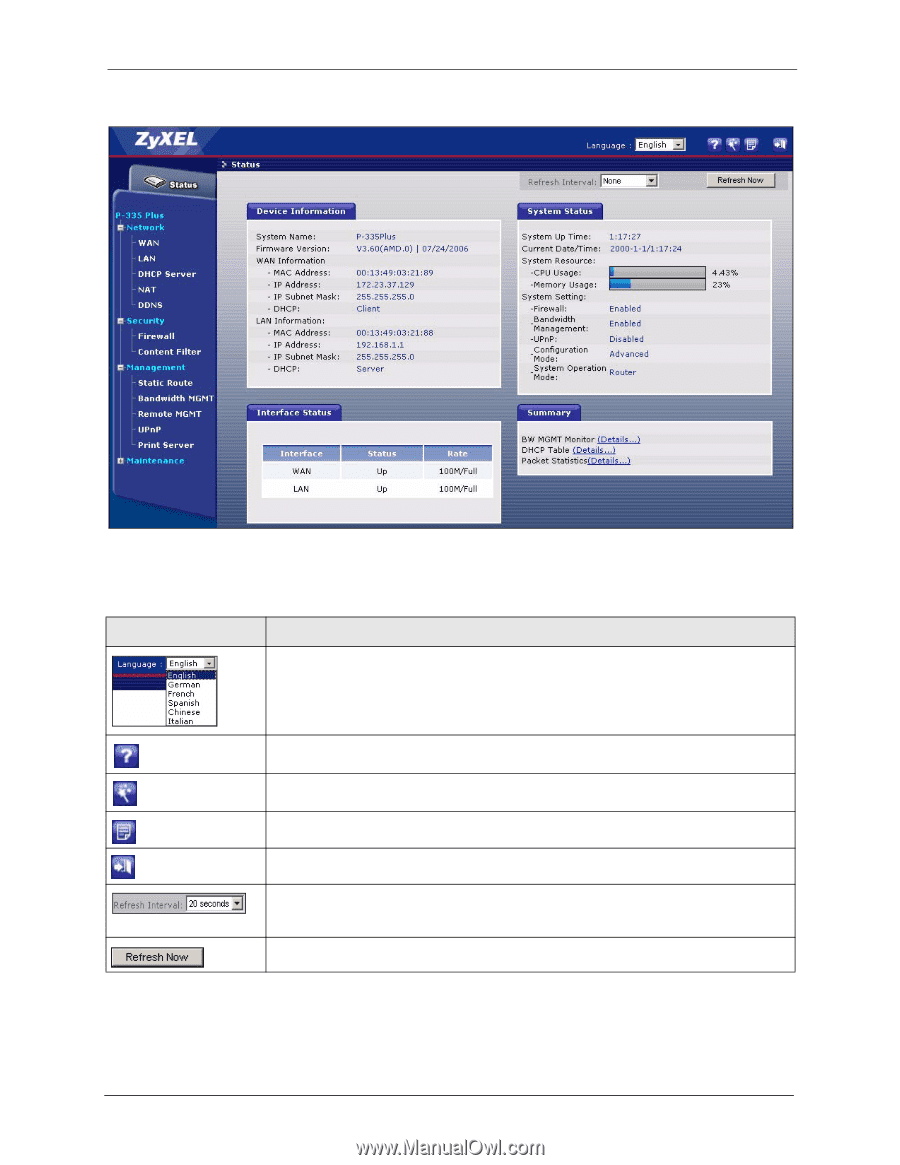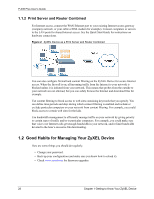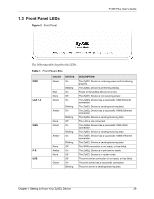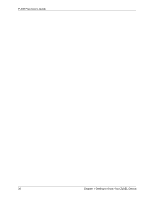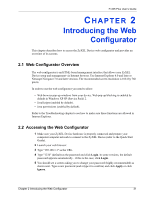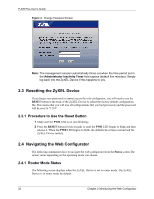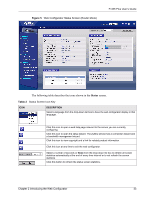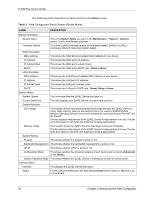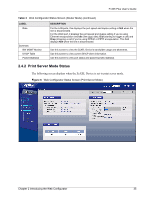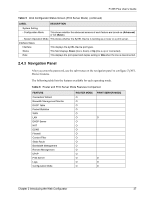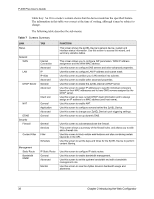ZyXEL P-335 Plus User Guide - Page 33
P-335 Plus User's Guide, Introducing the Web Configurator, Web Configurator Status Screen
 |
View all ZyXEL P-335 Plus manuals
Add to My Manuals
Save this manual to your list of manuals |
Page 33 highlights
Figure 5 Web Configurator Status Screen (Router Mode) P-335 Plus User's Guide The following table describes the icons shown in the Status screen. Table 2 Status Screen Icon Key ICON DESCRIPTION Select a language from the drop-down list box to have the web configurator display in that language. Click this icon to open a web help page relevant to the screen you are currently configuring. Click this icon to open the setup wizard. The ZyXEL Device has a connection wizard and a bandwidth management wizard. Click this icon to view copyright and a link for related product information. Click this icon at any time to exit the web configurator. Select a number of seconds or None from the drop-down list box to refresh all screen statistics automatically at the end of every time interval or to not refresh the screen statistics. Click this button to refresh the status screen statistics. Chapter 2 Introducing the Web Configurator 33