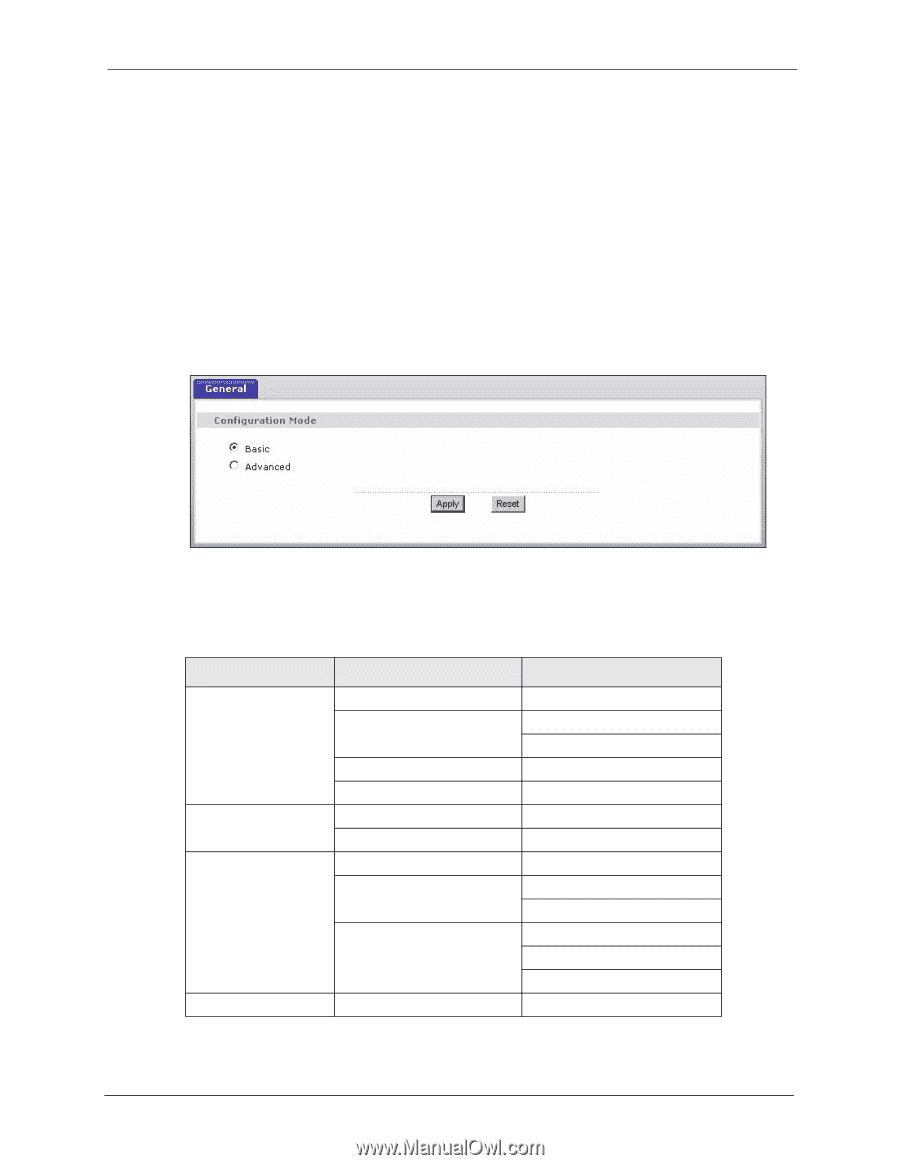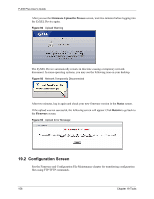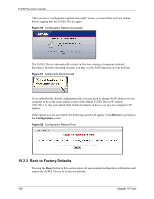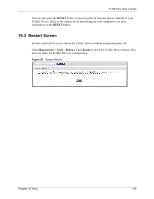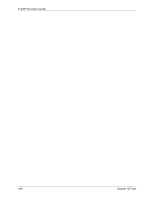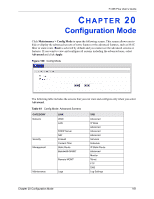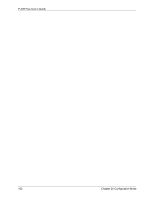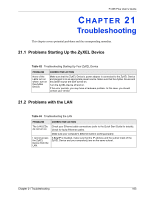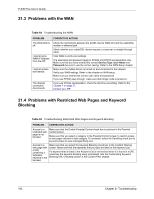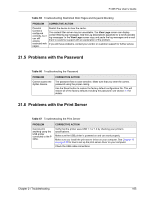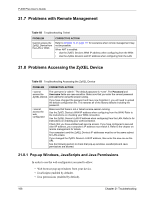ZyXEL P-335 Plus User Guide - Page 161
Configuration Mode
 |
View all ZyXEL P-335 Plus manuals
Add to My Manuals
Save this manual to your list of manuals |
Page 161 highlights
P-335 Plus User's Guide CHAPTER 20 Configuration Mode Click Maintenance > Config Mode to open the following screen. This screen allows you to hide or display the advanced screens of some feaures or the advanced features, such as MAC filter or static route. Basic is selected by default and you cannot see the advanced screens or features. If you want to view and configure all screens including the advanced ones, select Advanced and click Apply. Figure 100 Config Mode The following table includes the screens that you can view and configure only when you select Advanced. Table 61 Config Mode: Advanced Screens CATEGORY Network LINK WAN LAN Security Management DHCP Server NAT Firewall Content Filter Static Route Bandwidth MGMT Remote MGMT Maintenance Logs TAB Advanced IP Alias Advanced Advanced Advanced Services Schedule IP Static Route Advanced Monitor Telnet FTP DNS Log Settings Chapter 20 Configuration Mode 161