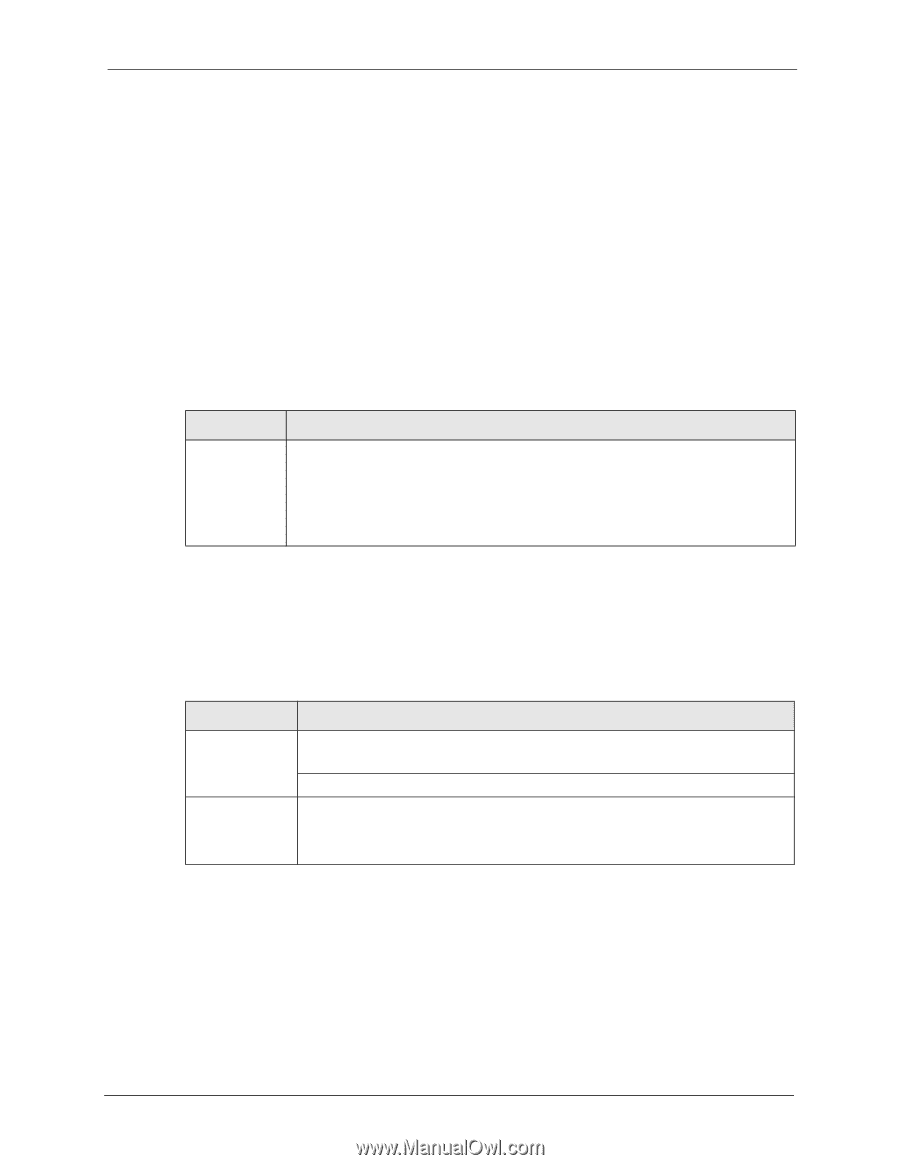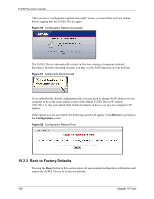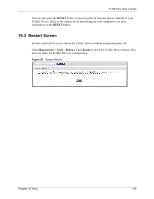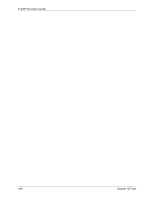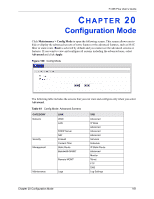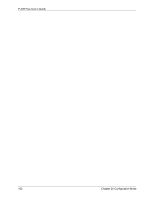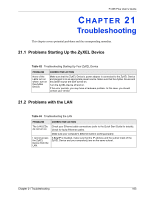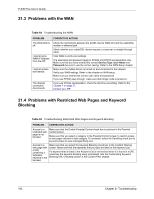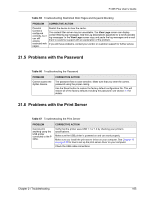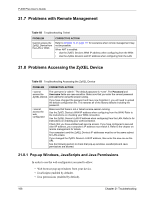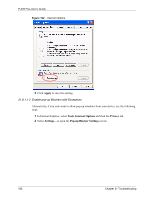ZyXEL P-335 Plus User Guide - Page 163
Troubleshooting
 |
View all ZyXEL P-335 Plus manuals
Add to My Manuals
Save this manual to your list of manuals |
Page 163 highlights
P-335 Plus User's Guide CHAPTER 21 Troubleshooting This chapter covers potential problems and the corresponding remedies. 21.1 Problems Starting Up the ZyXEL Device Table 62 Troubleshooting Starting Up Your ZyXEL Device PROBLEM CORRECTIVE ACTION None of the LEDs turn on when I turn on the ZyXEL Device. Make sure that the ZyXEL Device's power adaptor is connected to the ZyXEL Device and plugged in to an appropriate power source. Make sure that the ZyXEL Device and the power source are both turned on. Turn the ZyXEL Device off and on. If the error persists, you may have a hardware problem. In this case, you should contact your vendor. 21.2 Problems with the LAN Table 63 Troubleshooting the LAN PROBLEM The LAN LEDs do not turn on. I cannot access the ZyXEL Device from the LAN. CORRECTIVE ACTION Check your Ethernet cable connections (refer to the Quick Start Guide for details). Check for faulty Ethernet cables. Make sure your computer's Ethernet Card is working properly. If Any IP is disabled, make sure that the IP address and the subnet mask of the ZyXEL Device and your computer(s) are on the same subnet. Chapter 21 Troubleshooting 163