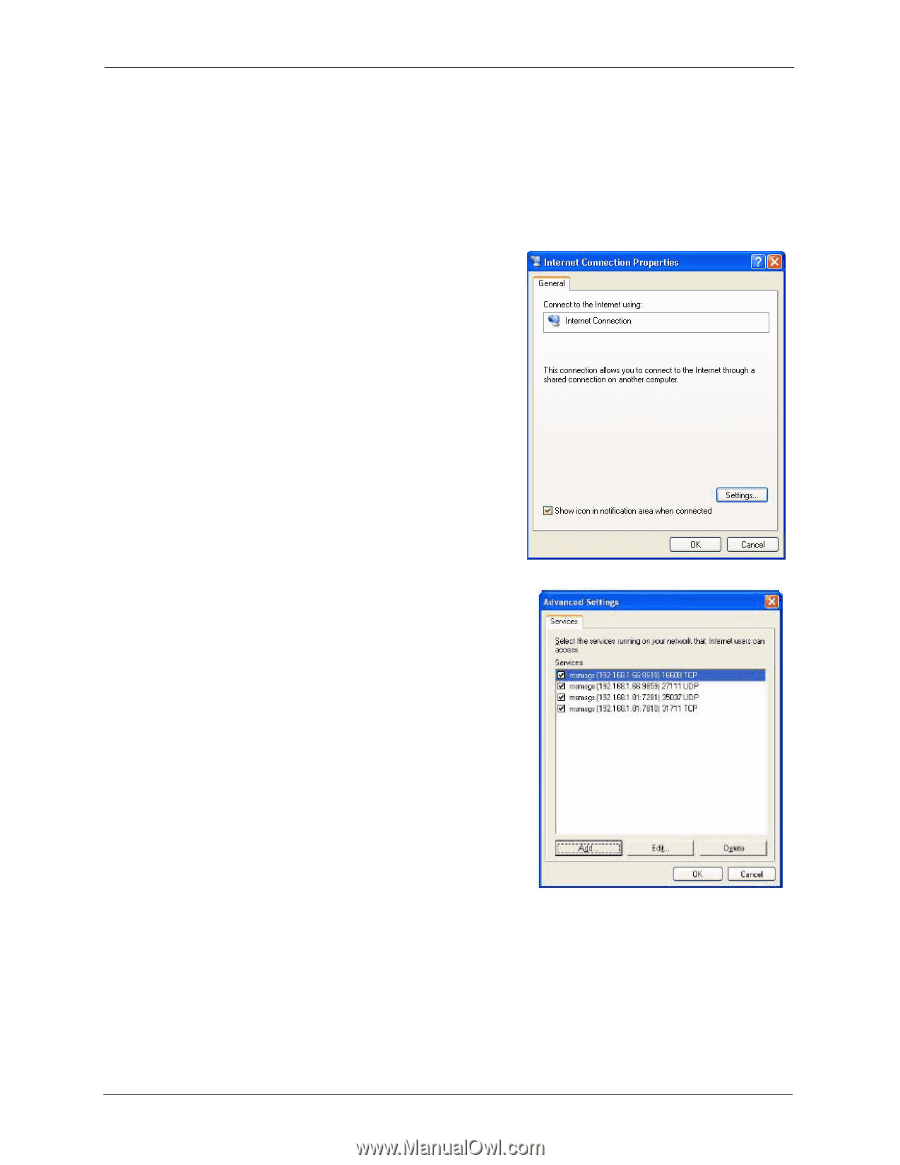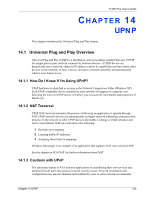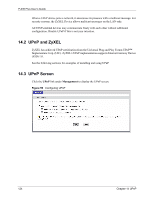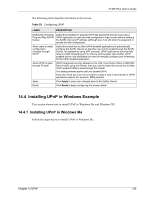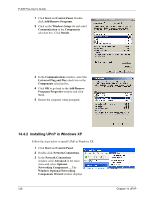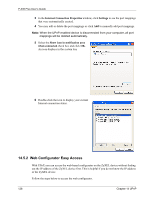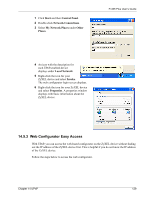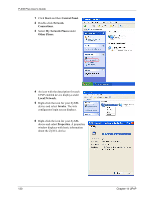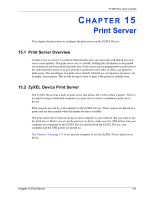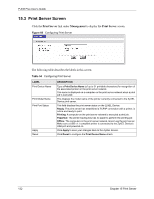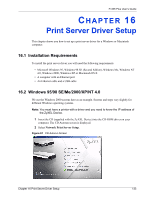ZyXEL P-335 Plus User Guide - Page 128
Web Configurator Easy Access
 |
View all ZyXEL P-335 Plus manuals
Add to My Manuals
Save this manual to your list of manuals |
Page 128 highlights
P-335 Plus User's Guide 3 In the Internet Connection Properties window, click Settings to see the port mappings that were automatically created. 4 You may edit or delete the port mappings or click Add to manually add port mappings. Note: When the UPnP-enabled device is disconnected from your computer, all port mappings will be deleted automatically. 5 Select the Show icon in notification area when connected check box and click OK. An icon displays in the system tray 6 Double-click the icon to display your current Internet connection status. 14.5.2 Web Configurator Easy Access With UPnP, you can access the web-based configurator on the ZyXEL device without finding out the IP address of the ZyXEL device first. This is helpful if you do not know the IP address of the ZyXEL device. Follow the steps below to access the web configurator. 128 Chapter 14 UPnP