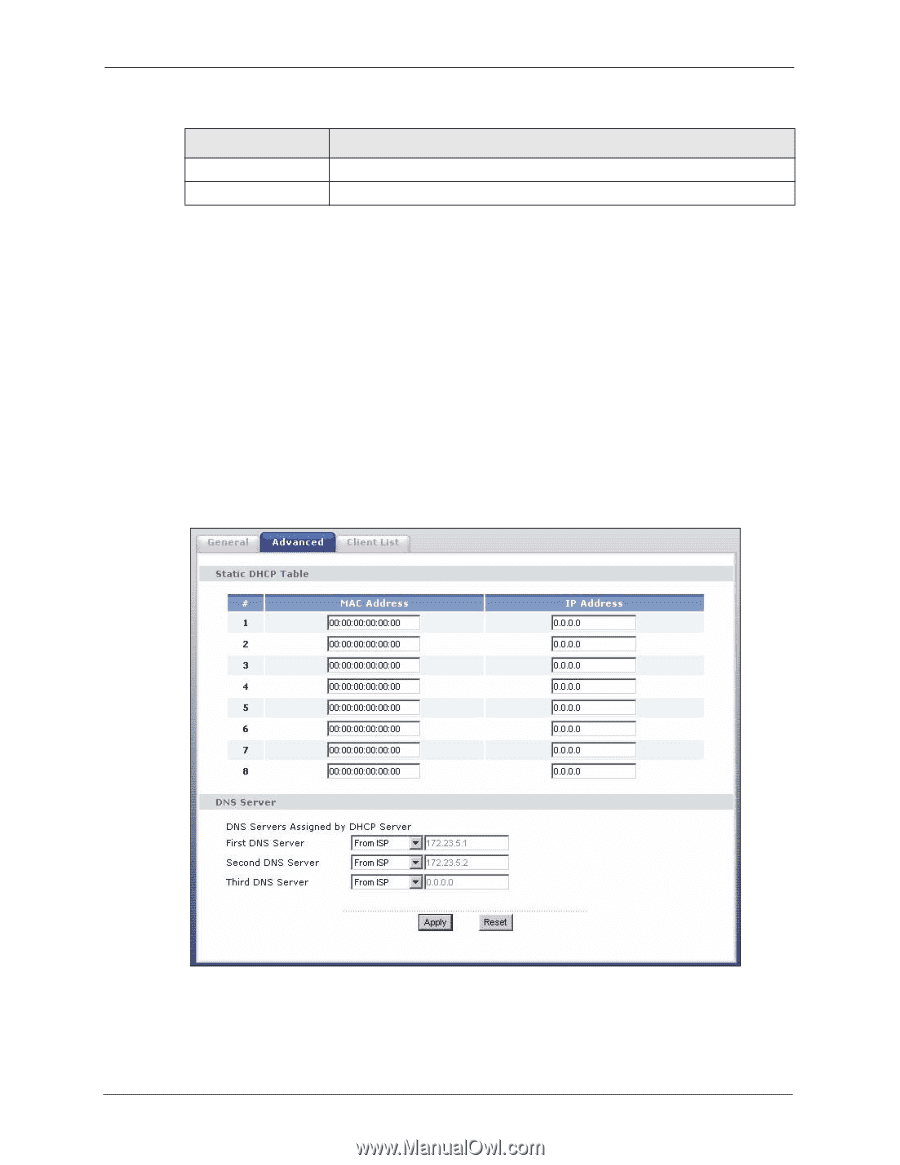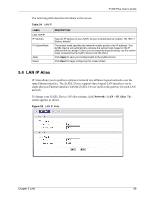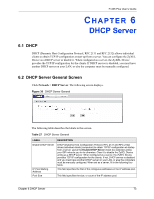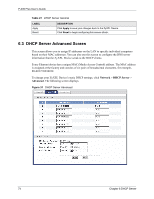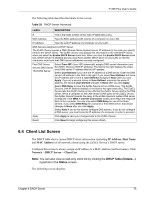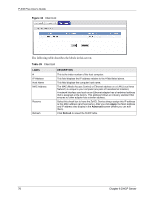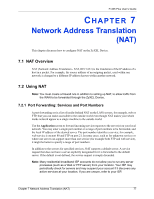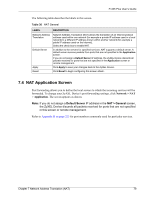ZyXEL P-335 Plus User Guide - Page 74
DHCP Server Advanced Screen
 |
View all ZyXEL P-335 Plus manuals
Add to My Manuals
Save this manual to your list of manuals |
Page 74 highlights
P-335 Plus User's Guide Table 27 DHCP Server General LABEL Apply Reset DESCRIPTION Click Apply to save your changes back to the ZyXEL Device. Click Reset to begin configuring this screen afresh. 6.3 DHCP Server Advanced Screen This screen allows you to assign IP addresses on the LAN to specific individual computers based on their MAC addresses. You can also use this screen to configure the DNS server information that the ZyXEL Device sends to the DHCP clients. Every Ethernet device has a unique MAC (Media Access Control) address. The MAC address is assigned at the factory and consists of six pairs of hexadecimal characters, for example, 00:A0:C5:00:00:02. To change your ZyXEL Device's static DHCP settings, click Network > DHCP Server > Advanced. The following screen displays. Figure 31 DHCP Server Advanced 74 Chapter 6 DHCP Server