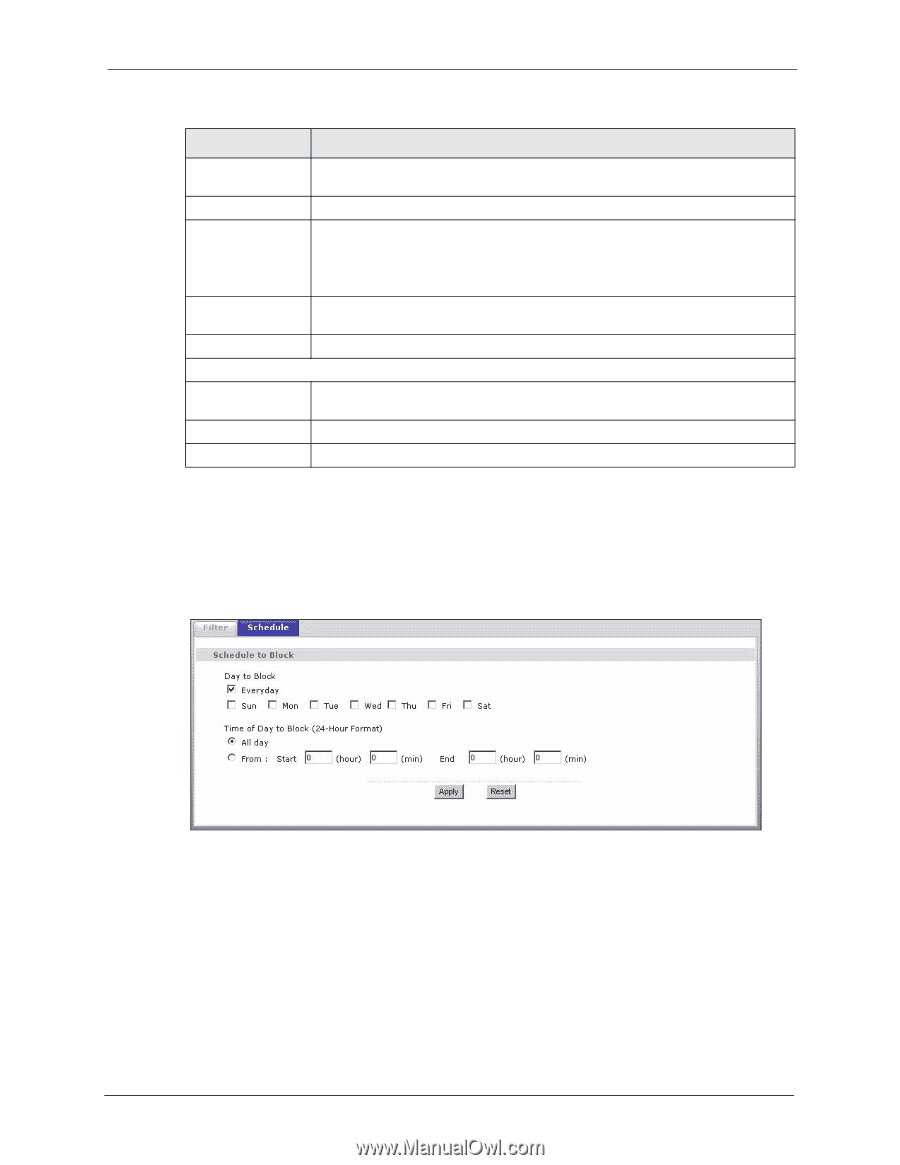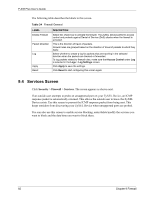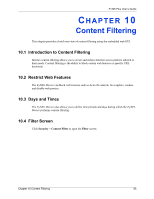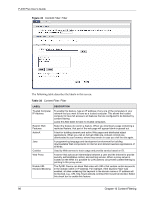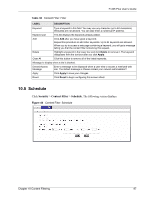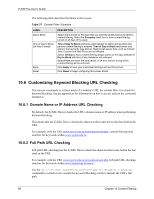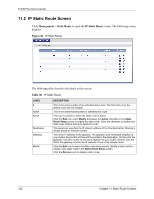ZyXEL P-335 Plus User Guide - Page 97
Schedule
 |
View all ZyXEL P-335 Plus manuals
Add to My Manuals
Save this manual to your list of manuals |
Page 97 highlights
P-335 Plus User's Guide Table 36 Content Filter: Filter LABEL DESCRIPTION Keyword Type a keyword in this field. You may use any character (up to 64 characters). Wildcards are not allowed. You can also enter a numerical IP address. Keyword List This list displays the keywords already added. Add Click Add after you have typed a keyword. Repeat this procedure to add other keywords. Up to 64 keywords are allowed. When you try to access a web page containing a keyword, you will get a message telling you that the content filter is blocking this request. Delete Highlight a keyword in the lower box and click Delete to remove it. The keyword disappears from the text box after you click Apply. Clear All Click this button to remove all of the listed keywords. Message to display when a site is blocked. Denied Access Message Enter a message to be displayed when a user tries to access a restricted web site. The default message is Please contact your network administrator!! Apply Click Apply to save your changes. Reset Click Reset to begin configuring this screen afresh 10.5 Schedule Click Security > Content Filter > Schedule. The following screen displays. Figure 44 Content Filter: Schedule Chapter 10 Content Filtering 97