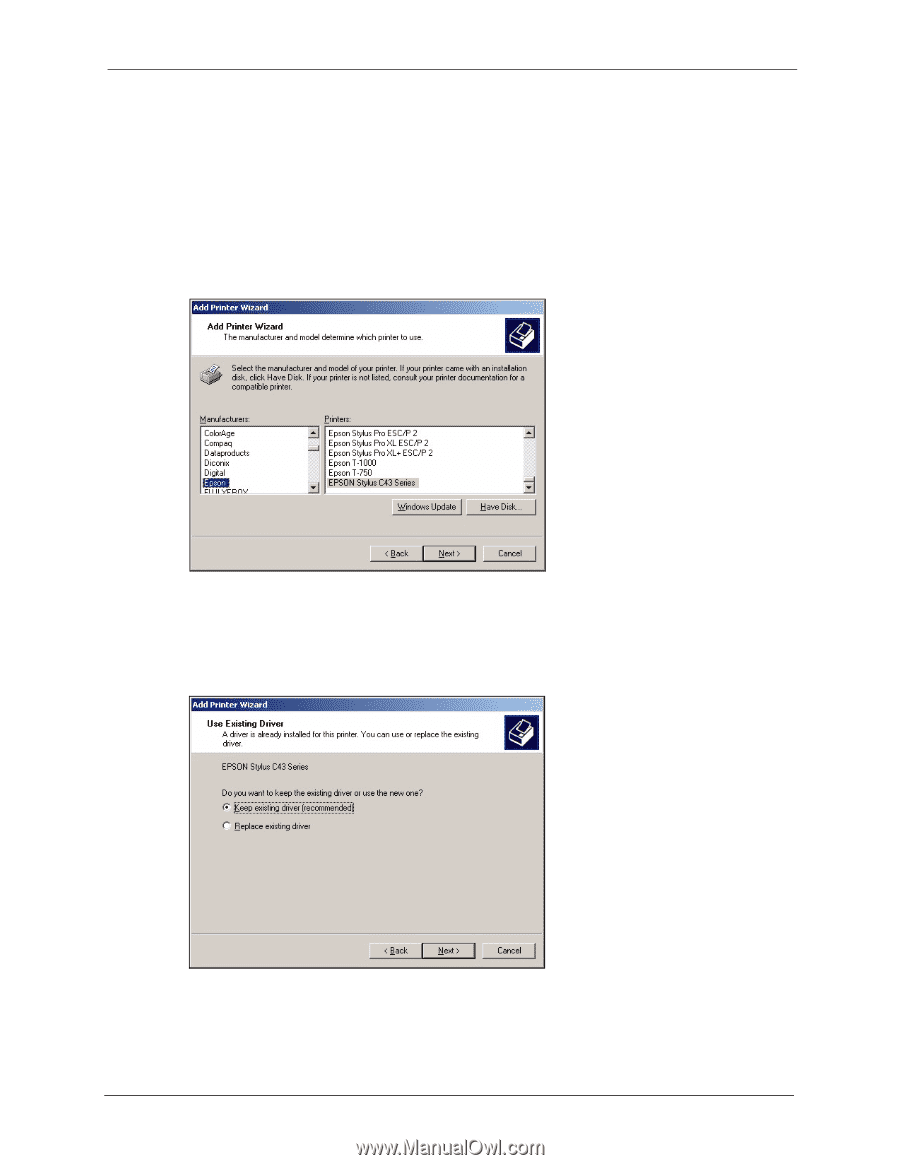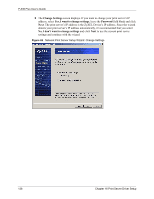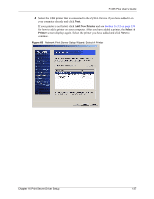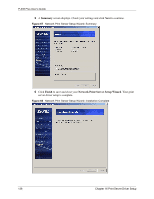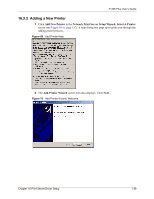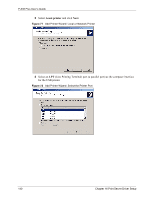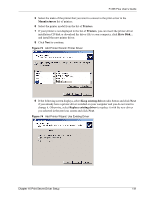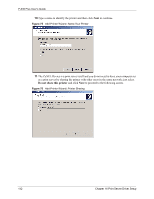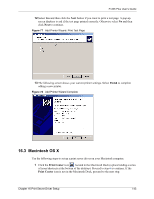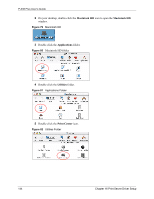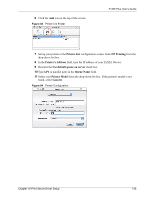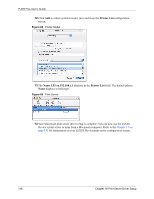ZyXEL P-335 Plus User Guide - Page 141
Manufacturers, Printers, existing driver, Replace existing driver
 |
View all ZyXEL P-335 Plus manuals
Add to My Manuals
Save this manual to your list of manuals |
Page 141 highlights
P-335 Plus User's Guide 5 Select the make of the printer that you want to connect to the print server in the Manufacturers list of printers. 6 Select the printer model from the list of Printers. 7 If your printer is not displayed in the list of Printers, you can insert the printer driver installation CD/disk or download the driver file to your computer, click Have Disk... and install the new printer driver. 8 Click Next to continue. Figure 73 Add Printer Wizard: Printer Driver 9 If the following screen displays, select Keep existing driver radio button and click Next if you already have a printer driver installed on your computer and you do not want to change it. Otherwise, select Replace existing driver to replace it with the new driver you selected in the previous screen and click Next. Figure 74 Add Printer Wizard: Use Existing Driver Chapter 16 Print Server Driver Setup 141