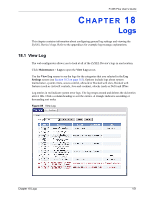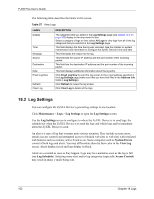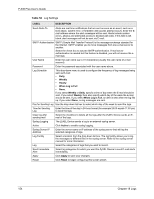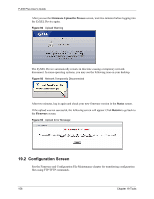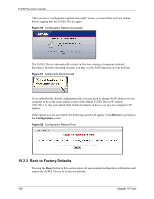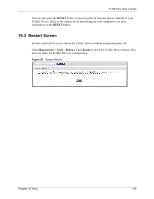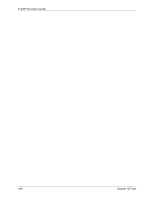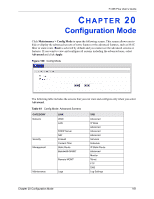ZyXEL P-335 Plus User Guide - Page 156
Configuration Screen
 |
View all ZyXEL P-335 Plus manuals
Add to My Manuals
Save this manual to your list of manuals |
Page 156 highlights
P-335 Plus User's Guide After you see the Firmware Upload In Process screen, wait two minutes before logging into the ZyXEL Device again. Figure 92 Upload Warning The ZyXEL Device automatically restarts in this time causing a temporary network disconnect. In some operating systems, you may see the following icon on your desktop. Figure 93 Network Temporarily Disconnected After two minutes, log in again and check your new firmware version in the Status screen. If the upload was not successful, the following screen will appear. Click Return to go back to the Firmware screen. Figure 94 Upload Error Message 19.2 Configuration Screen See the Firmware and Configuration File Maintenance chapter for transferring configuration files using FTP/TFTP commands. 156 Chapter 19 Tools