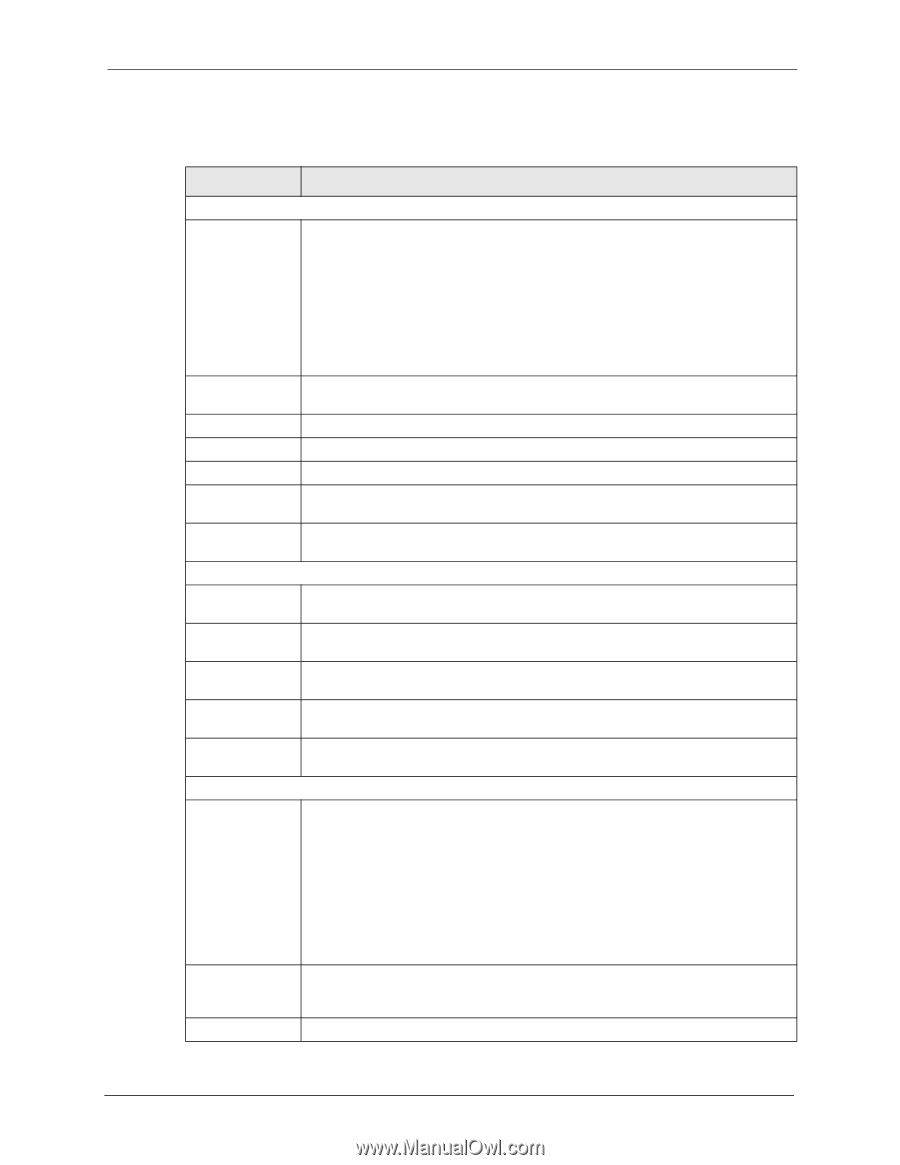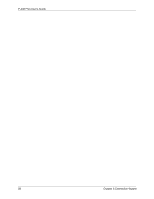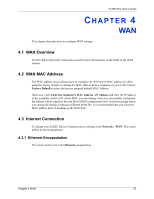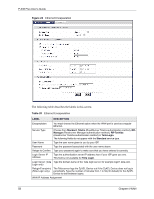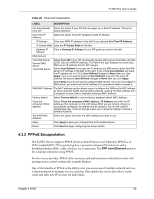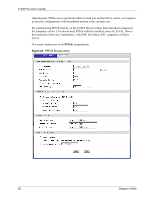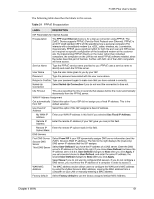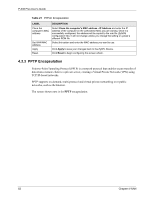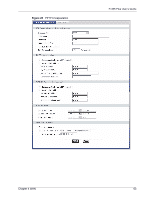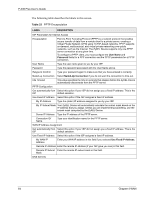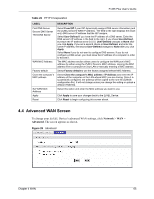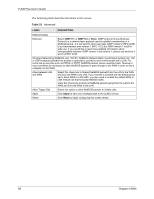ZyXEL P-335 Plus User Guide - Page 61
The following table describes the labels in this screen.
 |
View all ZyXEL P-335 Plus manuals
Add to My Manuals
Save this manual to your list of manuals |
Page 61 highlights
P-335 Plus User's Guide The following table describes the labels in this screen. Table 21 PPPoE Encapsulation LABEL DESCRIPTION ISP Parameters for Internet Access Encapsulation The PPP over Ethernet choice is for a dial-up connection using PPPoE. The ZyXEL Device supports PPPoE (Point-to-Point Protocol over Ethernet). PPPoE is an IETF Draft standard (RFC 2516) specifying how a personal computer (PC) interacts with a broadband modem (i.e. xDSL, cable, wireless, etc.) connection. Operationally, PPPoE saves significant effort for both the end user and ISP/carrier, as it requires no specific configuration of the broadband modem at the customer site. By implementing PPPoE directly on the router rather than individual computers, the computers on the LAN do not need PPPoE software installed, since the router does that part of the task. Further, with NAT, all of the LAN's computers will have access. Service Name Type the PPPoE service name provided to you. PPPoE uses a service name to identify and reach the PPPoE server. User Name Type the user name given to you by your ISP. Password Type the password associated with the user name above. Retype to Confirm Type your password again to make sure that you have entered is correctly. Nailed-Up Connection Select Nailed-Up Connection if you do not want the connection to time out. Idle Timeout This value specifies the time in seconds that elapses before the router automatically disconnects from the PPPoE server. WAN IP Address Assignment Get automatically Select this option If your ISP did not assign you a fixed IP address. This is the from ISP default selection. Use Fixed IP Address Select this option If the ISP assigned a fixed IP address. My WAN IP Enter your WAN IP address in this field if you selected Use Fixed IP Address. Address Remote IP Address Enter the remote IP address (if your ISP gave you one) in this field. Remote IP Enter the remote IP subnet mask in this field. Subnet Mask DNS Servers First DNS Server Second DNS Server Third DNS Server Select From ISP if your ISP dynamically assigns DNS server information (and the ZyXEL Device's WAN IP address). The field to the right displays the (read-only) DNS server IP address that the ISP assigns. Select User-Defined if you have the IP address of a DNS server. Enter the DNS server's IP address in the field to the right. If you chose User-Defined, but leave the IP address set to 0.0.0.0, User-Defined changes to None after you click Apply. If you set a second choice to User-Defined, and enter the same IP address, the second User-Defined changes to None after you click Apply. Select None if you do not want to configure DNS servers. If you do not configure a DNS server, you must know the IP address of a computer in order to access it. WAN MAC Address The MAC address section allows users to configure the WAN port's MAC address by using the ZyXEL Device's MAC address, copying the MAC address from a computer on your LAN or manually entering a MAC address. Factory default Select Factory default to use the factory assigned default MAC Address. Chapter 4 WAN 61