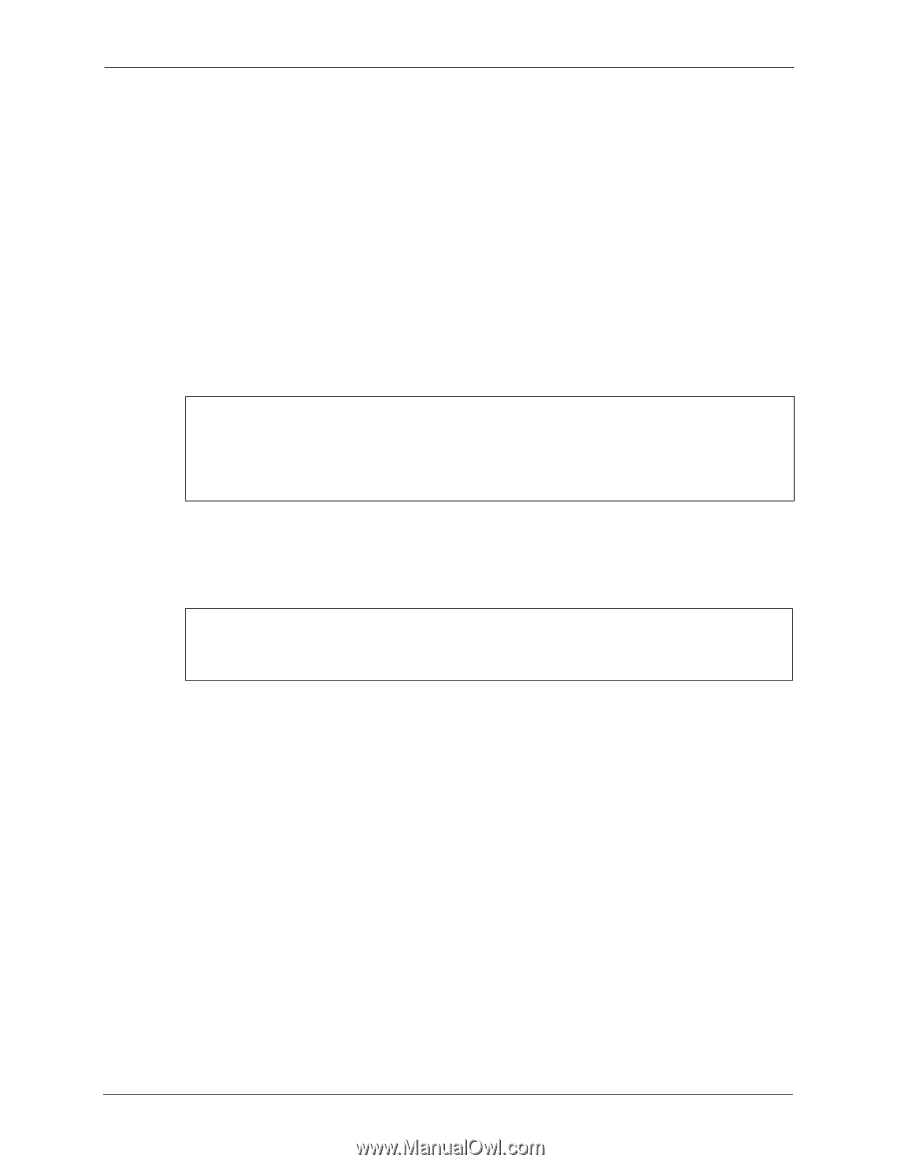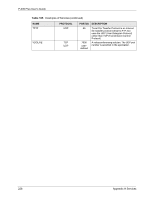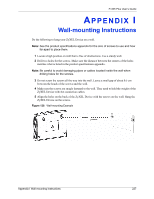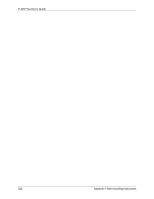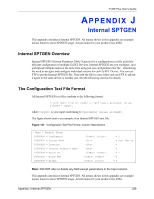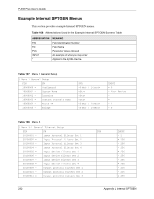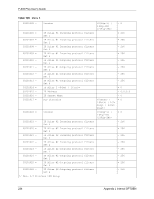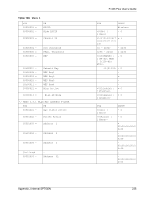ZyXEL P-335 Plus User Guide - Page 230
Internal SPTGEN FTP Download Example
 |
View all ZyXEL P-335 Plus manuals
Add to My Manuals
Save this manual to your list of manuals |
Page 230 highlights
P-335 Plus User's Guide Internal SPTGEN File Modification - Important Points to Remember Each parameter you enter must be preceded by one "="sign and one space. Some parameters are dependent on others. For example, if you disable the Configured field in menu 1 (see Figure 137 on page 229), then you disable every field in this menu. If you enter a parameter that is invalid in the Input column, the ZyXEL Device will not save the configuration and the command line will display the Field Identification Number. Figure 138 on page 230, shown next, is an example of what the ZyXEL Device displays if you enter a value other than "0" or "1" in the Input column of Field Identification Number 1000000 (refer to Figure 137 on page 229). Figure 138 Invalid Parameter Entered: Command Line Example field value is not legal error:-1 ROM-t is not saved, error Line ID:10000000 reboot to get the original configuration Bootbase Version: V2.02 | 2/22/2001 13:33:11 RAM: Size = 8192 Kbytes FLASH: Intel 8M *2 The ZyXEL Device will display the following if you enter parameter(s) that are valid. Figure 139 Valid Parameter Entered: Command Line Example Please wait for the system to write SPT text file(ROM-t)... Bootbase Version: V2.02 | 2/22/2001 13:33:11 RAM: Size = 8192 Kbytes FLASH: Intel 8M *2 Internal SPTGEN FTP Download Example 1 Launch your FTP application. 2 Enter "bin". The command "bin" sets the transfer mode to binary. 3 Get "rom-t" file. The command "get" transfers files from the ZyXEL Device to your computer. The name "rom-t" is the configuration filename on the ZyXEL Device. 4 Edit the "rom-t" file using a text editor (do not use a word processor). You must leave this FTP screen to edit. 230 Appendix J Internal SPTGEN