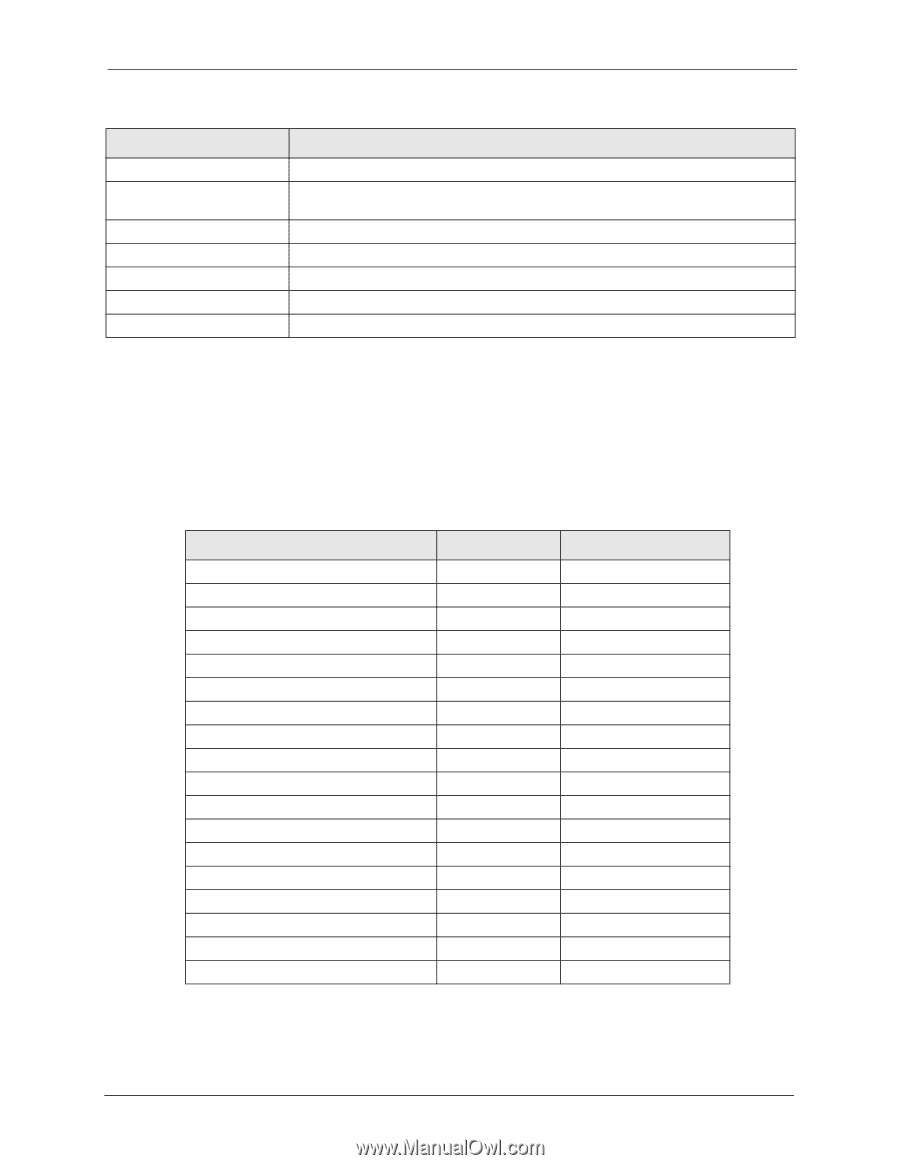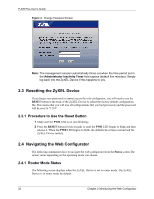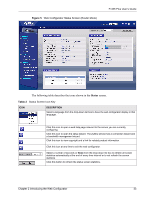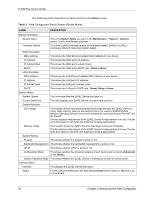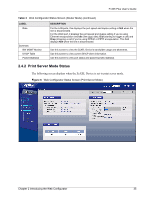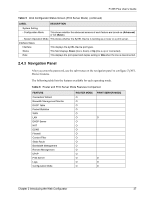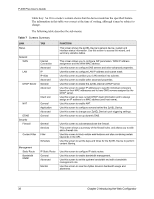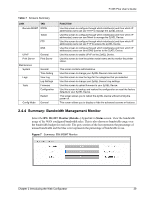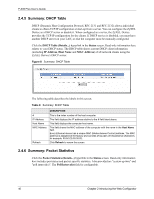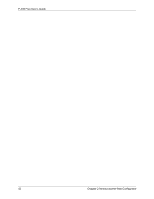ZyXEL P-335 Plus User Guide - Page 37
Navigation Panel
 |
View all ZyXEL P-335 Plus manuals
Add to My Manuals
Save this manual to your list of manuals |
Page 37 highlights
P-335 Plus User's Guide Table 5 Web Configurator Status Screen (Print Server Mode) (continued) LABEL DESCRIPTION System Setting - Configuration Mode This shows whether the advanced screens of each feature are turned on (Advanced) or not (Basic). - System Operation Mode This shows whether the ZyXEL Device is working as a router or a print server. Interface Status Interface This displays the ZyXEL Device port types. Status This field displays Down (line is down) or Up (line is up or connected). Rate This displays the port speed and duplex setting or N/A when the line is disconnected. 2.4.3 Navigation Panel After you enter the password, use the sub-menus on the navigation panel to configure ZyXEL Device features. The following table lists the features available for each operating mode. Table 6 Router and Print Server Mode Features Comparison FEATURE Connection Wizard Banwidth Management Monitor DHCP Table Packet Statistics WAN LAN DHCP Server NAT DDNS Firewall Content Filter Static Route Bandwidth Management Remote Management UPnP Print Server Logs Configuration Mode ROUTER MODE O O O O O O O O O O O O O O O O O O PRINT SERVER MODE O O O O Chapter 2 Introducing the Web Configurator 37