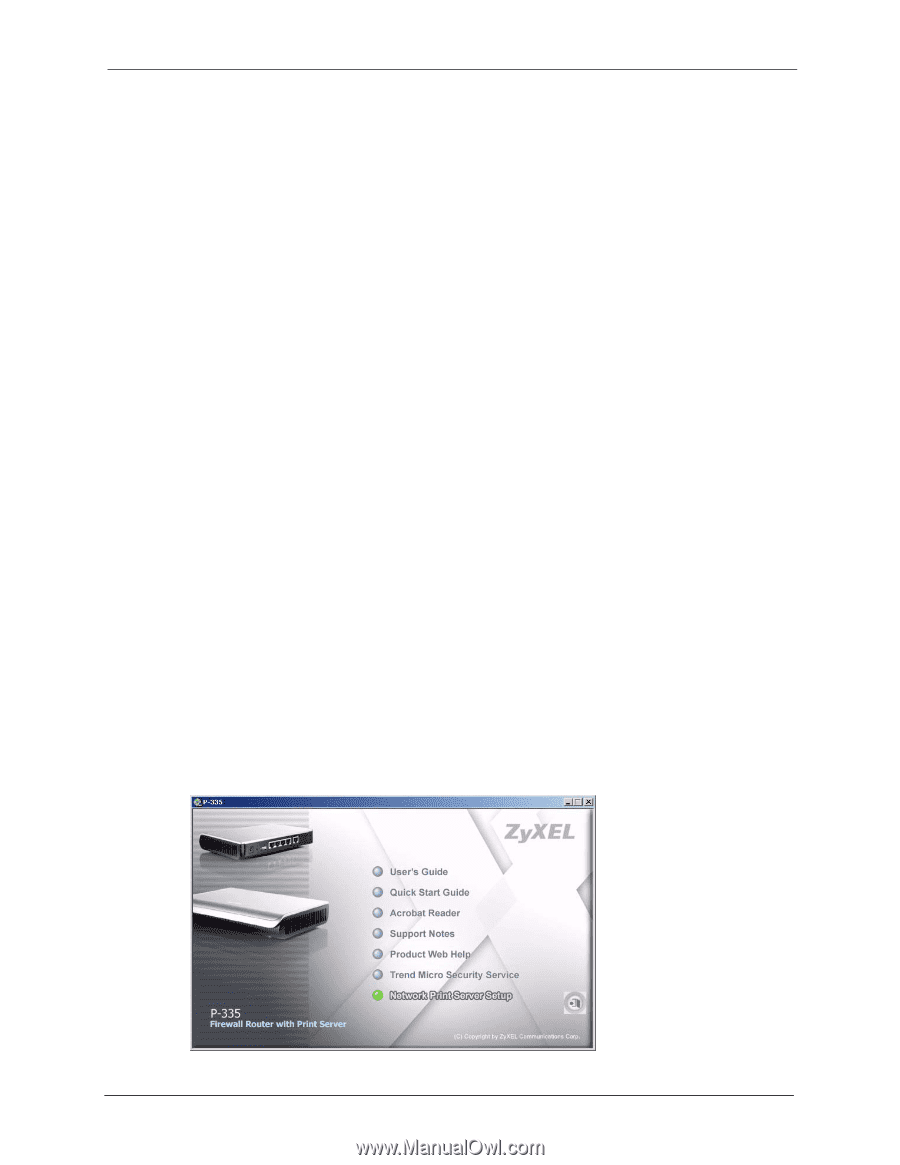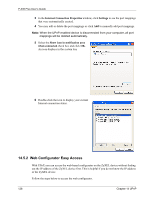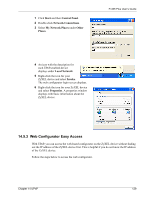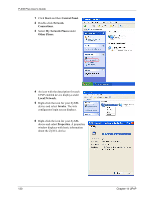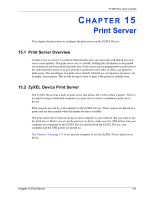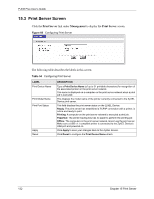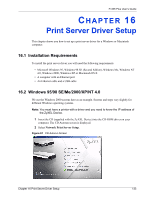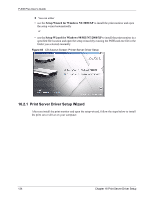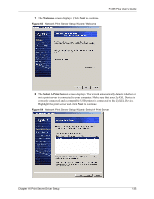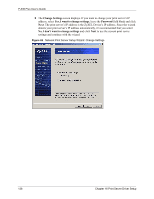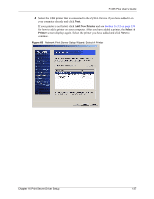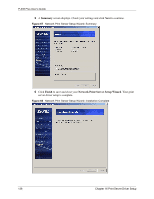ZyXEL P-335 Plus User Guide - Page 133
Print Server Driver Setup
 |
View all ZyXEL P-335 Plus manuals
Add to My Manuals
Save this manual to your list of manuals |
Page 133 highlights
P-335 Plus User's Guide CHAPTER 16 Print Server Driver Setup This chapter shows you how to set up a print server driver for a Windows or Macintosh computer. 16.1 Installation Requirements To install the print server driver you will need the following requirements • Microsoft Windows 95, Windows 98 SE (Second Edition), Windows Me, Windows NT 4.0, Windows 2000, Windows XP or Macintosh OS X • A computer with an Ethernet port • An Ethernet cable and a USB cable 16.2 Windows 95/98 SE/Me/2000/XP/NT 4.0 We use the Windows 2000 screens here as an example. Screens and steps vary slightly for different Windows operating systems. Note: You must have a printer with a driver and you need to know the IP address of the ZyXEL Device. 1 Insert the CD (supplied with the ZyXEL Device) into the CD-ROM driver on your computer. The CD Autorun screen is displayed. 2 Select Network Print Server Setup. Figure 61 CD Autorun Screen Chapter 16 Print Server Driver Setup 133