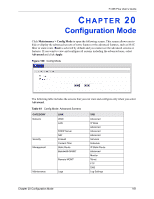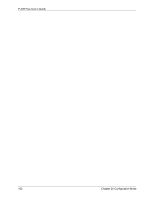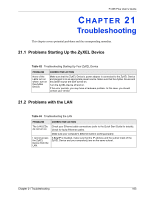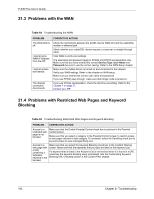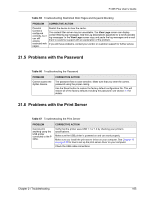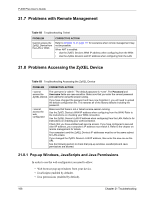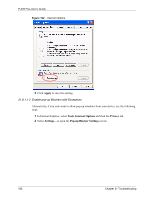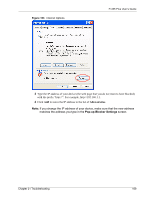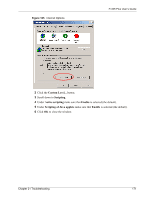ZyXEL P-335 Plus User Guide - Page 166
Problems with Remote Management, Problems Accessing the ZyXEL Device
 |
View all ZyXEL P-335 Plus manuals
Add to My Manuals
Save this manual to your list of manuals |
Page 166 highlights
P-335 Plus User's Guide 21.7 Problems with Remote Management Table 68 Troubleshooting Telnet PROBLEM Cannot access the ZyXEL Device from the LAN or WAN. CORRECTIVE ACTION Refer to Chapter 13 on page 117 for scenarios when remote management may not be possible. When NAT is enabled: • Use the ZyXEL Device's WAN IP address when configuring from the WAN. • Use the ZyXEL Device's LAN IP address when configuring from the LAN. 21.8 Problems Accessing the ZyXEL Device Table 69 Troubleshooting Accessing the ZyXEL Device PROBLEM CORRECTIVE ACTION I cannot The username is "admin". The default password is "1234". The Password and access the Username fields are case-sensitive. Make sure that you enter the correct password ZyXEL Device. and username using the proper casing. If you have changed the password and have now forgotten it, you will need to upload the default configuration file. This restores all of the factory defaults including the password. I cannot access the web configurator. Make sure that there is not a Telnet console session running. Use the ZyXEL Device's WAN IP address when configuring from the WAN. Refer to the instructions on checking your WAN connection. Use the ZyXEL Device's LAN IP address when configuring from the LAN. Refer to for instructions on checking your LAN connection. Check that you have enabled web service access. If you have configured a secured client IP address, your computer's IP address must match it. Refer to the chapter on remote management for details. Your computer's and the ZyXEL Device's IP addresses must be on the same subnet for LAN access. If you changed the ZyXEL Device's LAN IP address, then enter the new one as the URL. See the following section to check that pop-up windows, JavaScripts and Java permissions are allowed. 21.8.1 Pop-up Windows, JavaScripts and Java Permissions In order to use the web configurator you need to allow: • Web browser pop-up windows from your device. • JavaScripts (enabled by default). • Java permissions (enabled by default). 166 Chapter 21 Troubleshooting