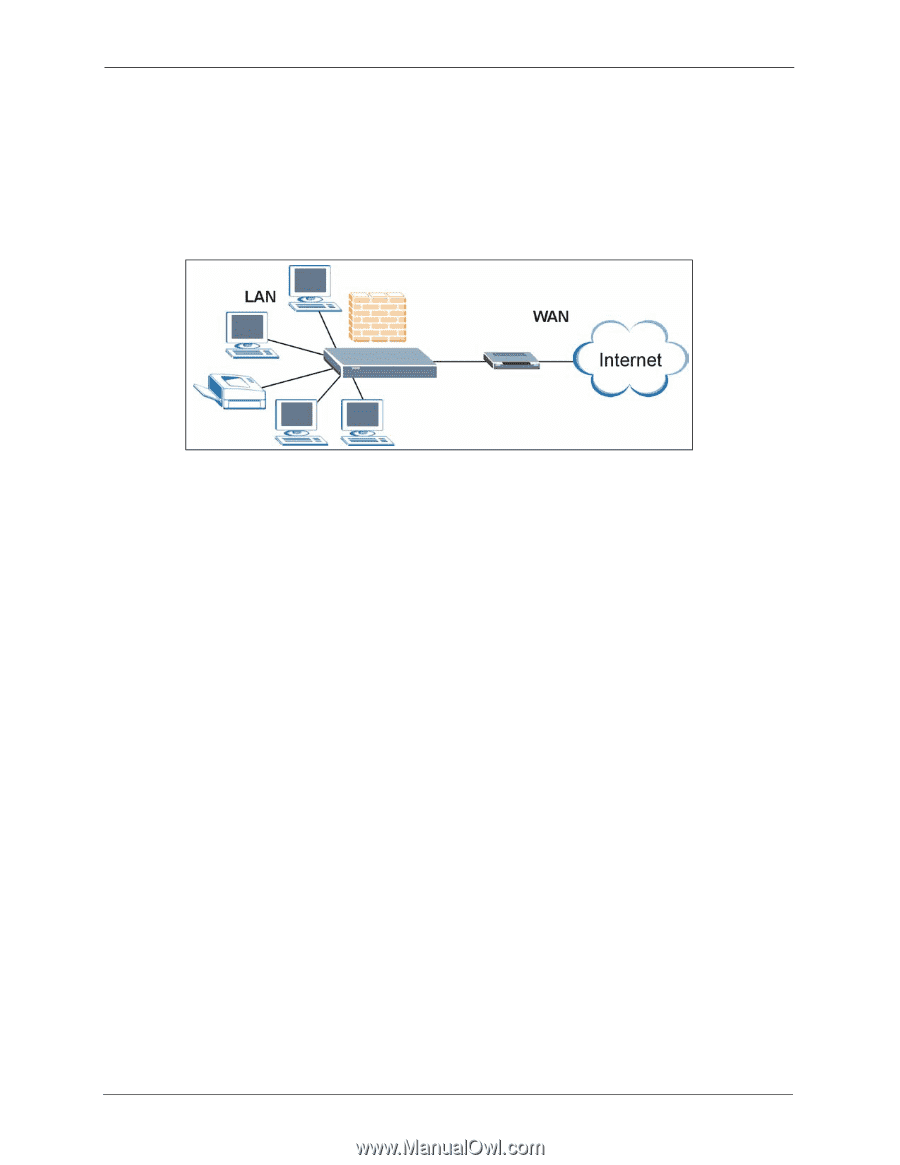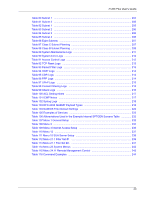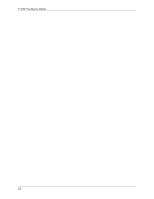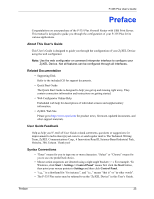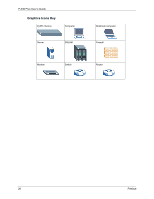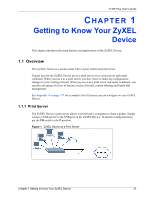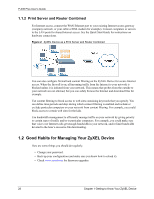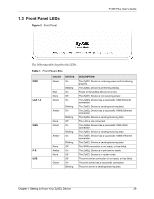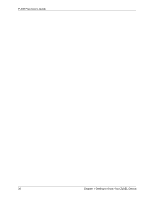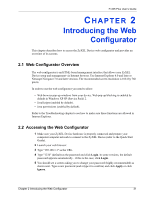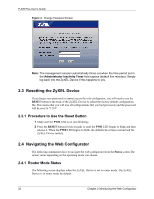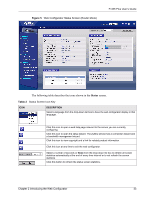ZyXEL P-335 Plus User Guide - Page 28
Good Habits for Managing Your ZyXEL Device - 4 port cable router
 |
View all ZyXEL P-335 Plus manuals
Add to My Manuals
Save this manual to your list of manuals |
Page 28 highlights
P-335 Plus User's Guide 1.1.2 Print Server and Router Combined For Internet access, connect the WAN Ethernet port to your existing Internet access gateway (company network, or your cable or DSL modem for example). Connect computers or servers to the LAN ports for shared Internet access. See the Quick Start Guide for instructions on hardware connections. Figure 2 ZyXEL Device as a Print Server and Router Combined You can also configure firewall and content filtering on the ZyXEL Device for secure Internet access. When the firewall is on, all incoming traffic from the Internet to your network is blocked unless it is initiated from your network. This means that probes from the outside to your network are not allowed, but you can safely browse the Internet and download files for example. Use content filtering to block access to web sites containing keywords that you specify. You can define time periods and days during which content filtering is enabled and include or exclude particular computers on your network from content filtering. For example, you could block access to certain web sites for the kids. Use bandwidth management to efficiently manage traffic on your network by giving priority to certain types of traffic and/or to particular computers. For example, you could make sure that voice over Internet calls get enough bandwidth in your network, and/or limit bandwidth devoted to the boss's excessive file downloading. 1.2 Good Habits for Managing Your ZyXEL Device Here are some things you should do regularly. • Change your password. • Back up your configuration (and make sure you know how to reload it). • Check www.zyxel.com for firmware upgrades. 28 Chapter 1 Getting to Know Your ZyXEL Device