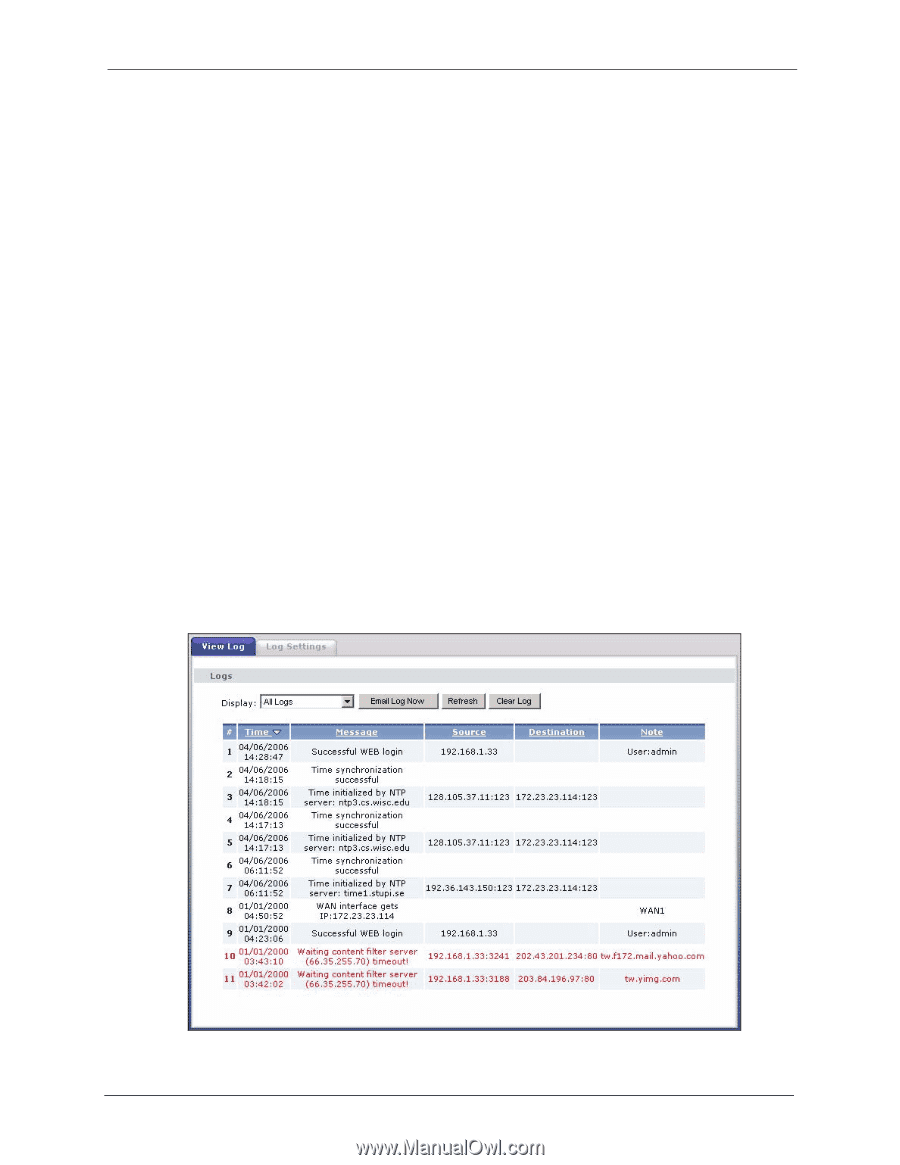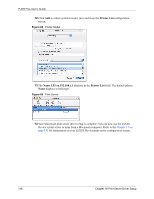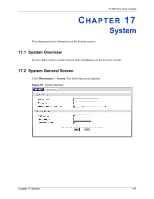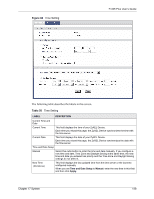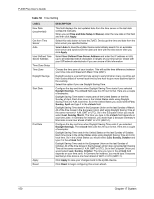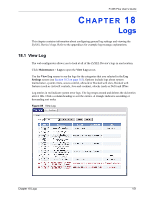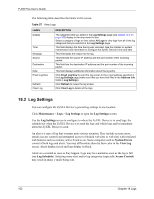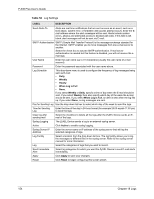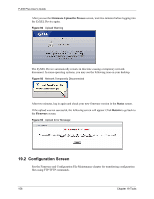ZyXEL P-335 Plus User Guide - Page 151
View Log
 |
View all ZyXEL P-335 Plus manuals
Add to My Manuals
Save this manual to your list of manuals |
Page 151 highlights
P-335 Plus User's Guide CHAPTER 18 Logs This chapter contains information about configuring general log settings and viewing the ZyXEL Device's logs. Refer to the appendices for example log message explanations. 18.1 View Log The web configurator allows you to look at all of the ZyXEL Device's logs in one location. Click Maintenance > Logs to open the View Log screen. Use the View Log screen to see the logs for the categories that you selected in the Log Settings screen (see Section 18.2 on page 152). Options include logs about system maintenance, system errors, access control, allowed or blocked web sites, blocked web features (such as ActiveX controls, Java and cookies), attacks (such as DoS) and IPSec. Log entries in red indicate system error logs. The log wraps around and deletes the old entries after it fills. Click a column heading to sort the entries. A triangle indicates ascending or descending sort order. Figure 89 View Log Chapter 18 Logs 151