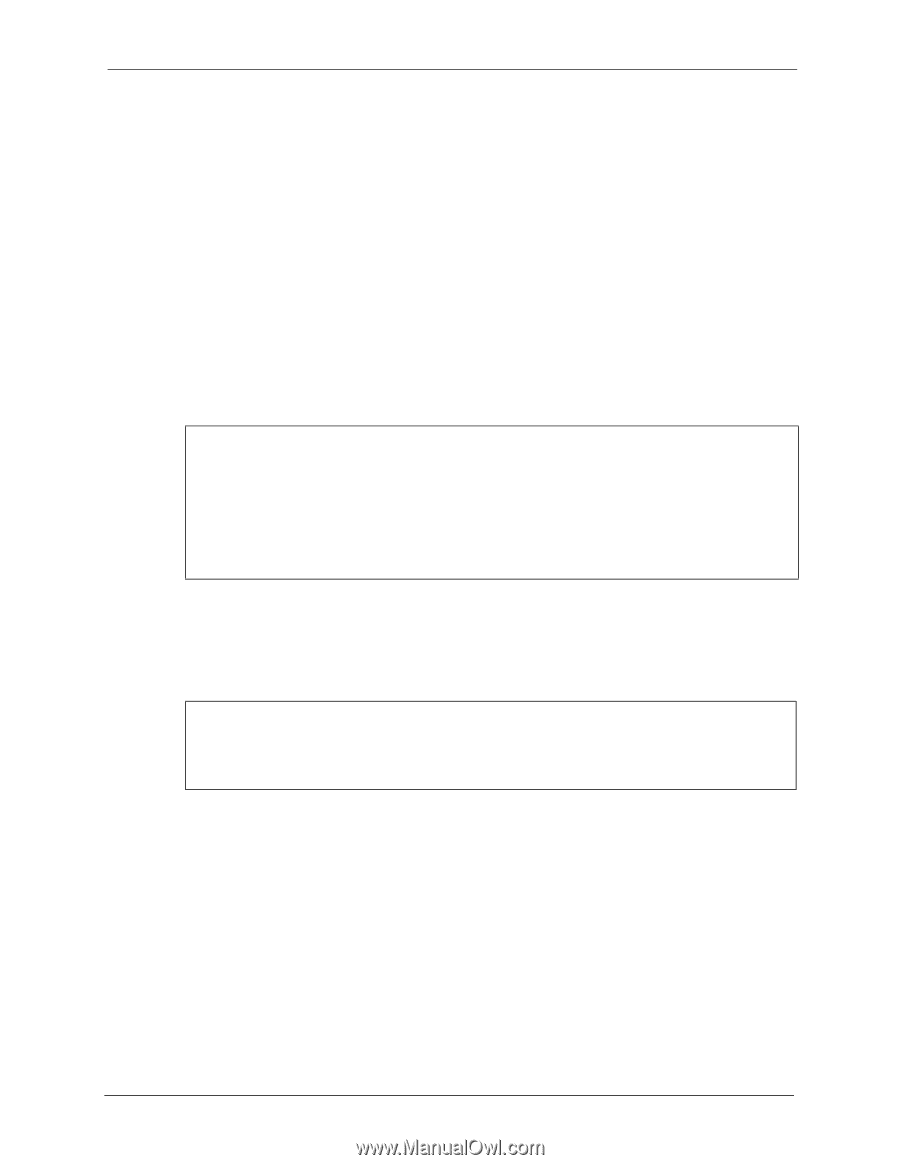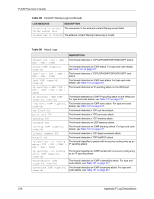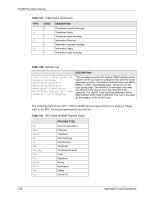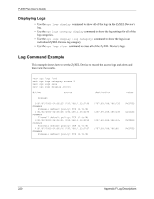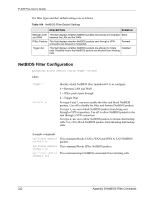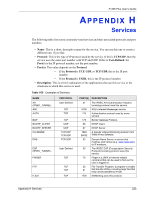ZyXEL P-335 Plus User Guide - Page 219
Log Commands
 |
View all ZyXEL P-335 Plus manuals
Add to My Manuals
Save this manual to your list of manuals |
Page 219 highlights
P-335 Plus User's Guide Log Commands This section provides some general examples of how to use the log commands. The items that dispay with your device may vary but the basic function should be the same. Go to the command interpreter interface. Appendix E on page 209 explains how to access and use the commands. Configuring What You Want the ZyXEL Device to Log 1 Use the sys logs load command to load the log setting buffer that allows you to configure which logs the ZyXEL Device is to record. 2 Use sys logs category to view a list of the log categories. Figure 134 Displaying Log Categories Example Copyright (c) 1994 - 2006 ZyXEL Communications Corp. ras> sys logs category access attack display error icmp javablocked mten packetfilter ppp cdr remote tcpreset traffic upnp urlblocked urlforward ras> 3 Use sys logs category followed by a log category to display the parameters that are available for the category. Figure 135 Displaying Log Parameters Example ras> sys logs category access Usage: [0:none/1:log/2:alert/3:both] [0:don't show debug type/ 1:show debug type] 4 Use sys logs category followed by a log category and a parameter to decide what to record. Use 0 to not record logs for that category, 1 to record only logs for that category, 2 to record only alerts for that category, and 3 to record both logs and alerts for that category. Not every parameter is available with every category. 5 Use the sys logs save command to store the settings in the ZyXEL Device (you must do this in order to record logs). Appendix F Log Descriptions 219