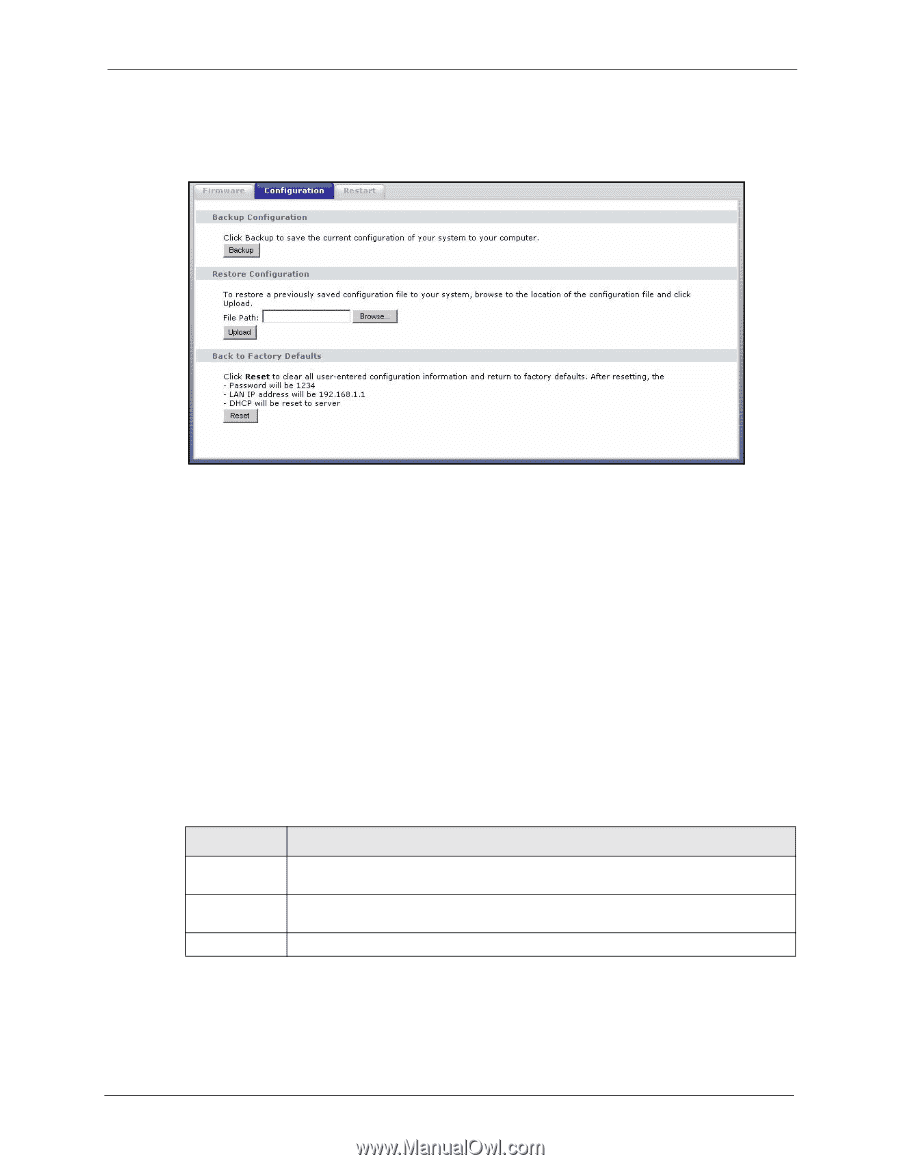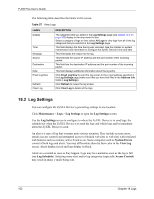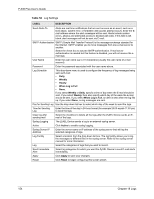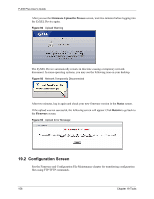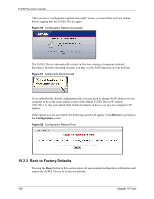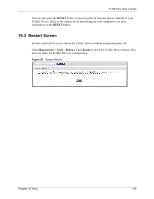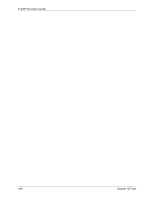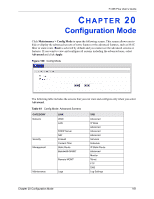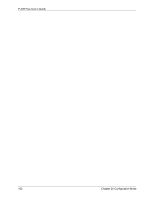ZyXEL P-335 Plus User Guide - Page 157
Backup Configuration, Restore Configuration
 |
View all ZyXEL P-335 Plus manuals
Add to My Manuals
Save this manual to your list of manuals |
Page 157 highlights
P-335 Plus User's Guide Click Maintenance > Tools > Configuration. Information related to factory defaults, backup configuration, and restoring configuration appears as shown next. Figure 95 Configuration 19.2.1 Backup Configuration Backup configuration allows you to back up (save) the ZyXEL Device's current configuration to a file on your computer. Once your ZyXEL Device is configured and functioning properly, it is highly recommended that you back up your configuration file before making configuration changes. The backup configuration file will be useful in case you need to return to your previous settings. Click Backup to save the ZyXEL Device's current configuration to your computer 19.2.2 Restore Configuration Restore configuration allows you to upload a new or previously saved configuration file from your computer to your ZyXEL Device. Table 60 Maintenance Restore Configuration LABEL File Path Browse... Upload DESCRIPTION Type in the location of the file you want to upload in this field or click Browse... to find it. Click Browse... to find the file you want to upload. Remember that you must decompress compressed (.ZIP) files before you can upload them. Click Upload to begin the upload process. Note: Do not turn off the ZyXEL Device while configuration file upload is in progress. Chapter 19 Tools 157