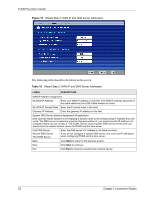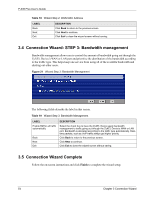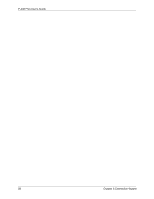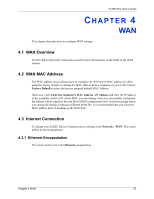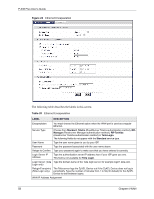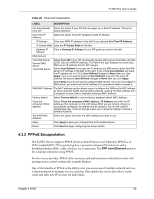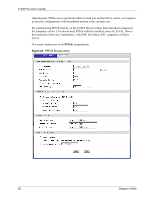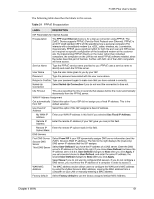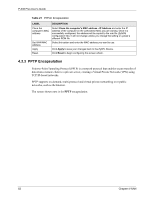ZyXEL P-335 Plus User Guide - Page 57
ZyXEL P-335 Plus Manual
 |
View all ZyXEL P-335 Plus manuals
Add to My Manuals
Save this manual to your list of manuals |
Page 57 highlights
P-335 Plus User's Guide CHAPTER 4 WAN This chapter describes how to configure WAN settings. 4.1 WAN Overview See the chapter about the connection wizard for more information on the fields in the WAN screens. 4.2 WAN MAC Address The MAC address screen allows users to configure the WAN port's MAC address by either using the factory default or cloning the MAC address from a computer on your LAN. Choose Factory Default to select the factory assigned default MAC Address. Otherwise, click Clone the computer's MAC address - IP Address and enter the IP address of the computer on the LAN whose MAC you are cloning. Once it is successfully configured, the address will be copied to the rom file (ZyNOS configuration file). It will not change unless you change the setting or upload a different ROM file. It is recommended that you clone the MAC address prior to hooking up the WAN Port. 4.3 Internet Connection To change your ZyXEL Device's Internet access settings, click Network > WAN. The screen differs by the encapsulation. 4.3.1 Ethernet Encapsulation The screen shown next is for Ethernet encapsulation. Chapter 4 WAN 57