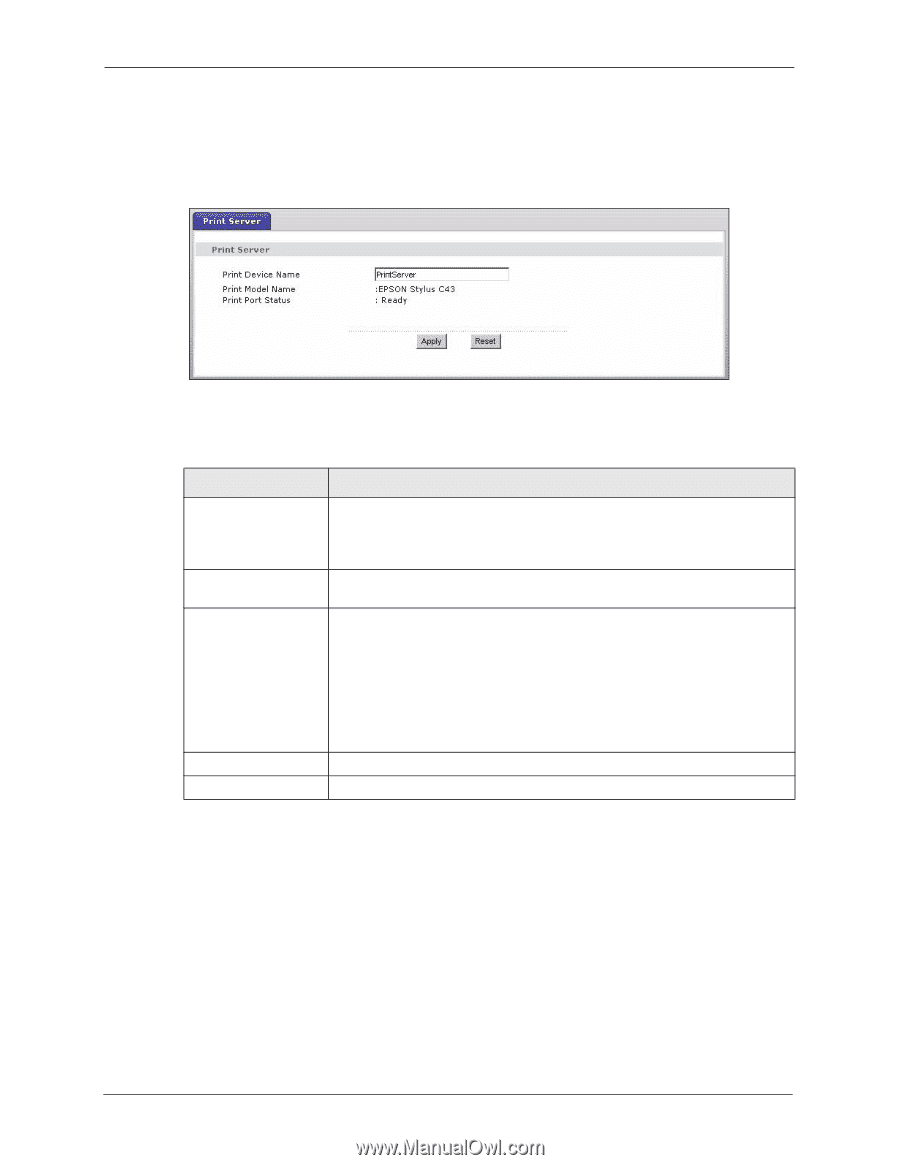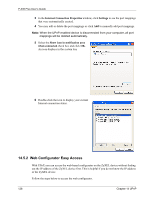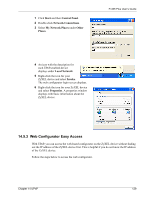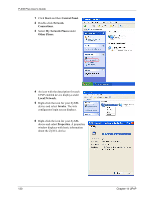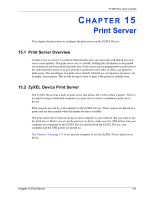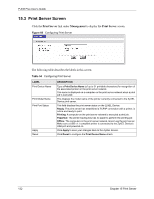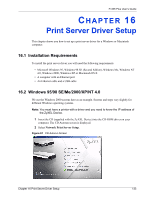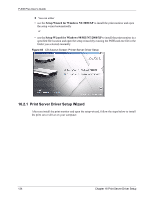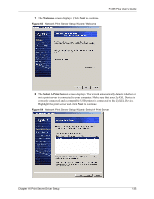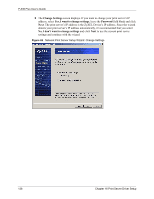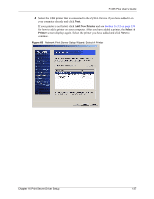ZyXEL P-335 Plus User Guide - Page 132
Print Server Screen
 |
View all ZyXEL P-335 Plus manuals
Add to My Manuals
Save this manual to your list of manuals |
Page 132 highlights
P-335 Plus User's Guide 15.3 Print Server Screen Click the Print Server link under Management to display the Print Server screen. Figure 60 Configuring Print Server The following table describes the labels in this screen. Table 54 Configuring Print Server LABEL Print Device Name Print Model Name Print Port Status Apply Reset DESCRIPTION Type a Print Device Name (of up to 31 printable characters) for recognition of the associated printer on the print server network. This name is displayed on a computer on the print server network when a print job is executed. This displays the model name of the printer currently connected to the ZyXEL Device print server. This field displays the print server status on the ZyXEL Device. Ready: The print server has established a TCP/IP connection with a printer, is online and ready to print. Printing: A computer on the print server network is executed a print job. PaperOut: The printer loading tray has no paper to perform the printing job Offline: The computers in the print server network cannot use the print server. Make sure a USB v1.1 compliant printer is connected to the ZyXEL Device's USB port and powered on. Click Apply to save your changes back to the ZyXEL Device. Click Reset to configure the Print Device Name afresh. 132 Chapter 15 Print Server