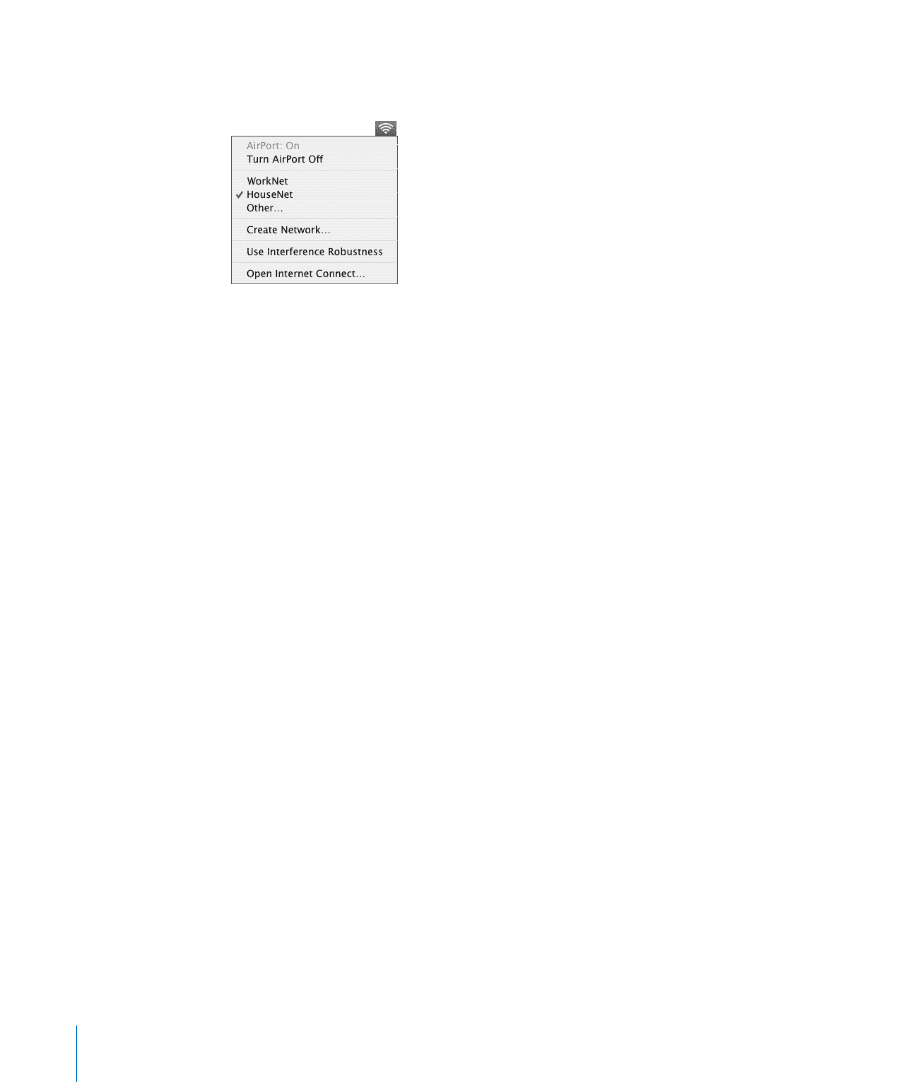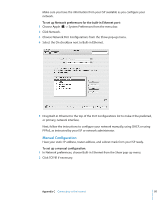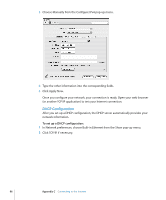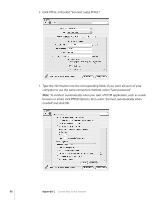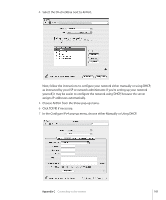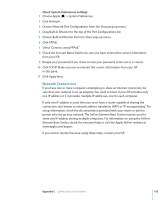Apple M9032LL User Guide - Page 100
Setting Up an AirPort Connection Manually, To check if you have access to an AirPort network
 |
UPC - 718908487402
View all Apple M9032LL manuals
Add to My Manuals
Save this manual to your list of manuals |
Page 100 highlights
To check if you have access to an AirPort network: m Click the AirPort status icon in the menu bar and choose an AirPort network. If you don't see an AirPort network listed, you can use AirPort Setup Assistant to check or change your settings, or you can change them using the Network pane of System Preferences. Setting Up an AirPort Connection Manually Gather the following information from your system administrator if you'll be setting up a manual connection. If you'll be connecting using DHCP, most of this information is provided to your computer automatically by the network, so ask your system administrator what is required.  Domain name server (DNS) addresses, if necessary  DHCP or manual IP address configuration  IP address  Router address  Subnet mask  Password, if required Next, make sure your AirPort connection options are active in Network preferences. To set up Network preferences for an AirPort connection: 1 Choose Apple () > System Preferences from the menu bar. 2 Click Network. 3 Choose Network Port Configurations from the Show pop-up menu. 100 Appendix C Connecting to the Internet