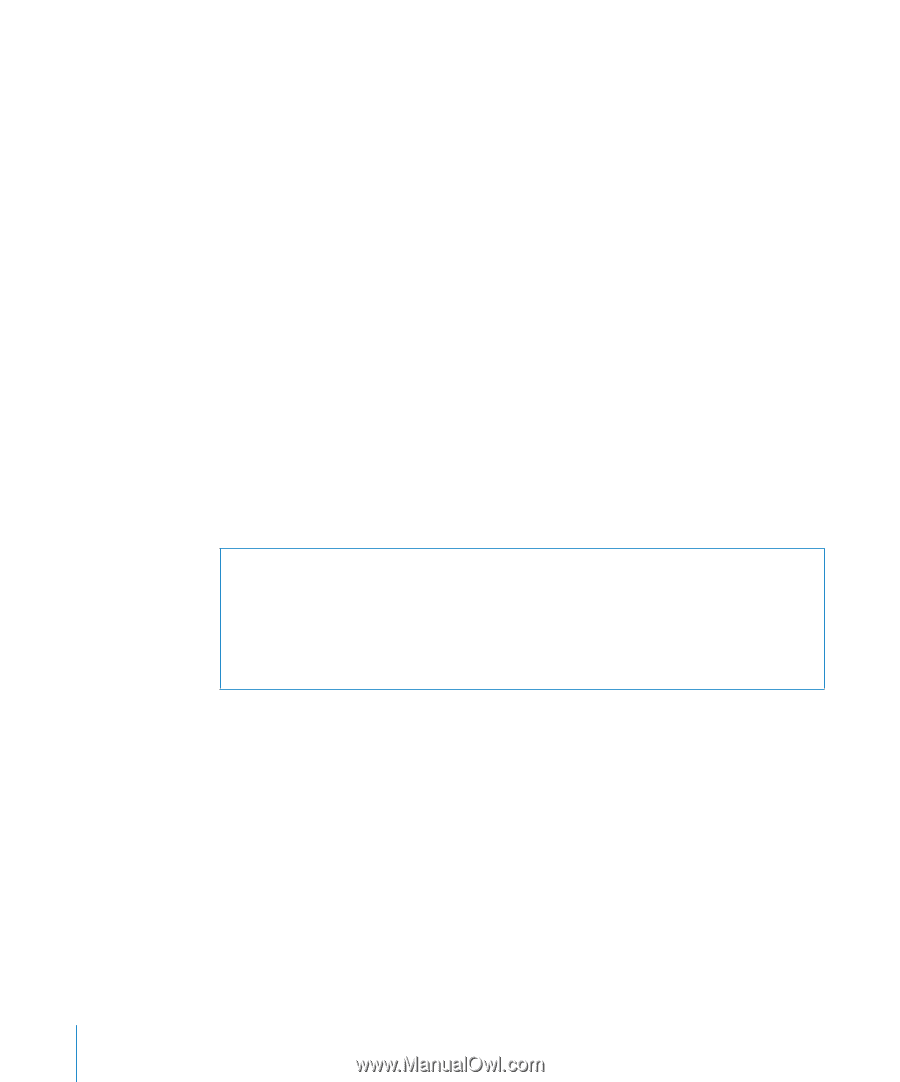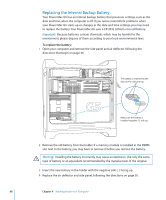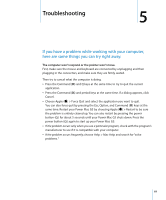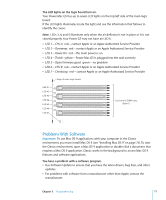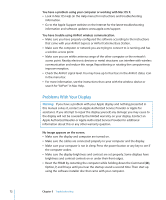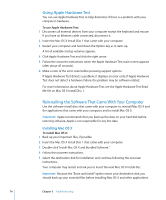Apple M9032LL User Guide - Page 72
Problems With Your Display, You have a problem using your computer or working with Mac OS X.
 |
UPC - 718908487402
View all Apple M9032LL manuals
Add to My Manuals
Save this manual to your list of manuals |
Page 72 highlights
You have a problem using your computer or working with Mac OS X. Â Look in Mac OS Help (in the Help menu) for instructions and troubleshooting information. Â Go to the Apple Support website on the Internet for the latest troubleshooting information and software updates: www.apple.com/support. You have trouble using AirPort wireless communication. Â Make sure you have properly configured the software according to the instructions that came with your AirPort Express or AirPort Extreme Base Station. Â Make sure the computer or network you are trying to connect to is running and has a wireless access point. Â Make sure you are within antenna range of the other computer or the network's access point. Nearby electronic devices or metal structures can interfere with wireless communication and reduce this range. Repositioning or rotating the computer may improve reception. Â Check the AirPort signal level. You may have up to four bars in the AirPort status icon in the menu bar. Â For more information, see the instructions that came with the wireless device or search for "AirPort" in Mac Help. Problems With Your Display Warning: If you have a problem with your Apple display and nothing presented in this manual solves it, contact an Apple Authorized Service Provider or Apple for assistance. If you attempt to repair the display yourself, any damage you may cause to the display will not be covered by the limited warranty on your display. Contact an Apple Authorized Reseller or Apple Authorized Service Provider for additional information about this or any other warranty question. No image appears on the screen. Â Make sure the display and computer are turned on. Â Make sure the cables are connected properly to your computer and the display. Â Make sure your computer is not in sleep. Press the power button or any key to see if the computer wakes. Â Make sure the display brightness and contrast are set properly. Some displays have brightness and contrast controls on or under their front edges. Â Reset the PRAM by restarting the computer while holding down the Command (x), Option, P, and R keys until you hear the startup sound a second time. Then start up using the software installer disc that came with your computer. 72 Chapter 5 Troubleshooting