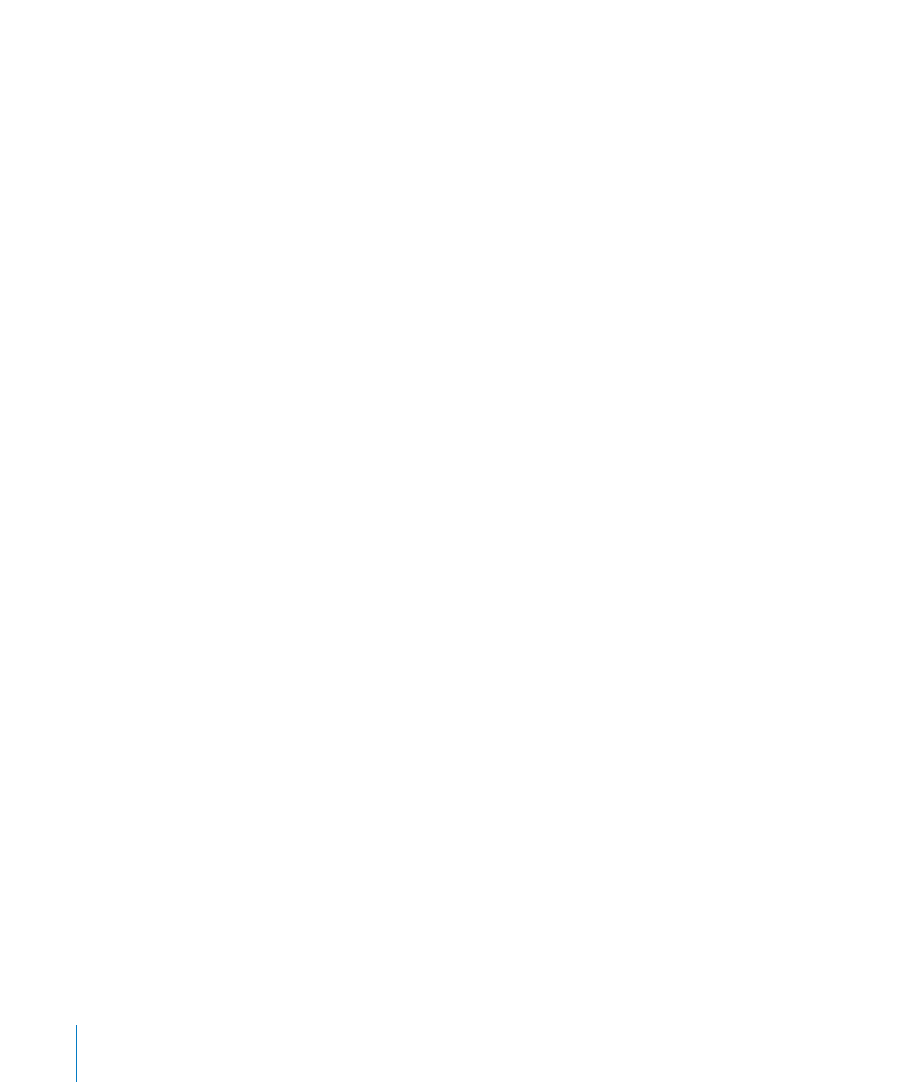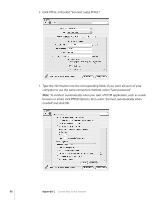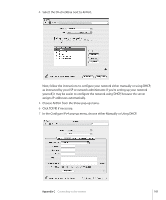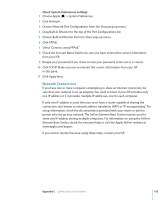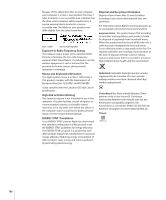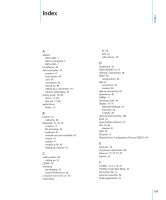Apple M9032LL User Guide - Page 102
Troubleshooting Your Connection, Cable Modem, DSL, and LAN Internet Connections, PPPoE Connections
 |
UPC - 718908487402
View all Apple M9032LL manuals
Add to My Manuals
Save this manual to your list of manuals |
Page 102 highlights
 If you chose Manually, type the other information into the corresponding fields.  If you chose Using DHCP, you don't need to enter any further information unless your system administrator has instructed you to do so. 8 Click AirPort and select options for joining an AirPort Extreme network after restarting or when your computer wakes from sleep. 9 Click Apply Now. Once you configure your AirPort settings, you are ready to connect. To test your AirPort connection: m Click the AirPort status icon in the menu bar and choose Turn AirPort On. Any AirPort Extreme network in range should appear in the menu. Troubleshooting Your Connection Cable Modem, DSL, and LAN Internet Connections If you can't connect to the Internet using your AirPort, built-in Ethernet, or external modem, you can use Network Diagnostics to diagnose connection problems. Click "Assist me" in the network pane of System Preferences, click Diagnostics, and follow the onscreen instructions. If Network Diagnostics can't resolve the problem, there may be a problem with the Internet service provider (ISP) you are trying to connect to, with an external device you are using to connect to your ISP, or with the server you are trying to access. You can also try the following steps: Check the cables and power supplies Make sure all modem cables are firmly plugged in, including the modem power cord, the cable from the modem to the computer, and the cable from the modem to the wall jack. Check the cables and power supplies to Ethernet hubs and routers. Turn the modem on and off and reset the modem hardware Turn off your DSL or cable modem for a few minutes, then turn it back on. Some ISPs recommend that you unplug the modem's power cord. If your modem has a reset button, you can press it either before or after you turn the power off and on. PPPoE Connections If you are unable to connect to your Internet service provider using PPPoE, first check the cables and power supplies, then turn the power off and on and reset the modem hardware. 102 Appendix C Connecting to the Internet