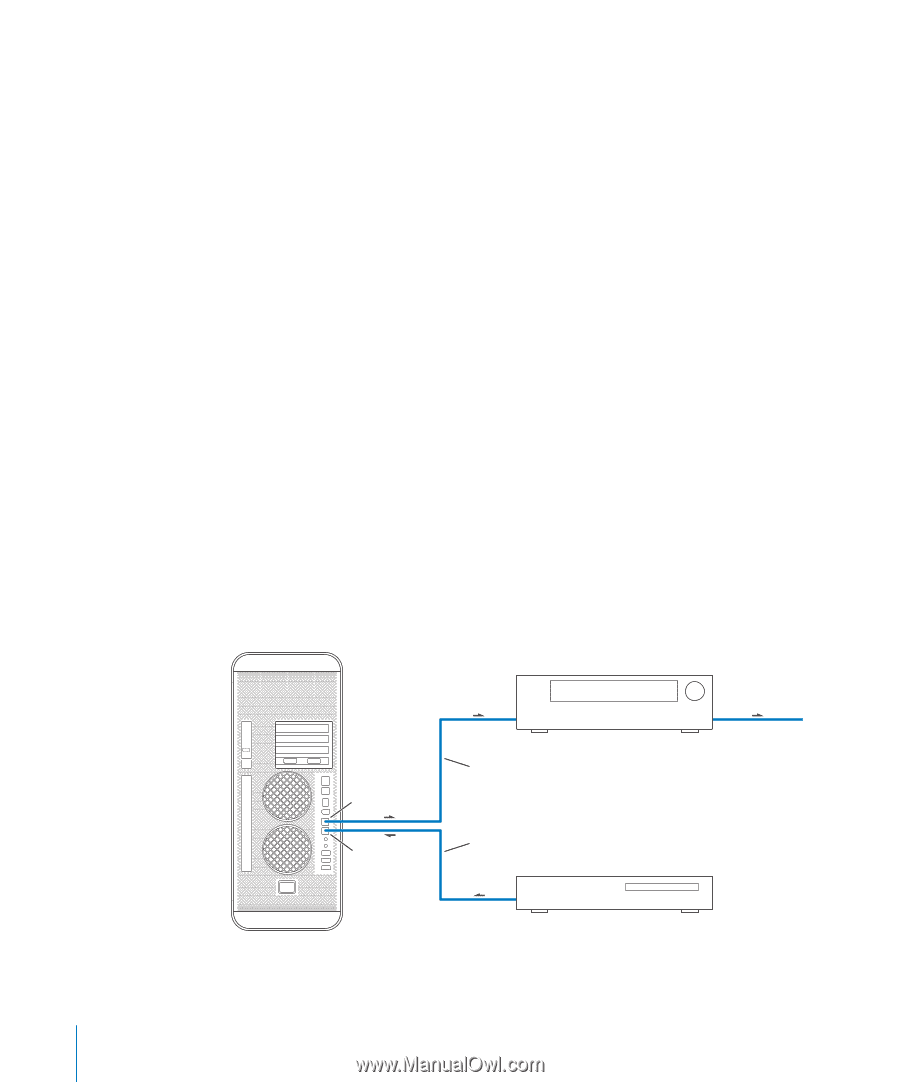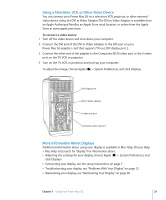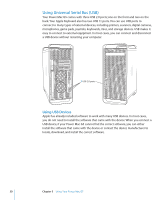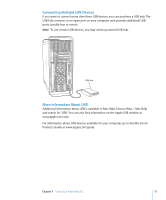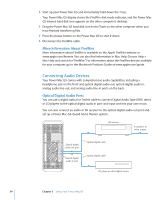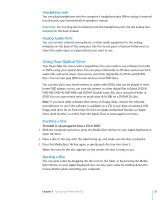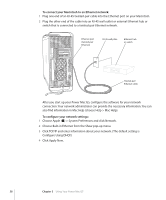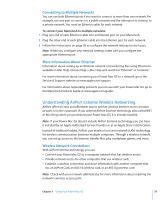Apple M9032LL User Guide - Page 34
More Information About FireWire, Connecting Audio Devices, Optical Digital Audio Ports
 |
UPC - 718908487402
View all Apple M9032LL manuals
Add to My Manuals
Save this manual to your list of manuals |
Page 34 highlights
3 Start up your Power Mac G5 and immediately hold down the T key. Your Power Mac G5 display shows the FireWire disk mode indicator, and the Power Mac G5 internal hard disk icon appears on the other computer's desktop. 4 Drag the Power Mac G5 hard disk icon to the Trash on the other computer when you have finished transferring files. 5 Press the power button on the Power Mac G5 to shut it down. 6 Disconnect the FireWire cable. More Information About FireWire More information about FireWire is available on the Apple FireWire website at www.apple.com/firewire. You can also find information in Mac Help. Choose Help > Mac Help and search for "FireWire." For information about the FireWire devices available for your computer, go to the Macintosh Products Guide at www.apple.com/guide. Connecting Audio Devices Your Power Mac G5 comes with comprehensive audio capabilities, including a headphone jack on the front and optical digital audio out, optical digital audio in, analog audio line-out, and analog audio line-in ports on the back. Optical Digital Audio Ports You can use a digital optical or Toslink cable to connect Digital Audio Tape (DAT) decks or CD players to the optical digital audio in port and input and mix your own music. You can also connect an audio or AV receiver to the optical digital audio out port and set up a Power Mac G5-based home theater system. AV receiver To speakers or other output Optical digital audio out port Optical digital audio in port Optical digital cable Optical digital cable CD player or other digital source 34 Chapter 3 Using Your Power Mac G5