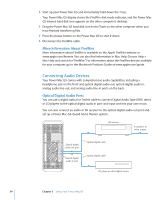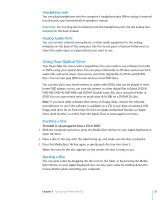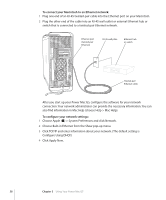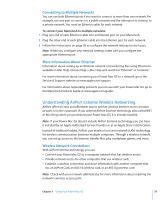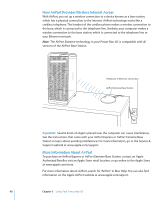Apple M9032LL User Guide - Page 38
To connect your Macintosh to an Ethernet network, To con your network settings
 |
UPC - 718908487402
View all Apple M9032LL manuals
Add to My Manuals
Save this manual to your list of manuals |
Page 38 highlights
To connect your Macintosh to an Ethernet network: 1 Plug one end of an RJ-45 twisted-pair cable into the Ethernet port on your Macintosh. 2 Plug the other end of the cable into an RJ-45 wall outlet or external Ethernet hub or switch that is connected to a twisted-pair Ethernet network. Ethernet port (twisted-pair Ethernet) RJ-45 wall plate Ethernet hub or switch Twisted-pair Ethernet cable After you start up your Power Mac G5, configure the software for your network connection. Your network administrator can provide the necessary information. You can also find information in Mac Help (choose Help > Mac Help). To configure your network settings: 1 Choose Apple () > System Preferences and click Network. 2 Choose Built-in Ethernet from the Show pop-up menu. 3 Click TCP/IP and enter information about your network. (The default setting is Configure Using DHCP.) 4 Click Apply Now. 38 Chapter 3 Using Your Power Mac G5