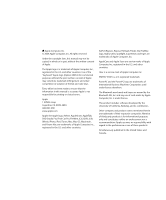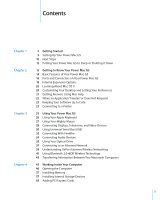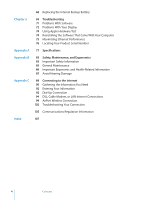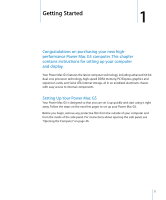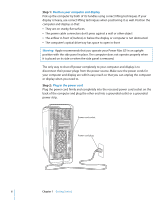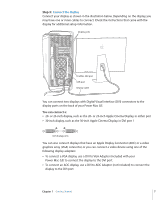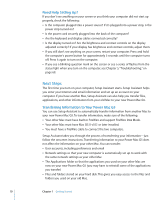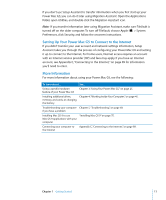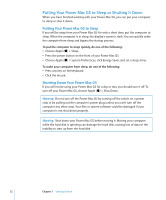Apple M9032LL User Guide - Page 7
Connect the display, You can connect
 |
UPC - 718908487402
View all Apple M9032LL manuals
Add to My Manuals
Save this manual to your list of manuals |
Page 7 highlights
Step 3: Connect the display Connect your display as shown in the illustration below. Depending on the display, you may have one or more cables to connect. Check the instructions that came with the display for additional setup information. Display ports FireWire 400 port USB port Display cable You can connect two displays with Digital Visual interface (DVI) connectors to the display ports on the back of your Power Mac G5. You can connect a:  20- or 23-inch display, such as the 20- or 23-inch Apple Cinema Display, in either port  30-inch display, such as the 30-inch Apple Cinema Display, in DVI port 1 DVI display ports You can also connect displays that have an Apple Display Connector (ADC) or a video graphics array (VGA) connector, or you can connect a video device using one of the following display adapters:  To connect a VGA display, use a DVI to VGA Adapter (included with your Power Mac G5) to connect the display to the DVI port.  To connect an ADC display, use a DVI to ADC Adapter (not included) to connect the display to the DVI port. Chapter 1 Getting Started 7