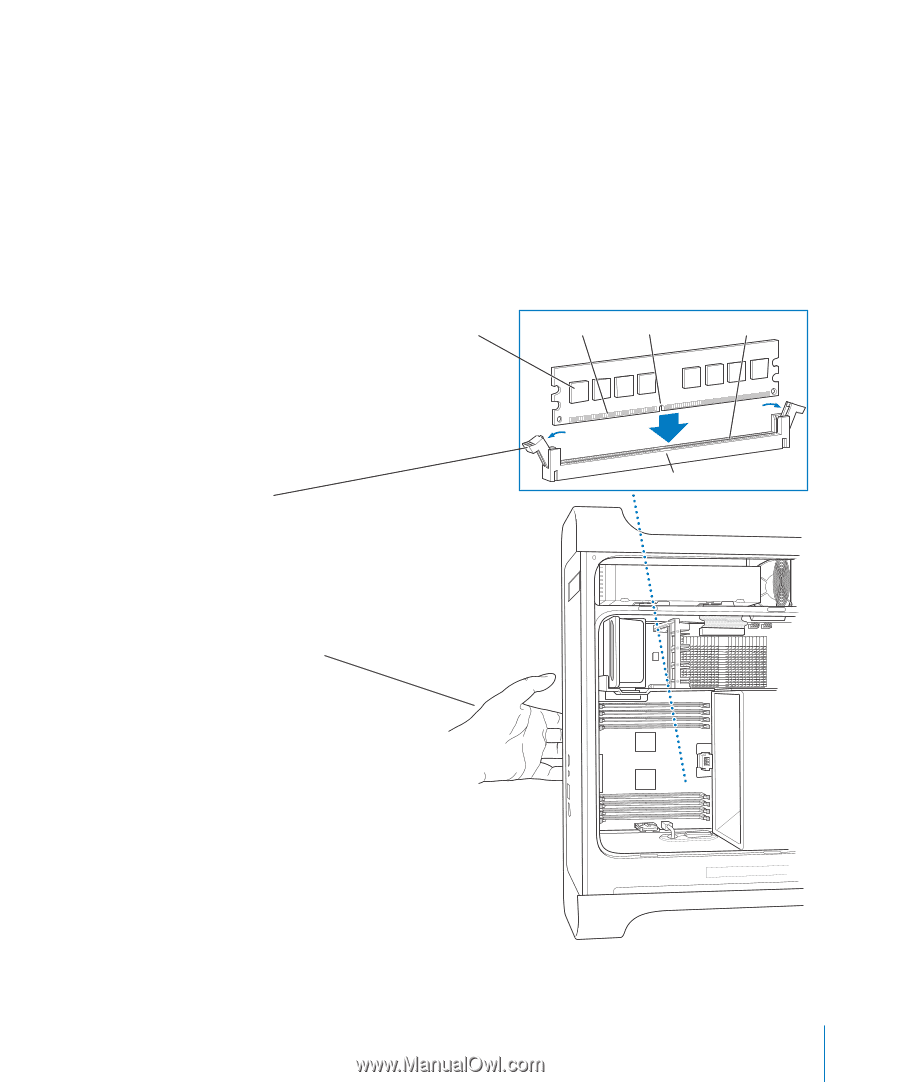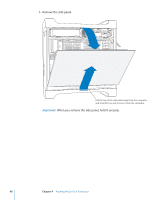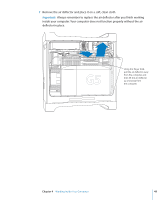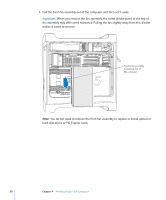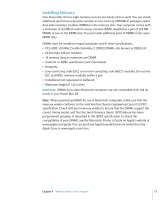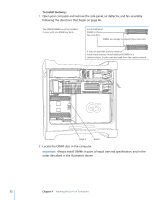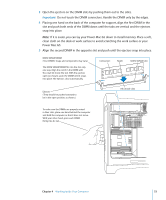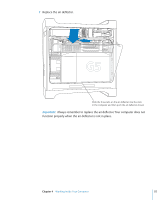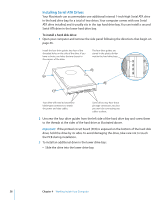Apple M9032LL User Guide - Page 53
Power Mac G5., If it is easier, you can lay your Power Mac G5 down to install memory. Place a soft
 |
UPC - 718908487402
View all Apple M9032LL manuals
Add to My Manuals
Save this manual to your list of manuals |
Page 53 highlights
3 Open the ejectors on the DIMM slots by pushing them out to the sides. Important: Do not touch the DIMM connectors. Handle the DIMM only by the edges. 4 Placing one hand on the back of the computer for support, align the first DIMM in the slot and push both ends of the DIMM down until the tabs are vertical and the ejectors snap into place. Note: If it is easier, you can lay your Power Mac G5 down to install memory. Place a soft, clean cloth on the desk or work surface to avoid scratching the work surface or your Power Mac G5. 5 Align the second DIMM in the opposite slot and push until the ejectors snap into place. DDR2 SDRAM DIMM (Your DIMM's shape and components may vary.) The DDR2 SDRAM DIMM fits into the slot only one way. Align the notch in the DIMM with the small rib inside the slot. With the ejectors open (as shown), push the DIMM until it snaps into place. The ejectors close automatically. Connectors Notch DDR2 SDRAM slot Ejectors (They should be pushed outward to be in the open position, as shown.) Rib (inside slot) To make sure the DIMMs are properly seated in their slots, place one hand behind the computer and hold the computer so that it does not move. With your other hand, press each DIMM firmly into its slot. Chapter 4 Working Inside Your Computer 53