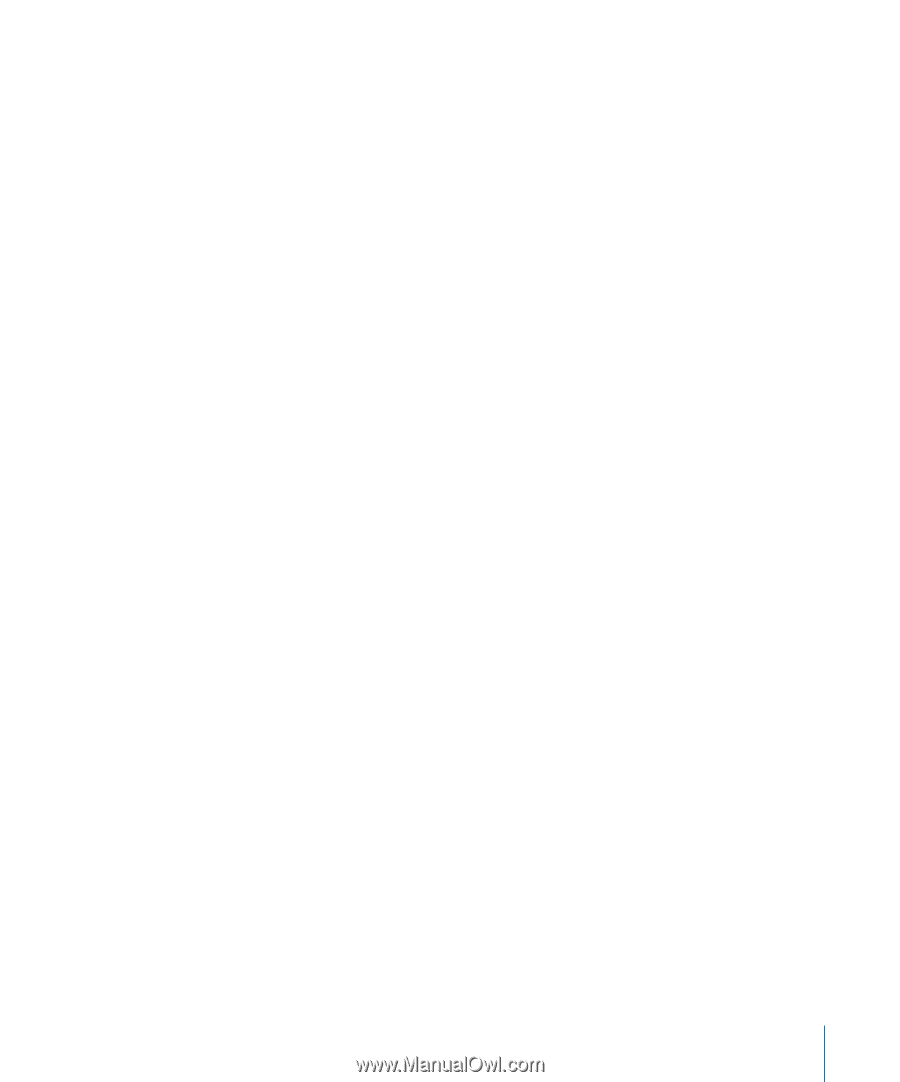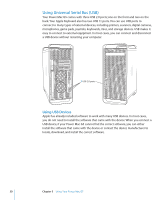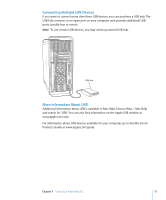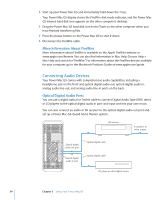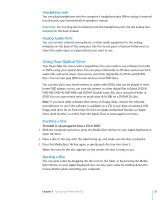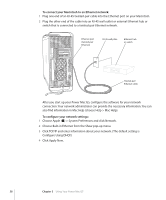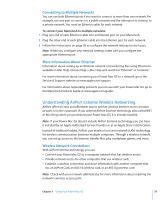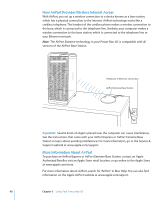Apple M9032LL User Guide - Page 35
Headphone Jack, Analog Audio Ports, Using Your Optical Drive, Inserting a Disc
 |
UPC - 718908487402
View all Apple M9032LL manuals
Add to My Manuals
Save this manual to your list of manuals |
Page 35 highlights
Headphone Jack You can plug headphones into the computer's headphone jack. When a plug is inserted into this jack, your internal built-in speaker is muted. Important: Do not plug line-out devices into the headphone jack. Use the analog lineout port on the back instead. Analog Audio Ports You can connect external microphones or other audio equipment to the analog minijacks on the back of the computer. Use the Sound pane of System Preferences to select the audio input or output device you want to use. Using Your Optical Drive Your Power Mac G5 comes with a SuperDrive. You can install or use software from CDs or DVDs using your optical drive. You can play multimedia on CD discs and music from audio CDs, and write music, documents, and other digital files to CD-R and CD-RW discs. You can also play DVD movies and use most DVD discs. You can also burn your home movies to make video DVDs that can be played in most home DVD players, or you can save documents or other digital files to blank DVD-R, DVD-RW, DVD+R, DVD+RW, and DVD+R Double Layer (DL) discs using the Finder or iDVD. You can store nearly twice as much data (8.54 GB) on a DVD+R DL disc. Note: If you have older software that comes on floppy disks, contact the software manufacturer to see if the software is available on a CD, or purchase an external USB floppy disk drive for an Power Mac G5 from an Apple Authorized Reseller, an Apple Store retail location, or online from the Apple Store at www.apple.com/store. Inserting a Disc To install or use programs from a CD or DVD: 1 With the computer turned on, press the Media Eject (C) key on your Apple Keyboard to open the drive. 2 Place a disc in the tray, with the label facing up, and make sure the disc is lying flat. 3 Press the Media Eject (C) key again or gently push the tray into close it. When the icon for the disc appears on the screen, the disc is ready to use. Ejecting a Disc You can eject a disc by dragging the disc icon to the Trash, or by pressing the Media Eject (C) key on your Apple Keyboard. You can also eject a disc by holding down the mouse button while restarting your computer. Chapter 3 Using Your Power Mac G5 35