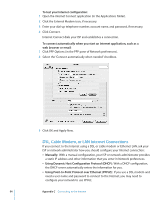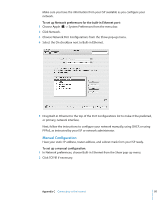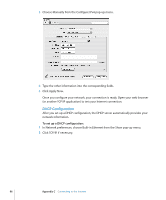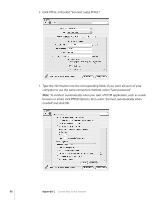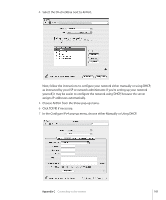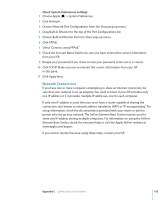Apple M9032LL User Guide - Page 99
AirPort Wireless Connection
 |
UPC - 718908487402
View all Apple M9032LL manuals
Add to My Manuals
Save this manual to your list of manuals |
Page 99 highlights
4 Click TCP/IP and choose either Using PPP or Manually from the Configure IPv4 pop-up menu, as instructed by your ISP. If you have a static IP address from your ISP, choose Manually and type the address in the IP Address field. 5 Type the domain name server (DNS) addresses in the DNS Servers field. 6 Click Apply Now. Once you configure your network, your Internet connection is ready. You can open your web browser or other TCP/IP application to test your connection. Important: If you did not select the option to connect automatically, you will need to open the Internet Connect application, choose the correct configuration, and then click Connect. For more information, choose Help > Internet Connect Help from the menu bar at the top of the display. AirPort Wireless Connection If your Power Mac G5 has AirPort Extreme installed, you can configure your AirPort network and Internet connection using AirPort Setup Assistant, located in the Utilities folder within your Applications folder. The assistant helps you configure the AirPort Base Station and set up your computer to use AirPort. For more information about your AirPort Base Station, see the AirPort Base Station Setup Guide that came with your base station. If your AirPort Base Station is already configured, in most cases your AirPort Extreme technology is ready for immediate access. Appendix C Connecting to the Internet 99