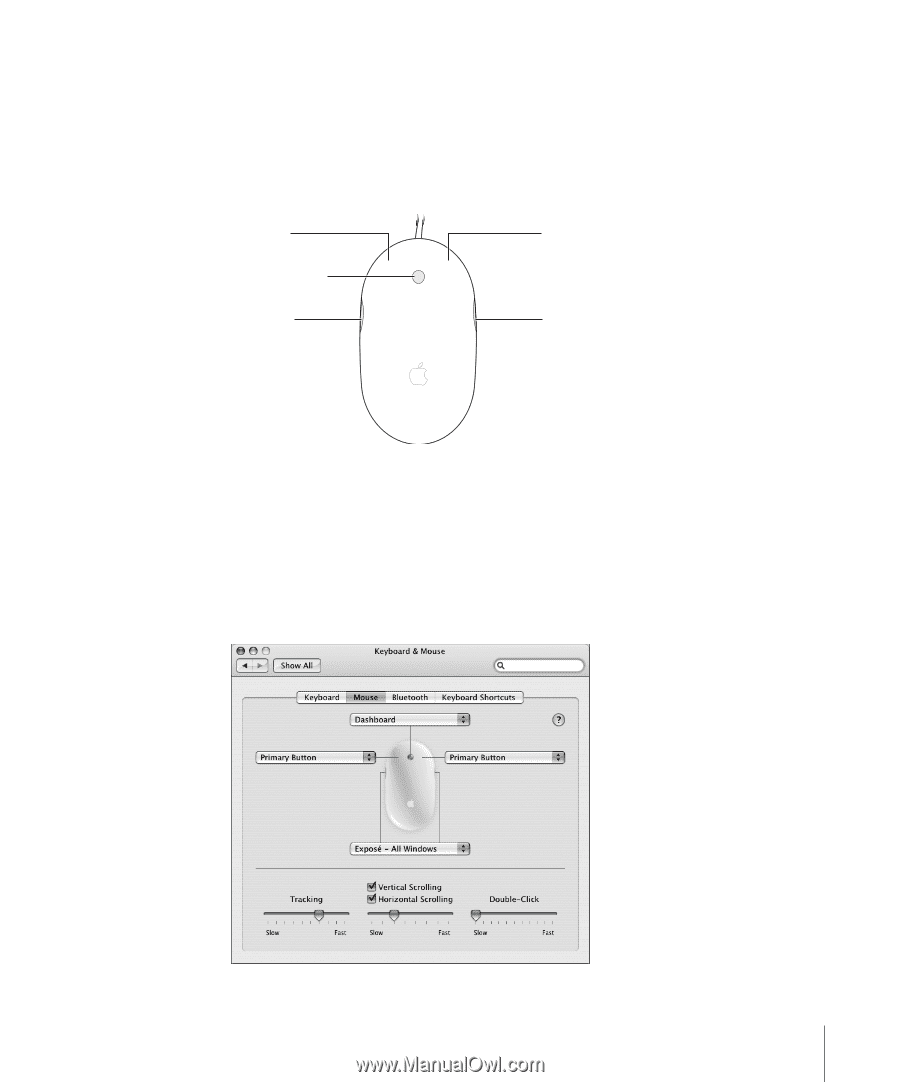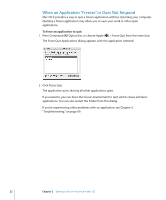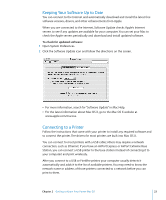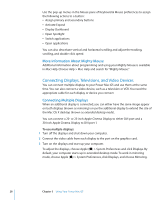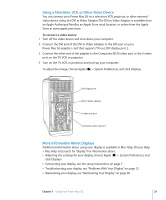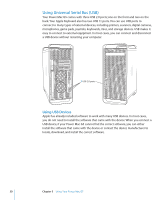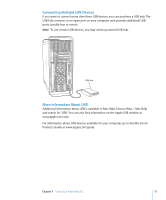Apple M9032LL User Guide - Page 27
Using Your Mighty Mouse
 |
UPC - 718908487402
View all Apple M9032LL manuals
Add to My Manuals
Save this manual to your list of manuals |
Page 27 highlights
Using Your Mighty Mouse Your Power Mac G5 comes with Mighty Mouse, which features a 360-degree clickable scroll ball with adjustable scrolling, a pair of force-sensing side buttons, and left and right buttons with touch-sensitive technology. You can set up Mighty Mouse as a onebutton mouse or you can program it to enable the scroll ball, activate Exposé, or display Dashboard. Left button Scroll ball (button) Side button Right button Side button Programming Your Mighty Mouse You can set up Mighty Mouse as a one-button mouse or program it as a multibutton mouse by using the Mouse pane of Keyboard & Mouse preferences. To open Keyboard & Mouse preferences: 1 Choose Apple (K) > System Preferences. 2 Click Keyboard & Mouse, and then click Mouse. Chapter 3 Using Your Power Mac G5 27