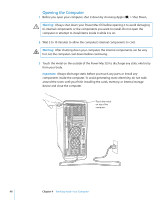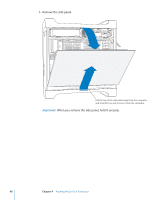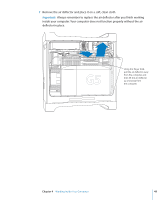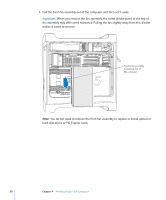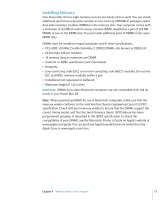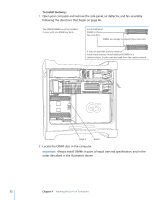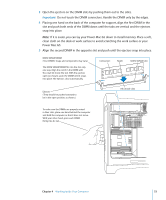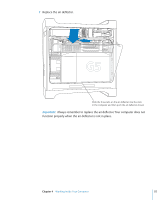Apple M9032LL User Guide - Page 50
You do not need to remove the front fan assembly to replace or install optical or
 |
UPC - 718908487402
View all Apple M9032LL manuals
Add to My Manuals
Save this manual to your list of manuals |
Page 50 highlights
8 Pull the front fan assembly out of the computer, and then set it aside. Important: When you remove the fan assembly, the metal divider panel at the top of the assembly may offer some resistance. Pulling the fan slightly away from this divider makes it easier to remove. Pull the fan assembly completely out of the computer. Note: You do not need to remove the front fan assembly to replace or install optical or hard disk drives or PCI Express cards. 50 Chapter 4 Working Inside Your Computer
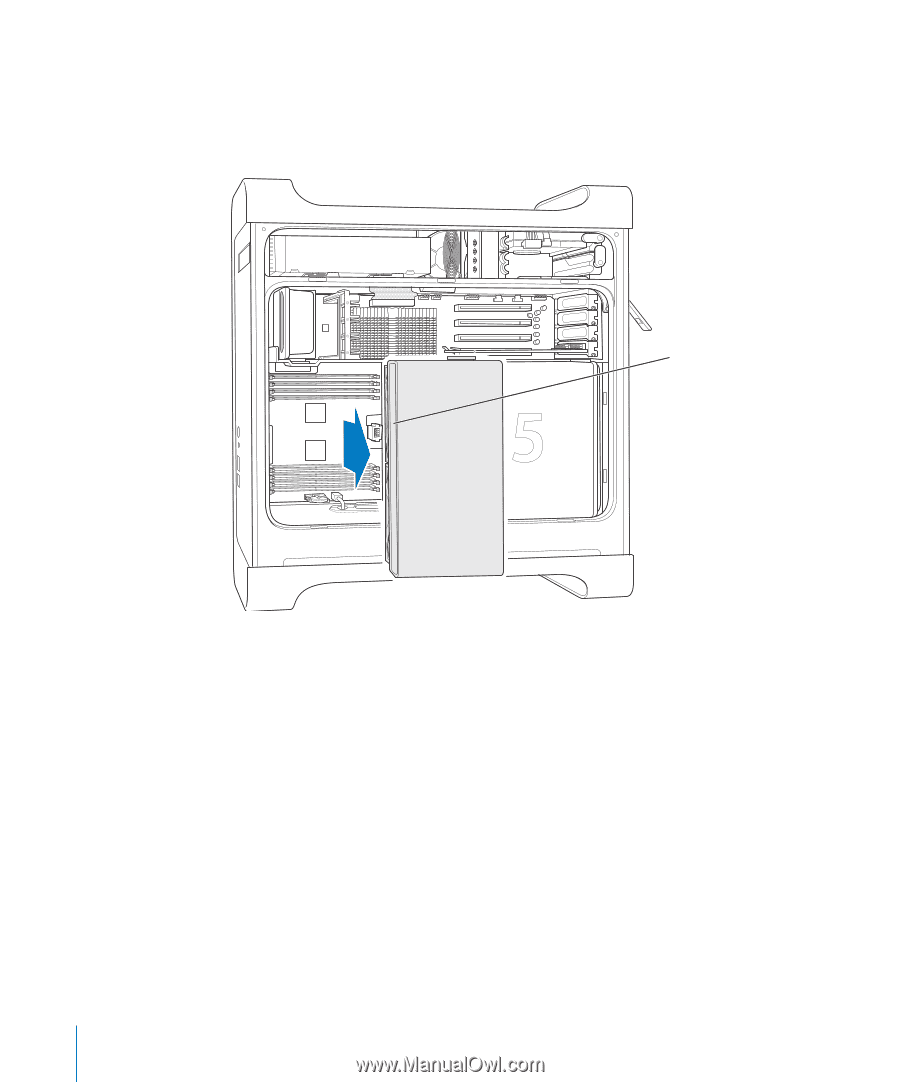
50
Chapter 4
Working Inside Your Computer
8
Pull the front fan assembly out of the computer, and then set it aside.
Important:
When you remove the fan assembly, the metal divider panel at the top of
the assembly may offer some resistance. Pulling the fan slightly away from this divider
makes it easier to remove.
Note:
You do not need to remove the front fan assembly to replace or install optical or
hard disk drives or PCI Express cards.
Pull the fan assembly
completely out of
the computer.