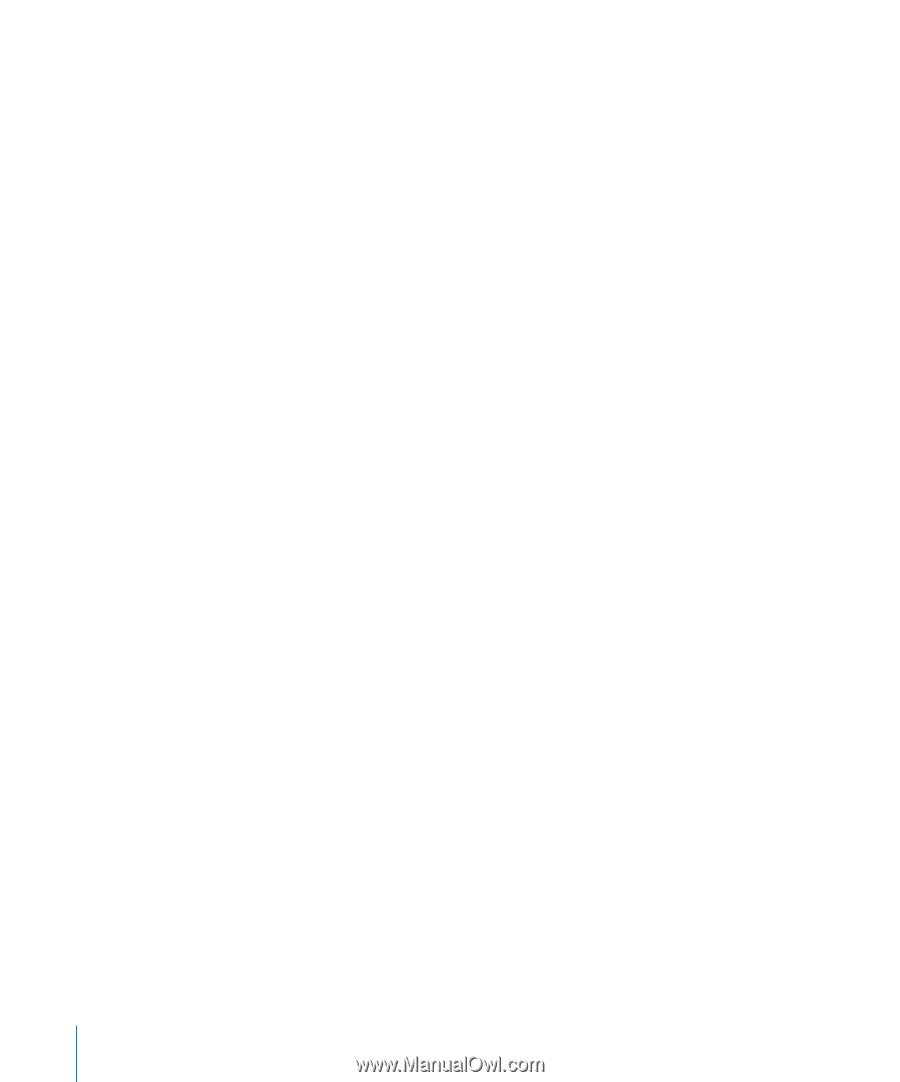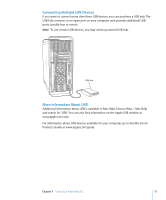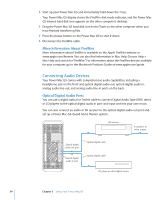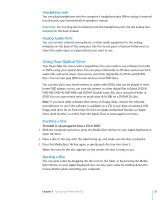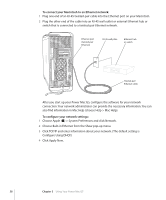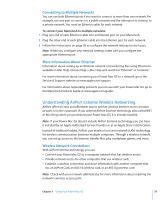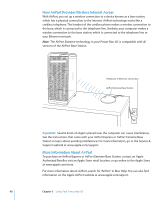Apple M9032LL User Guide - Page 36
Recording Information on a CD, Insert a new blank DVD-R, DVD-RW, or DVD+R DL disc in the drive.
 |
UPC - 718908487402
View all Apple M9032LL manuals
Add to My Manuals
Save this manual to your list of manuals |
Page 36 highlights
Recording Information on a CD Your optical drive can record your favorite music, programs, and files on CD-R and CD-RW discs. Create your own music CDs and play them on most standard audio players. You can also record data files, such as applications, documents, or other digital files, on a recordable CD. With a CD-R (CD-recordable) disc, you can record information on the disc once. Although you can't change the recorded information, you may be able to add more information until the disc is full, depending on the application you use. See the documentation that came with your application for specific information about recording on your CD-R disc. It is best to use CD-R discs for recording audio CDs, because your audio CD player may not read CD-RW (CD-rewritable) discs. With a CD-RW disc, you can save and change information on your CD multiple times. However, some software for recording media files on CDs can record data on the disc only once. To record music on a CD-R disc from your iTunes library: 1 Open iTunes (click its icon in the Dock). 2 Select the playlist you want to record. 3 Insert a blank CD-R disc. 4 Click Burn CD at the top of the iTunes window. For information about how to use iTunes to record music files on a CD, see iTunes Help. Open iTunes (in Applications) and choose Help > iTunes and Music Store Help. To record data on a CD-R disc from the Finder: 1 Insert a blank CD-R disc. 2 In the dialog that appears, enter a name for the disc and select the format you want. An icon for the CD appears on the desktop. 3 Double-click the CD icon, then drag files and folders to it. 4 Choose File > Burn Disc or select the disc and drag it to the Burn Disc icon in the Dock. Recording Information on a DVD You can record your own digital movies on a blank DVD-R, DVD-RW, DVD+R, DVD+RW, or DVD+R DL disc. You can also record other kinds of digital data (for example, you can back up your files to DVDs). To record data to a blank DVD: 1 Insert a new blank DVD-R, DVD-RW, DVD+R, DVD+RW, or DVD+R DL disc in the drive. 2 In the dialog that appears, enter a name for the disc and select the format you want to create. An icon for the DVD appears on the desktop. 3 Double-click the DVD icon and drag files and folders to it. 36 Chapter 3 Using Your Power Mac G5