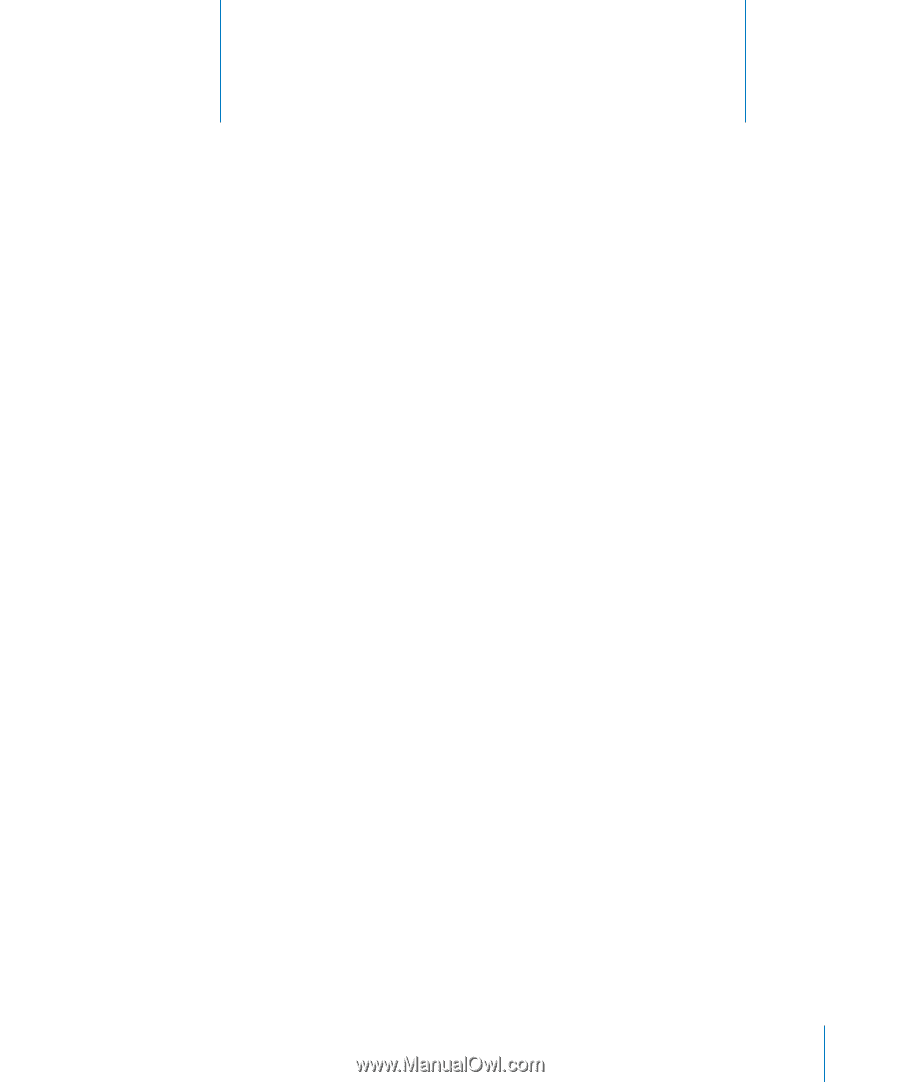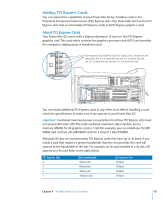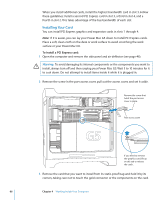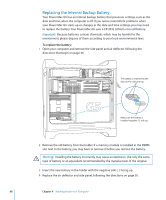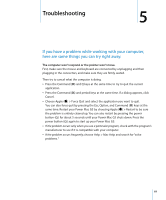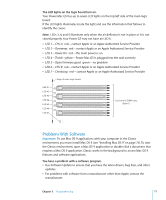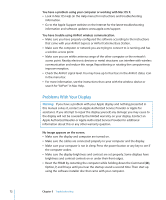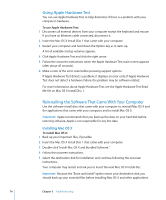Apple M9032LL User Guide - Page 69
Troubleshooting, If you have a problem while working with your computer
 |
UPC - 718908487402
View all Apple M9032LL manuals
Add to My Manuals
Save this manual to your list of manuals |
Page 69 highlights
Troubleshooting 5 5 If you have a problem while working with your computer, here are some things you can try right away. The computer won't respond or the pointer won't move. First, make sure the mouse and keyboard are connected by unplugging and then plugging in the connectors, and make sure they are firmly seated. Then try to cancel what the computer is doing. Â Press the Command (x) and Q keys at the same time to try to quit the current application. Â Press the Command (x) and period keys at the same time. If a dialog appears, click Cancel. Â Choose Apple () > Force Quit and select the application you want to quit. You can also force quit by pressing the Esc, Option, and Command (x) keys at the same time. Restart your Power Mac G5 by choosing Apple () > Restart to be sure the problem is entirely cleared up. You can also restart by pressing the power button (®) for about 5 seconds until your Power Mac G5 shuts down. Press the power button (®) again to start up your Power Mac G5. Â If the problem occurs only when you use a particular program, check with the program's manufacturer to see if it is compatible with your computer. Â If the problem occurs frequently, choose Help > Mac Help and search for "solve problems. " 69