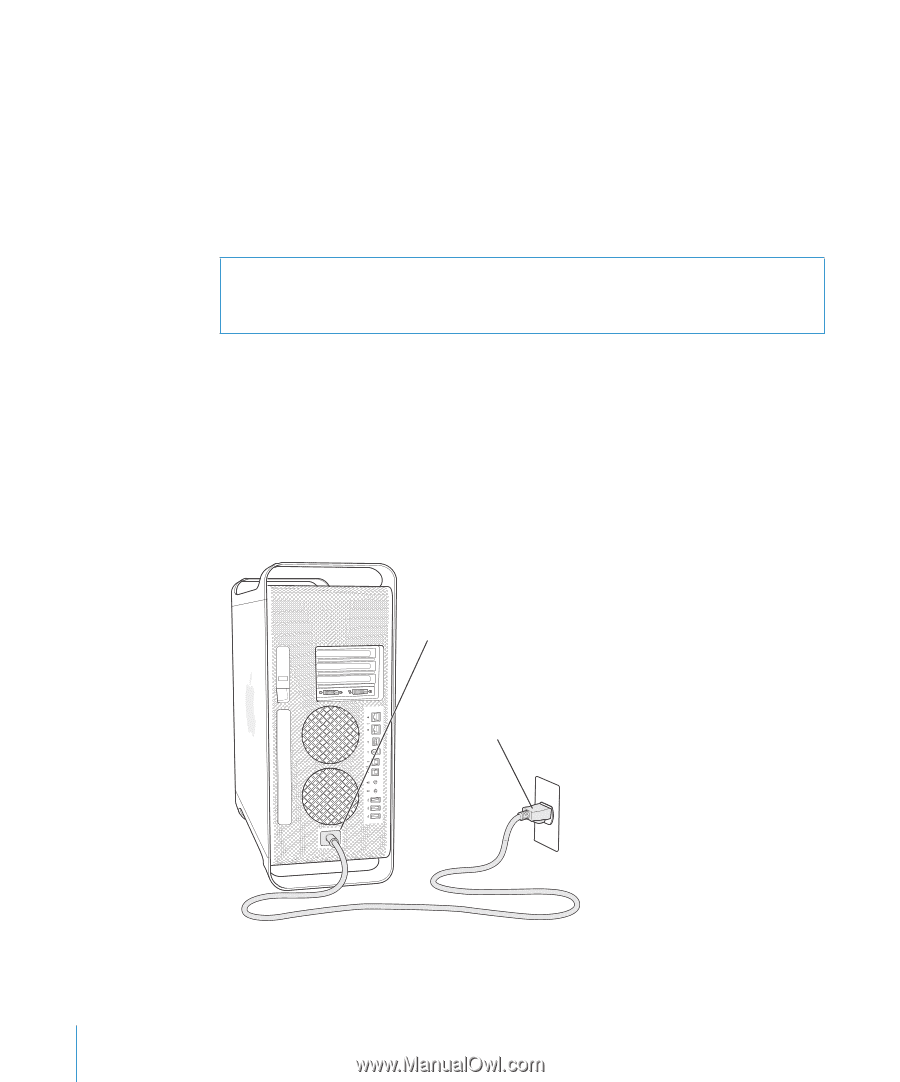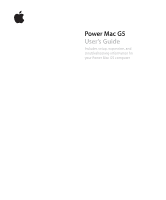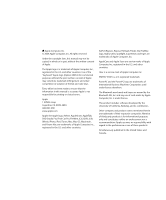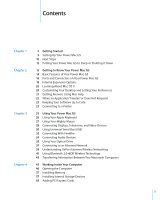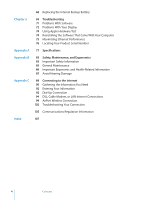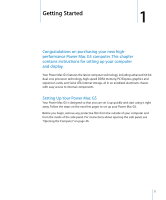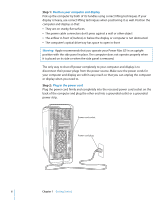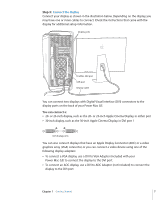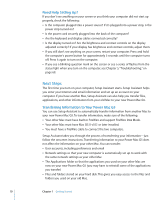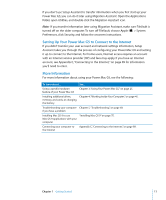Apple M9032LL User Guide - Page 6
Step 1, Position your computer and display, Plug in the power cord
 |
UPC - 718908487402
View all Apple M9032LL manuals
Add to My Manuals
Save this manual to your list of manuals |
Page 6 highlights
Step 1: Position your computer and display Pick up the computer by both of its handles using correct lifting techniques. If your display is heavy, use correct lifting techniques when positioning it as well. Position the computer and display so that:  They are on sturdy, flat surfaces  The power cable connectors don't press against a wall or other object  The airflow in front of, behind, or below the display or computer is not obstructed  The computer's optical drive tray has space to open in front Warning: Apple recommends that you operate your Power Mac G5 in an upright position with the side panel in place. The computer does not operate properly when it is placed on its side or when the side panel is removed. The only way to shut off power completely to your computer and display is to disconnect their power plugs from the power source. Make sure the power cords for your computer and display are within easy reach so that you can unplug the computer or display when you need to. Step 2: Plug in the power cord Plug the power cord firmly and completely into the recessed power cord socket on the back of the computer and plug the other end into a grounded outlet or a grounded power strip. Power cord socket Power cord plug 6 Chapter 1 Getting Started