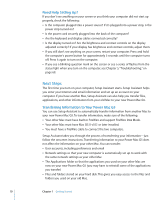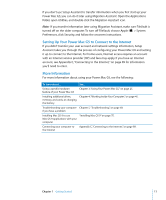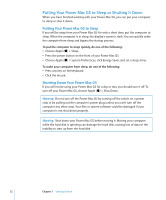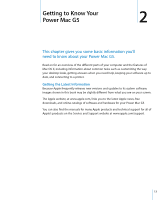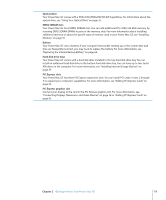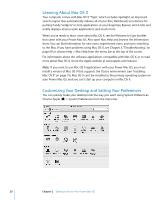Apple M9032LL User Guide - Page 15
Optical drive, Status light, Power button, FireWire 400 port, Headphone jack, USB 2.0
 |
UPC - 718908487402
View all Apple M9032LL manuals
Add to My Manuals
Save this manual to your list of manuals |
Page 15 highlights
Optical drive Your Power Mac G5 has a DVD+R DL/DVD±RW/CD-RW SuperDrive, which can read CD-ROM discs, photo CDs, standard audio discs, DVD discs, and DVD movies. The SuperDrive can write music, documents, and other digital files to CD-R and CD-RW discs, DVD±R, DVD±RW, and DVD+R Double Layer (DL) discs. To open the optical drive, press the Media Eject (C) key on your Apple Keyboard. Status light A white light indicates that the computer is on; a pulsing light indicates the computer is in sleep. ® Power button Press this button to turn on your Power Mac G5, put it to sleep, or wake it from sleep. To restart your computer, press and hold this button for approximately 5 seconds until the computer turns off, then press it again to turn the computer on. With some Apple displays, you can also touch or press the display's power button to put the computer to sleep. H FireWire 400 port Connect your Macintosh to FireWire devices (including digital videocameras and hard disk drives). FireWire provides high-speed data transfer for them all. The FireWire 400 port supports data rates of 100, 200, and 400 megabits per second (Mbps). f Headphone jack Connect headphones to your Macintosh through the headphone jack. When a plug is inserted into the headphone jack, the built-in speaker is muted. d USB 2.0 port Connect your Macintosh to USB devices, such as keyboards, mice, printers, scanners, speakers, USB microphones, and USB hubs. Your display may also have USB ports. Chapter 2 Getting to Know Your Power Mac G5 15