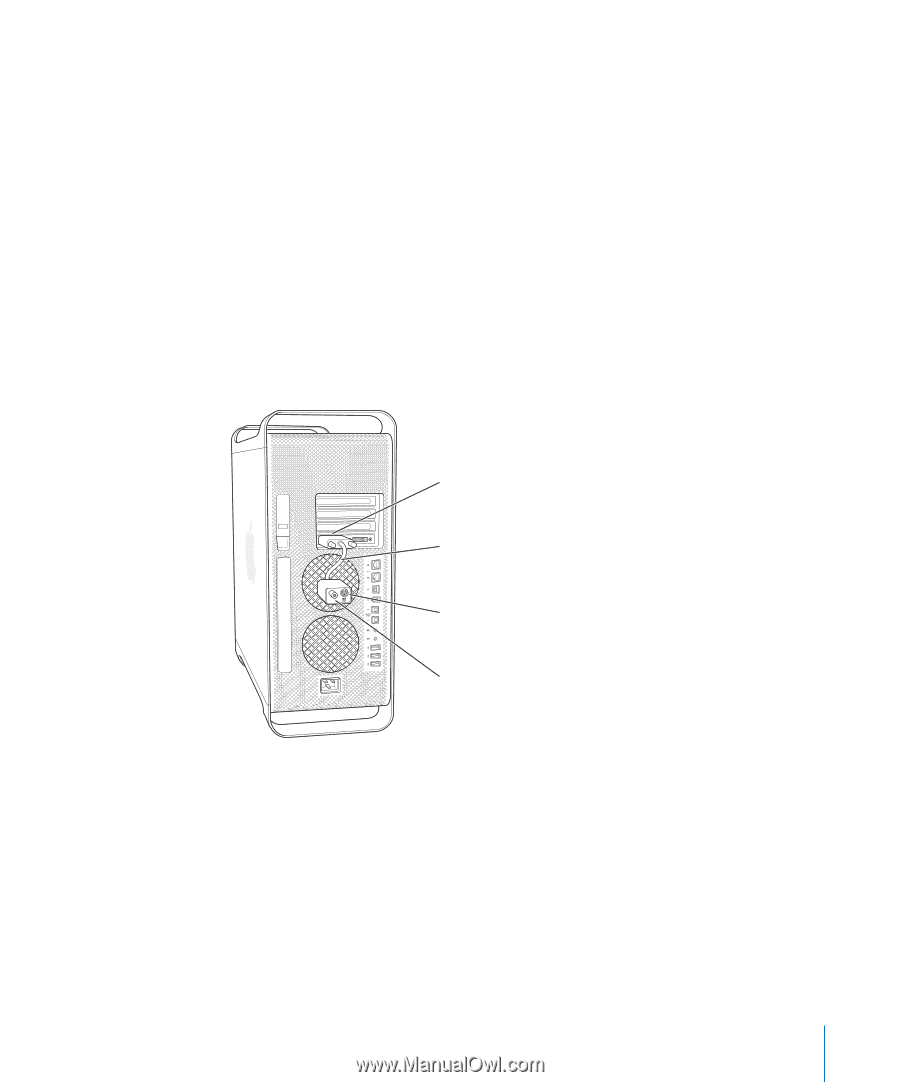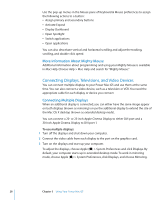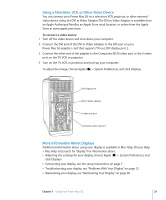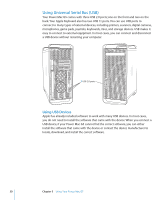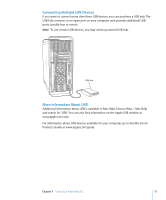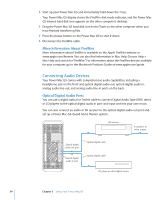Apple M9032LL User Guide - Page 29
Using a Television, VCR, or Other Video Device, More Information About Displays
 |
UPC - 718908487402
View all Apple M9032LL manuals
Add to My Manuals
Save this manual to your list of manuals |
Page 29 highlights
Using a Television, VCR, or Other Video Device You can connect your Power Mac G5 to a television, VCR, projector, or other external video device using the DVI to Video Adapter. The DVI to Video Adapter is available from an Apple Authorized Reseller, an Apple Store retail location, or online from the Apple Store at www.apple.com/store. To connect a video device: 1 Turn off the video device and shut down your computer. 2 Connect the DVI end of the DVI to Video Adapter to the DVI port on your Power Mac G5 graphics card that supports TV-out, DVI display port 2. 3 Connect the other end of the adapter to the Composite (RCA) video port or the S-video port on the TV, VCR, or projector. 4 Turn on the TV, VCR, or projector and start up your computer. To adjust the image, choose Apple () > System Preferences and click Displays. DVI display port DVI to Video adapter S-video out port Composite video out port More Information About Displays Additional information about using your display is available in Mac Help. Choose Help > Mac Help and search for "display." For information about:  Adjusting the settings for your display, choose Apple () > System Preferences and click Displays  Connecting your display, see the setup instructions on page 7  Troubleshooting your display, see "Problems With Your Display" on page 72  Maintaining your display, see "Maintaining Your Display" on page 86 Chapter 3 Using Your Power Mac G5 29