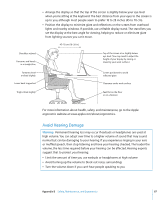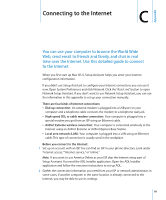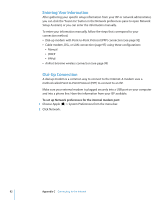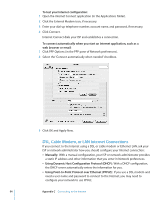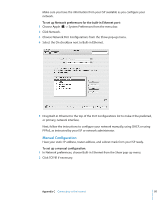Apple M9032LL User Guide - Page 90
Gathering the Information You Need, To set up a telephone dial-up connection
 |
UPC - 718908487402
View all Apple M9032LL manuals
Add to My Manuals
Save this manual to your list of manuals |
Page 90 highlights
To find the settings on a Mac OS X computer:  Open the Network pane of System Preferences.  Choose your connection method from the Show pop-up menu.  Copy the information for your configuration. To find the settings on a Mac OS 9 computer:  Open the TCP/IP control panel.  Find the connection method in the "Connect via" pop-up menu.  Find the configuration in the Configure pop-up menu.  Copy the IP address, subnet mask, and router address from the corresponding fields. To find the settings on a Windows PC: The connection information on a Windows computer resides in two places.  To find the IP address and subnet mask, open the "Network and Internet Connections" control panel.  To find user account information, open the User Accounts control panel. You can write the information directly on the next few pages, then enter it in Setup Assistant. 3 If you are using an external modem, plug the modem into a USB port on your computer, and plug a phone cord into the port on the modem and into a phone wall jack. If you are using a DSL or cable modem, follow the instructions that came with the modem to connect it to your computer. 4 Turn on your computer and enter information in Setup Assistant to configure your Internet connection. Note: If you already started your computer and did not use Setup Assistant to configure your Internet connection, choose Apple () > System Preferences and click Network. Then click "Assist me." Setup Assistant opens. Gathering the Information You Need You can write the information you get from your Internet service provider (ISP), your network administrator, or your other computer on these pages, then enter it in Network Setup Assistant. To set up a telephone dial-up connection, gather the following information:  Service provider name  User or account name  Password  ISP phone number  Alternate phone number  Dialing prefix to obtain an outside line 90 Appendix C Connecting to the Internet